Printing on both sides of the paper, Printing on both sides of the paper -11 – Muratec QUADACCESS MFX-2550 User Manual
Page 94
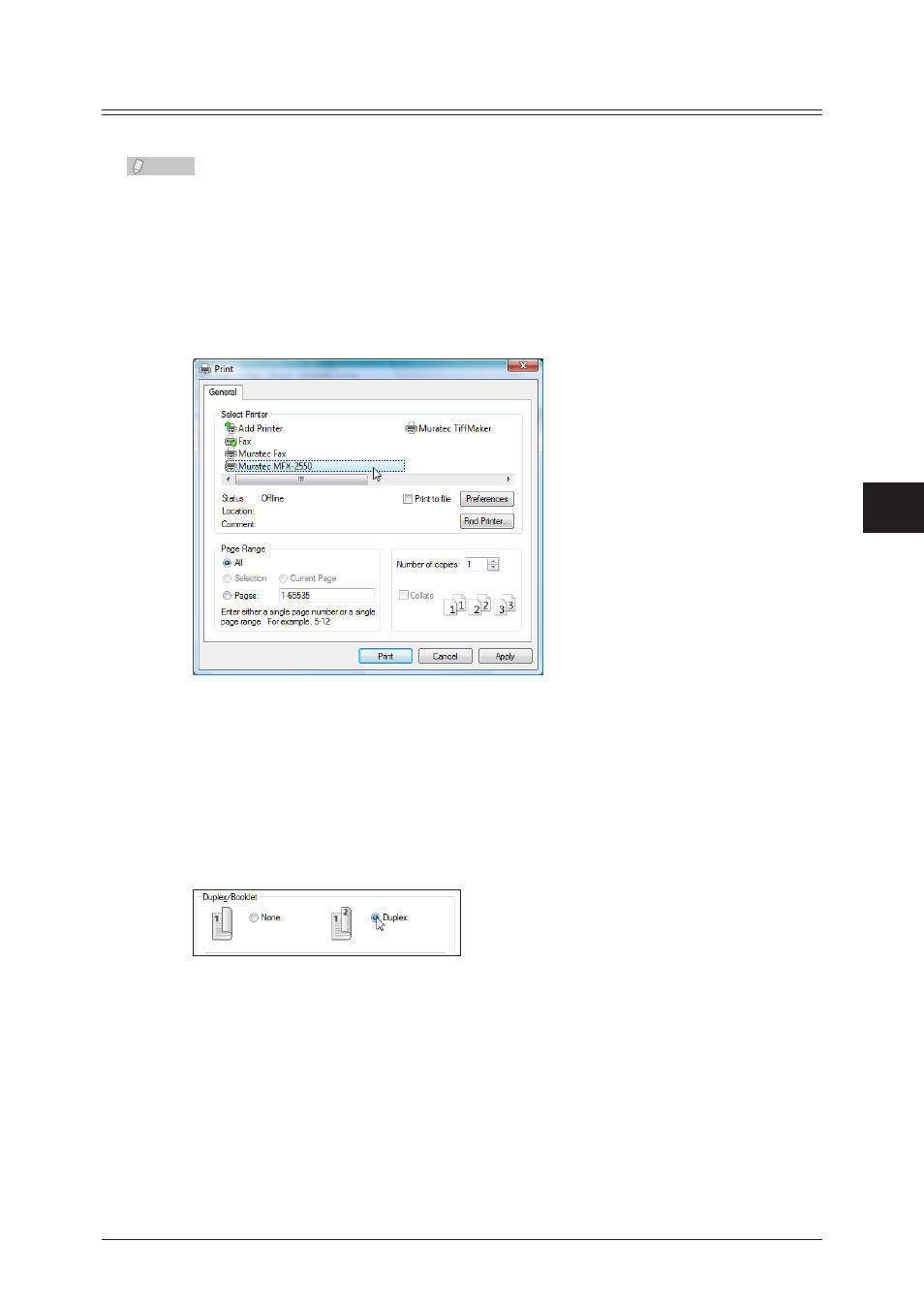
1
2
3
4
5
6
Printing F
rom
W
indows
Various Printing Methods 6-11
Printing on Both Sides of the Paper
You can print on both sides of the paper.
Note
There are restrictions on the paper you can use. For details, refer to the User’s Guide.
Select “Print” from the “File” menu of the application software.
1
The “Print” dialog box is displayed.
Select the driver to use in “Select Printer”.
2
Click [Preferences].
3
The print settings dialog box is displayed.
Click the “Page Layout” tab.
4
Select “Duplex” in “Duplex / Booklet”.
5
Select the binding position in “Binding Position”.
6
Click [OK] in the print settings dialog box.
7
The print settings dialog box is closed.
Click [Print].
8
See also other documents in the category Muratec Printers:
- F-525 (2 pages)
- DIGITAL LASER F-114P (162 pages)
- MFX-1700 (1 page)
- MFX-3090 (179 pages)
- High Speed Document Terminal MFX-5555 (6 pages)
- MFX-2850 (6 pages)
- MFX-1300 (2 pages)
- MFX-1330 (2 pages)
- MFX-1200 (156 pages)
- MFX-1300/1700 (154 pages)
- MFX-2830 (471 pages)
- MFX-2830 (2 pages)
- MFX-2000 (2 pages)
- QUADACCESS MFX-2590 (165 pages)
- MFX-1350 (197 pages)
- F-112 (2 pages)
- OFFICEBRIDGE MFX-2830 (2 pages)
- F-520D (2 pages)
- PLAIN-PAPER DIGITAL FAX/COPIER/PRINTER/SCANNER F-300 (189 pages)
- F-300 (191 pages)
- MFX-C2700 (166 pages)
- F-116 (81 pages)
- F-116P (150 pages)
- MK3119 (2 pages)
- F-565 (2 pages)
- MFX-2570 (279 pages)
- MFX-1600 (2 pages)
- MFX-2550 (129 pages)
- MFX-1450D (2 pages)
- MFX-C3400 (2 pages)
- MFX-3050 (2 pages)
- MFX-3050 (142 pages)
- Multi Functional Printer MFX-C2500 (160 pages)
- F-112P (2 pages)
- MFX-C2500 Professional Edition MK3190 (6 pages)
- Printer/Copier/Scanner MFX-C3035 (392 pages)
- MFX-1350D (2 pages)
- MFX-2030 (189 pages)
- F-315 (198 pages)
- BUSINESS-CLASS DOCUMENT SOLUTIONS MFX-2590 (6 pages)
- OfficeBridge I-Fax (2 pages)
- MFX-2050 (2 pages)
- F-114 (2 pages)
