Deleting documents, Deleting documents -6 – Muratec QUADACCESS MFX-2550 User Manual
Page 173
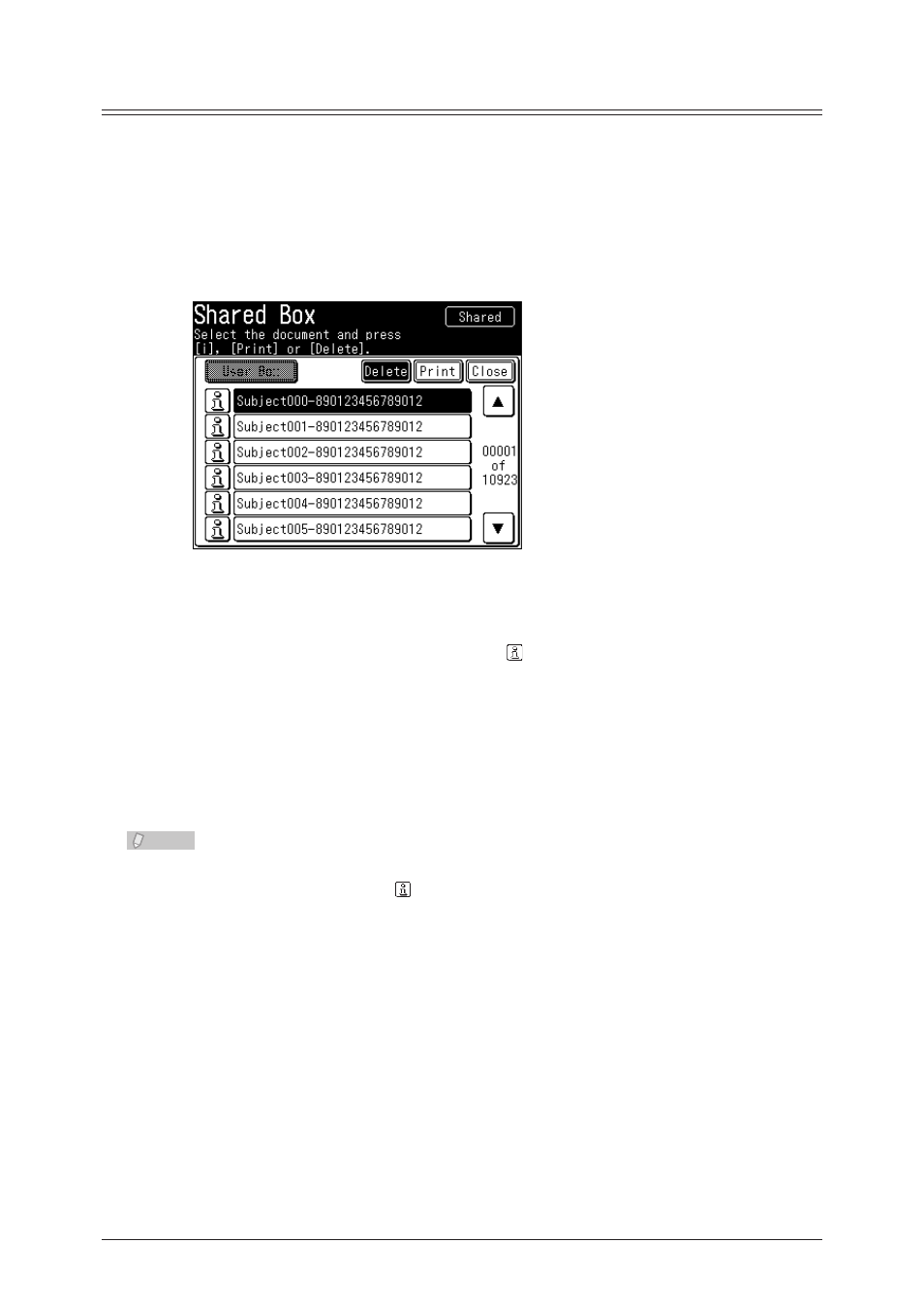
8-6 Printing OfficeBridge Box Documents
Deleting Documents
Press
1
Press [Print OB Document].
2
Select the file you want to delete, then press [Delete].
3
If you have performed a user login, you can switch between the User Box and Shared Box.
•
To display the documents in the User Box, press [User Box]. To display the documents in the
Shared Box, press [Shared Box]. You can also press
User Box and Shared Box.
To review the document properties, press the
•
located next to the file. You can check the
filename, document category, date and time the document was stored in the box, the file size,
and the number of pages for the document.
You cannot select multiple files at the same time.
•
Press [Yes].
4
If you press [No], deletion is not performed.
•
To continue deleting documents, repeat the operation from step 2.
•
Note
You can also delete documents by pressing [Delete] on the document information
screen displayed by pressing .
