Printing a booklet, Printing a booklet -20, Click [ok] in the print settings dialog box – Muratec QUADACCESS MFX-2550 User Manual
Page 103: Click [print, Select the driver to use in “select printer, Click [preferences, Click the “page layout” tab
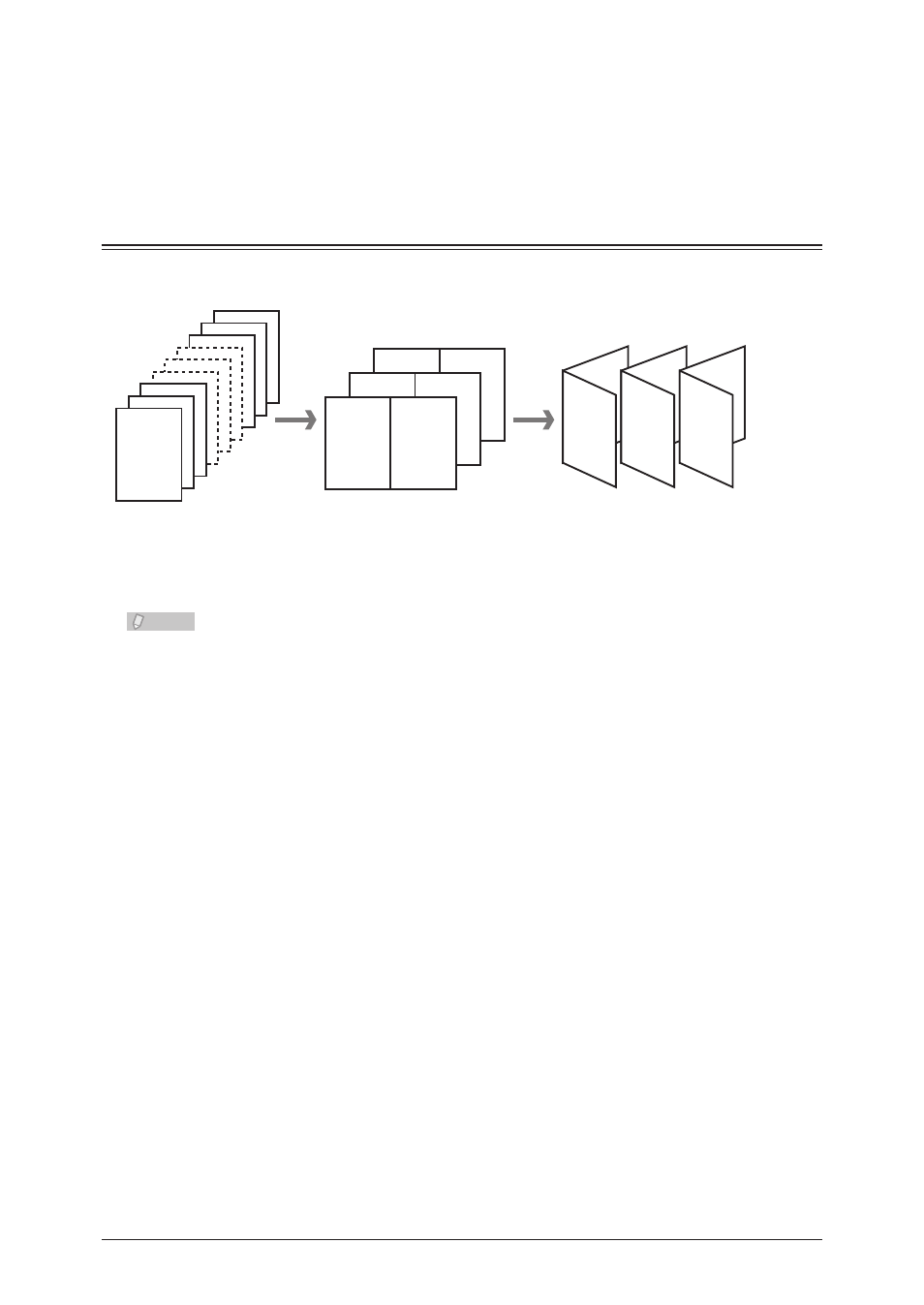
6-20 Various Printing Methods
Click [OK] in the print settings dialog box.
9
Click [Print].
10
Printing a Booklet
Use this option for multi-page documents to be printed and stacked to create a booklet
when folded in half in the center.
5
8
6
7
3
10
4
9
12
11
10
11
3
2
1
1
2
12
9
3
4
10
7
5
6
8
1
12
2
11
12 page document
Duplex print and combine four
pages on each sheet of paper
Fold in the center
(Black text indicates the front side,
and gray text indicates the back side)
Note
There are restrictions on the paper you can use. For details, refer to the User’s Guide.
Select “Print” from the “File” menu of the application software.
1
The “Print” dialog box is displayed.
Select the driver to use in “Select Printer”.
2
Click [Preferences].
3
The print settings dialog box is displayed.
Click the “Page Layout” tab.
4
