Muratec QUADACCESS MFX-2550 User Manual
Page 171
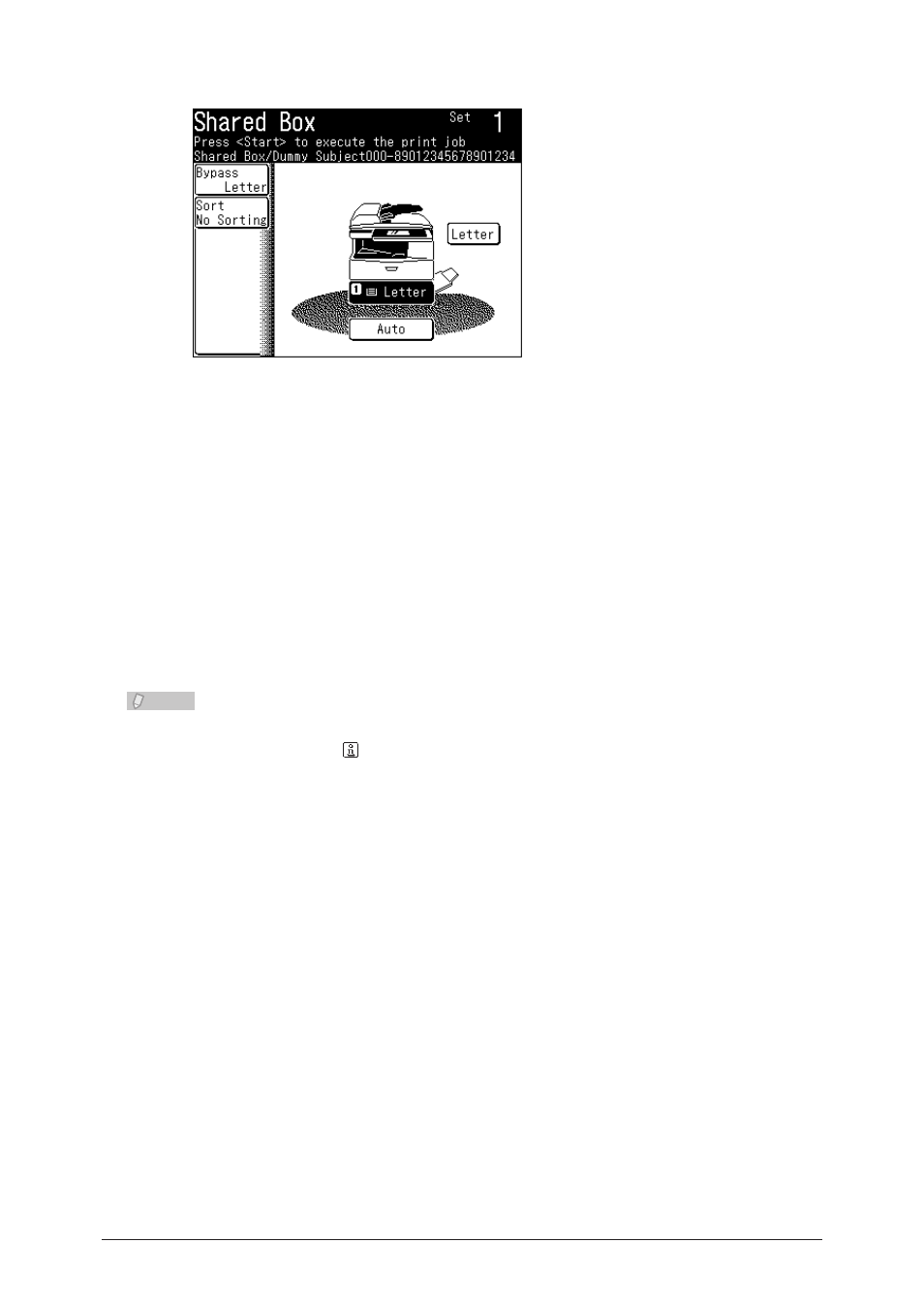
8-4 Printing OfficeBridge Box Documents
To specify the paper to use for printing, select a paper cassette.
5
To use the bypass tray, press the selection box for the bypass paper.
•
To set the bypass paper, press [Bypass]. For details on the settings, refer to Chapter 1, “Paper
•
Settings” in the Administrator’s Guide.
To sort the output, press [Sort].
6
Select the sorting method, and press [Enter].
7
For details on the sorting methods, refer to Chapter 1, “Basic Copy Settings” in the Copier
Guide.
Press
8
To cancel the printing, press
Note
You can also print documents by pressing [Print] on the document information screen
displayed by pressing .
Printing a User Box Document
Perform the user login operation.
1
For details on performing a user login, refer to Chapter 1, “Logging In / Logging Out” in the
Administrator’s Guide.
Press
2
Press [Print OB Document].
3
Press [User Box].
4
- F-525 (2 pages)
- DIGITAL LASER F-114P (162 pages)
- MFX-1700 (1 page)
- MFX-3090 (179 pages)
- High Speed Document Terminal MFX-5555 (6 pages)
- MFX-2850 (6 pages)
- MFX-1300 (2 pages)
- MFX-1330 (2 pages)
- MFX-1200 (156 pages)
- MFX-1300/1700 (154 pages)
- MFX-2830 (471 pages)
- MFX-2830 (2 pages)
- MFX-2000 (2 pages)
- QUADACCESS MFX-2590 (165 pages)
- MFX-1350 (197 pages)
- F-112 (2 pages)
- OFFICEBRIDGE MFX-2830 (2 pages)
- F-520D (2 pages)
- PLAIN-PAPER DIGITAL FAX/COPIER/PRINTER/SCANNER F-300 (189 pages)
- F-300 (191 pages)
- MFX-C2700 (166 pages)
- F-116 (81 pages)
- F-116P (150 pages)
- MK3119 (2 pages)
- F-565 (2 pages)
- MFX-2570 (279 pages)
- MFX-1600 (2 pages)
- MFX-2550 (129 pages)
- MFX-1450D (2 pages)
- MFX-C3400 (2 pages)
- MFX-3050 (2 pages)
- MFX-3050 (142 pages)
- Multi Functional Printer MFX-C2500 (160 pages)
- F-112P (2 pages)
- MFX-C2500 Professional Edition MK3190 (6 pages)
- Printer/Copier/Scanner MFX-C3035 (392 pages)
- MFX-1350D (2 pages)
- MFX-2030 (189 pages)
- F-315 (198 pages)
- BUSINESS-CLASS DOCUMENT SOLUTIONS MFX-2590 (6 pages)
- OfficeBridge I-Fax (2 pages)
- MFX-2050 (2 pages)
- F-114 (2 pages)
