Using the printer driver with ipp, Using the printer driver with ipp -18 – Muratec QUADACCESS MFX-2550 User Manual
Page 33
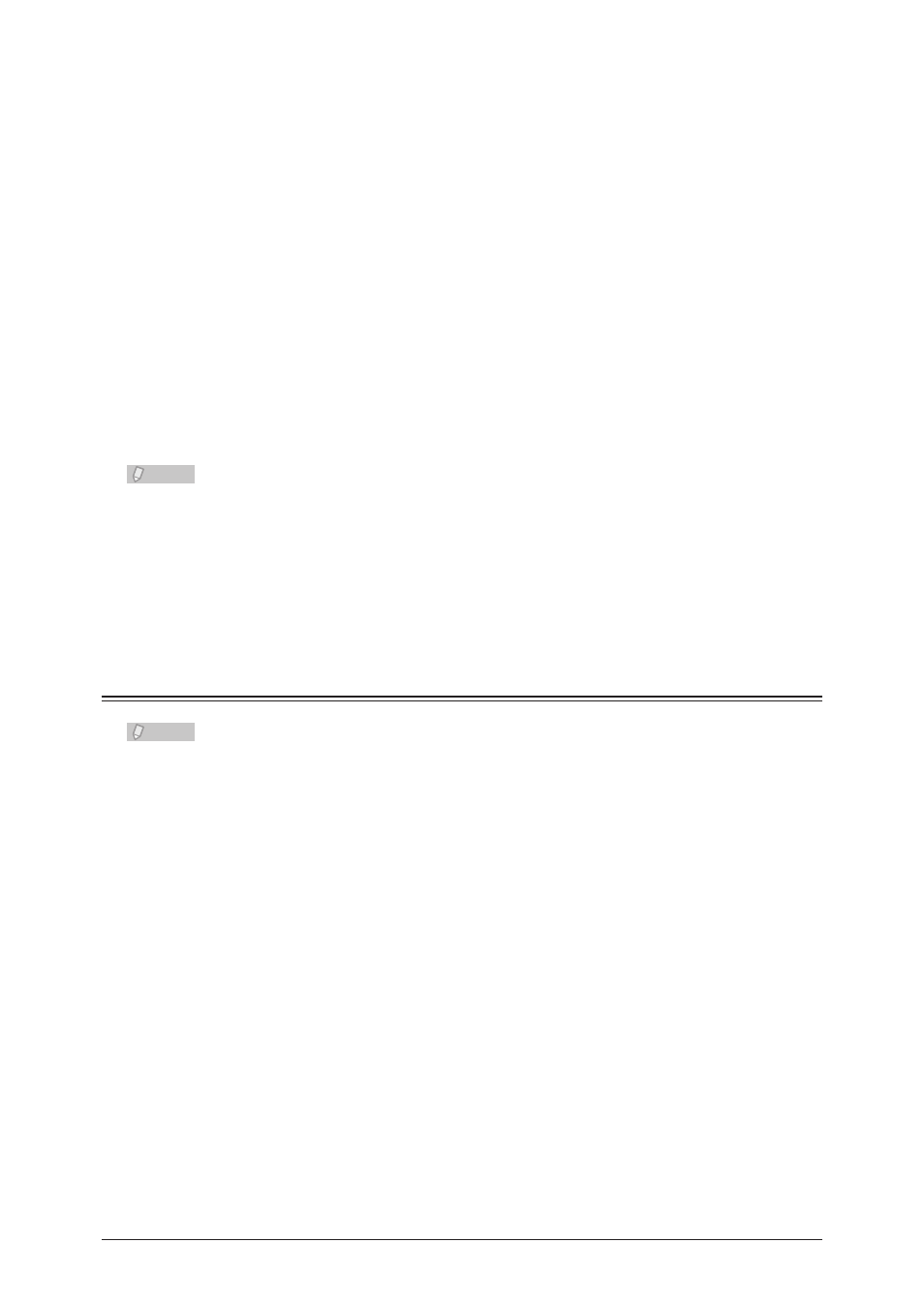
2-18 Installing From the Add Printer Wizard
Click [Browse], select the printer driver to install, and click [OK].
9
For details on the types and locations of the printer drivers to install, refer to “
”.
Click [Next], and follow the instructions on the screen.
10
If the “User Account Control” screen is displayed, click [Continue].
•
If the Windows Security screen is displayed, click [Install this driver software anyway].
•
Click [Finish].
11
After the installation is finished, confirm that “Printer” is displayed for the
12
name of the installed printer driver.
Remove the disc from the CD-ROM drive.
13
Note
If you are using Windows 2000 and you cannot print, SNMP may be enabled.
Follow the procedure below to disable the SNMP settings.
Open the “Printers” folder, right-click the printer name without selecting it, and
1
select [Server Properties].
Select the specified port from the “Ports” tab, and click [Configure Port].
2
Deselect “SNMP Status Enabled”.
3
Using the Printer Driver With IPP
Note
To use the printer driver via IPP, confirm in advance that your network environment
•
can use the HTTP protocol.
If the HTTP port number has been changed from the default value of “80”, enter the
•
following URL when performing the installation.
Example) http://xxx.xxx.xxx.xxx:631/ipp (when the HTTP port number has been
changed to “631”)
To specify the printer name, confirm in advance that your network environment can
•
use DNS.
When using the printer driver (Muratec MFX-2550) via IPP, you cannot use the
•
enlarge/reduce function.
Insert the disc into the CD-ROM drive of the computer.
1
Click [Start]
2
[Control Panel] [Hardware and Sound] [Printers].
The “Printers” screen is displayed.
