Muratec QUADACCESS MFX-2550 User Manual
Page 38
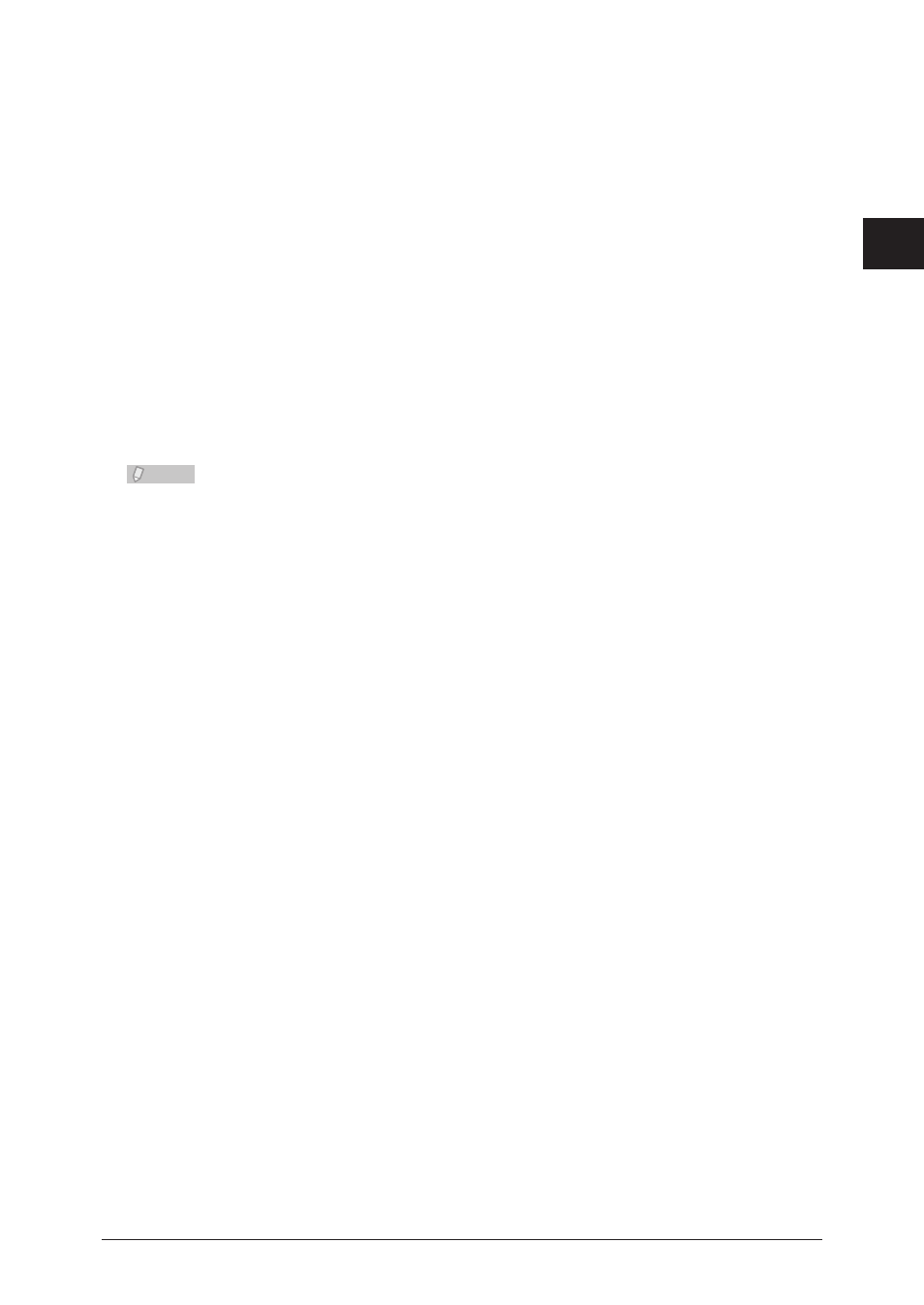
1
2
Installing to
W
indows
Installing From the Add Printer Wizard 2-23
Click [Browse], select the fax driver to install, and click [OK].
9
For details on the location of the fax driver to install, refer to “
”.
Click [Next], and follow the instructions on the screen.
10
If the “User Account Control” screen is displayed, click [Continue].
•
If the Windows Security screen is displayed, click [Install this driver software anyway].
•
Click [Finish].
11
After the installation is finished, confirm that “Printer” is displayed for the
12
name of the installed fax driver.
Remove the disc from the CD-ROM drive.
13
Note
If SNMP is enabled, the fax driver may not operate normally.
Follow the procedure below to disable the SNMP settings.
Open the “Printers” folder, right-click the printer name without selecting it, and
1
select [Server Properties].
Select the specified port from the “Ports” tab, and click [Configure Port].
2
Deselect “SNMP Status Enabled”.
3
