Printing with a margin (binding position), Printing with a margin (binding position) -18 – Muratec QUADACCESS MFX-2550 User Manual
Page 101
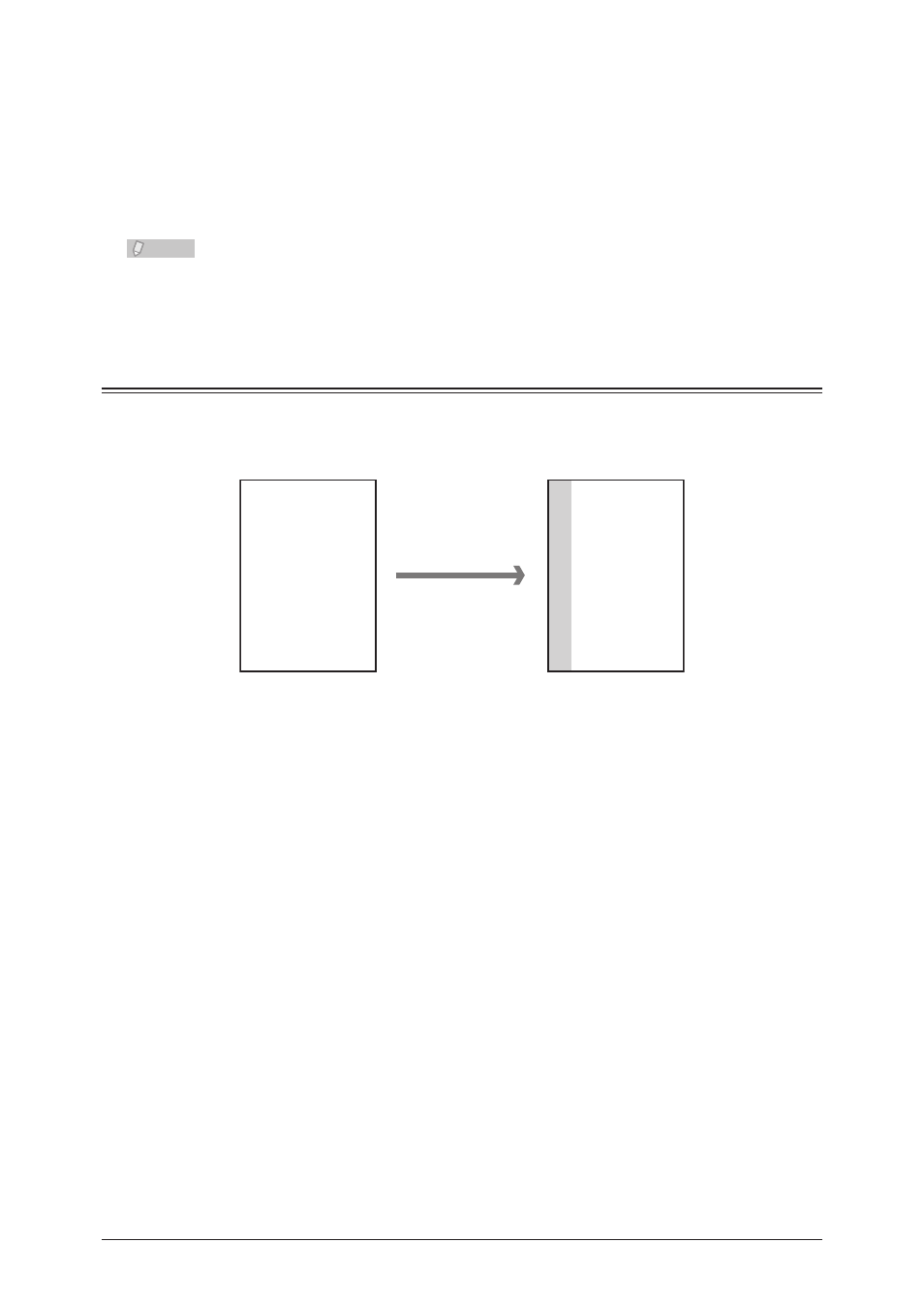
6-18 Various Printing Methods
Select “On” for “Sort” to perform sorting.
5
Click [OK] in the print settings dialog box.
6
Click [Print].
7
Note
Depending on the application software you are using, printing may not be performed
correctly if you set “Collate” in the “Print” dialog box. In this case, disable “Collate”.
Printing With a Margin (Binding Position)
You can set the binding position and margin for the paper.
You can specify these settings for one side or both sides of the paper.
ABCDEFGHIJKL
ABCDEFGHIJKL
ABCDEFGHIJKL
ABCDEFGHIJKL
ABCDEFGHIJKL
ABCDEFGHIJKL
ABCDEFGHIJKL
ABCDEFGHIJKL
ABCDEFGHIJKL
ABCDEFGHIJKL
ABCDEFGHIJKL
Front Side
“Left”
“0.8 in.” margin
Original document
ABCDEFGHIJKL
ABCDEFGHIJKL
ABCDEFGHIJKL
ABCDEFGHIJKL
ABCDEFGHIJKL
ABCDEFGHIJKL
ABCDEFGHIJKL
ABCDEFGHIJKL
ABCDEFGHIJKL
ABCDEFGHIJKL
ABCDEFGHIJKL
Margin
Select “Print” from the “File” menu of the application software.
1
The “Print” dialog box is displayed.
Select the driver to use in “Select Printer”.
2
Click [Preferences].
3
The print settings dialog box is displayed.
