Muratec QUADACCESS MFX-2550 User Manual
Page 113
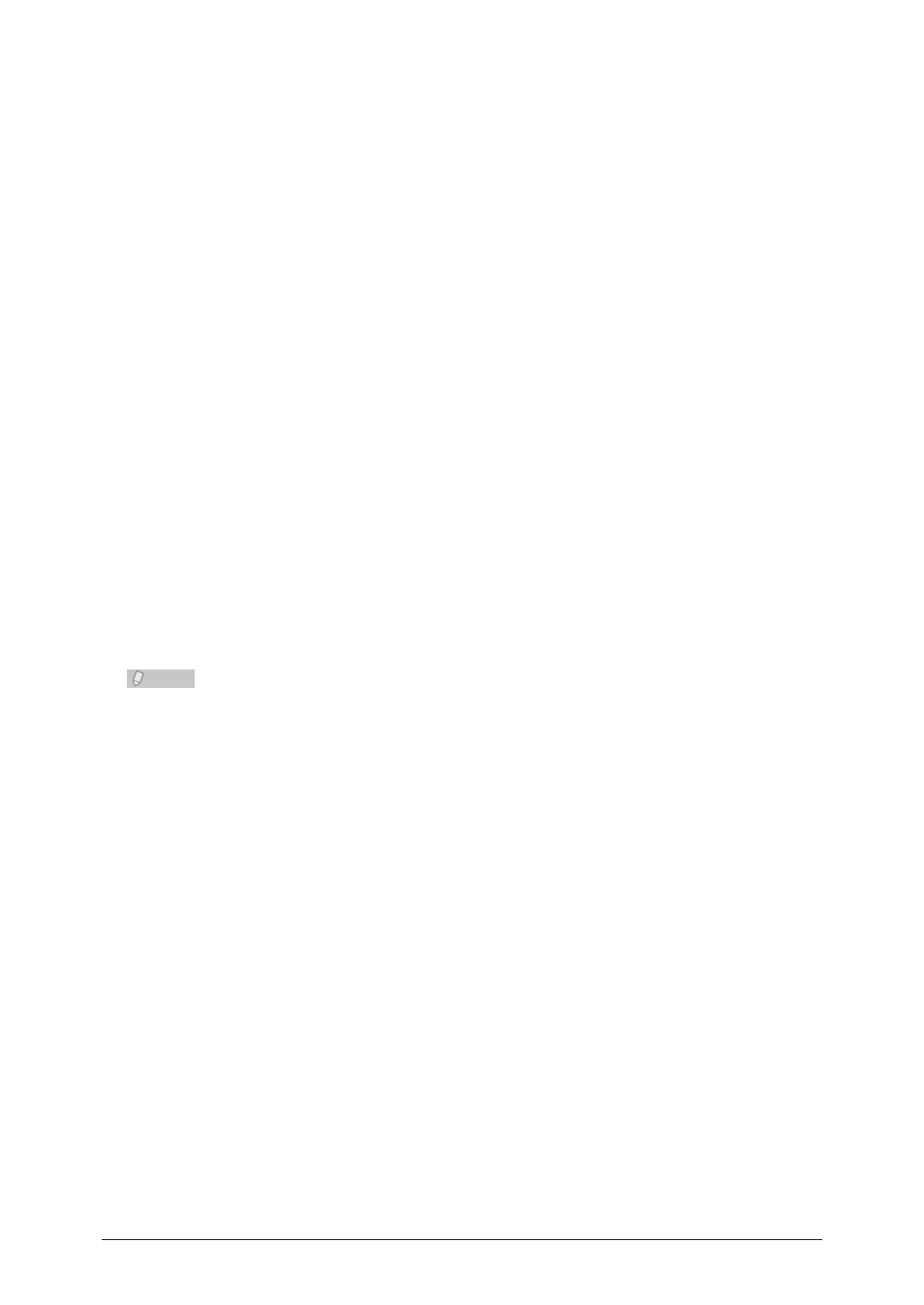
6-30 Various Printing Methods
Click [Edit].
5
The “New Font Overwriting” dialog box is displayed.
Select the printer font to change from the pull-down menu.
6
Click [Add].
7
The font replacement set is changed and displayed in the list.
Deleting an Unnecessary Font Replacement Set From the List
Click [Start]
1
[Control Panel] [Hardware and Sound] [Printers].
Right-click the printer icon, and click “Properties” from the menu.
2
Click the “Fonts” tab.
3
Select the replacement font set to delete.
4
Click [Delete].
5
The selected replacement font set is deleted from the list.
Note
Even if you delete the replacement font set displayed by default, you can click [Reset]
to restore it. However, if you delete a newly specified replacement font set, you cannot
restore it.
- F-525 (2 pages)
- DIGITAL LASER F-114P (162 pages)
- MFX-1700 (1 page)
- MFX-3090 (179 pages)
- High Speed Document Terminal MFX-5555 (6 pages)
- MFX-2850 (6 pages)
- MFX-1300 (2 pages)
- MFX-1330 (2 pages)
- MFX-1200 (156 pages)
- MFX-1300/1700 (154 pages)
- MFX-2830 (471 pages)
- MFX-2830 (2 pages)
- MFX-2000 (2 pages)
- QUADACCESS MFX-2590 (165 pages)
- MFX-1350 (197 pages)
- F-112 (2 pages)
- OFFICEBRIDGE MFX-2830 (2 pages)
- F-520D (2 pages)
- PLAIN-PAPER DIGITAL FAX/COPIER/PRINTER/SCANNER F-300 (189 pages)
- F-300 (191 pages)
- MFX-C2700 (166 pages)
- F-116 (81 pages)
- F-116P (150 pages)
- MK3119 (2 pages)
- F-565 (2 pages)
- MFX-2570 (279 pages)
- MFX-1600 (2 pages)
- MFX-2550 (129 pages)
- MFX-1450D (2 pages)
- MFX-C3400 (2 pages)
- MFX-3050 (2 pages)
- MFX-3050 (142 pages)
- Multi Functional Printer MFX-C2500 (160 pages)
- F-112P (2 pages)
- MFX-C2500 Professional Edition MK3190 (6 pages)
- Printer/Copier/Scanner MFX-C3035 (392 pages)
- MFX-1350D (2 pages)
- MFX-2030 (189 pages)
- F-315 (198 pages)
- BUSINESS-CLASS DOCUMENT SOLUTIONS MFX-2590 (6 pages)
- OfficeBridge I-Fax (2 pages)
- MFX-2050 (2 pages)
- F-114 (2 pages)
