Touchscreen & keys, Touch tips – Motorola FLIPOUT 68004121004 User Manual
Page 8
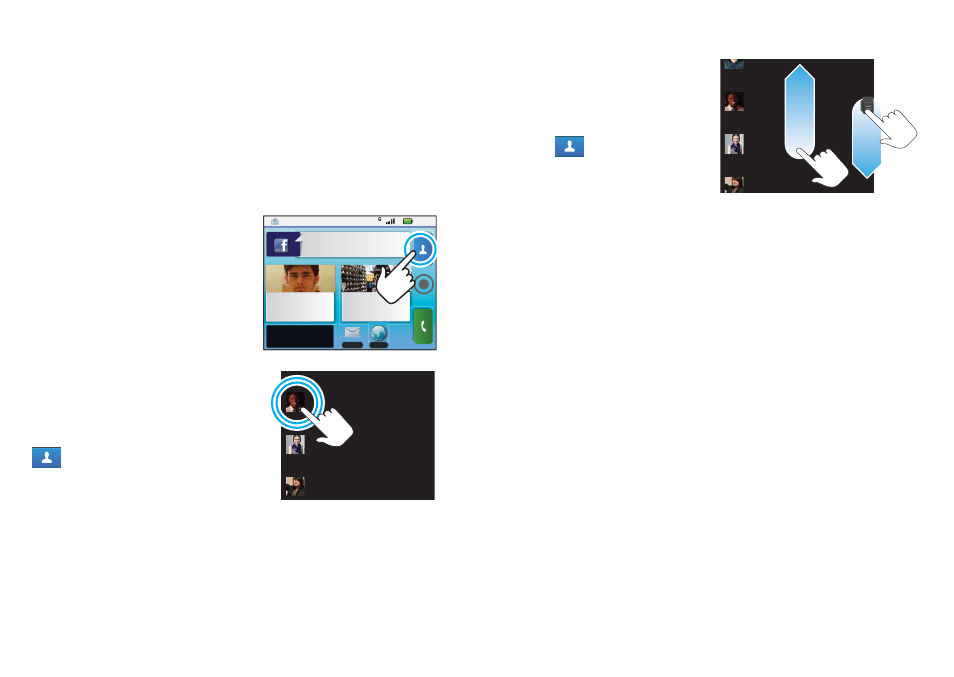
6
Touchscreen & keys
Touchscreen & keys
a few essentials
Touch tips
Here are some tips on how to navigate around your
phone.
Touch
To choose an icon or option,
touch it.
Touch & hold
To open special options,
touch and hold an icon or
other item. Try it: On the
home screen, touch
Contacts, then touch
and hold a contact to open
options.
8:52
Jones Lara
just found a black...
26 minutes ago
Browser
Messaging
37°
NEW YORK
Trevor Gilley
Black director's
chair, and
298 minutes away from cake.
Wallace Mans
Jennie Jenkins
Leo Heaton
L
M
R
Drag
To scroll through a list or
move slowly, drag across
the touchscreen. Try it:
On the home screen,
touch
Contacts,
then drag your
Contacts
list up or down.
Tip:
When you drag or flick a list, a scroll bar appears
on the right. Drag the scroll bar to move the list to a
letter A – Z.
Flick
To scroll through a list or move quickly, flick across the
touchscreen (drag quickly and release).
Tip:
When you flick a long list, touch the screen to stop
it from scrolling.
Pinch-to-zoom
Get a closer look at maps, web pages or photos. To
zoom in, touch the screen with two fingers and then
slide them apart. To zoom out, drag your fingers
together.
Rick Wasser
Wallace Mans
Jennie Jenkins
Leo Heaton
L
M
R
