Synchronise, Google™ data synchronisation, Synchronise with microsoft™ office outlook – Motorola FLIPOUT 68004121004 User Manual
Page 46
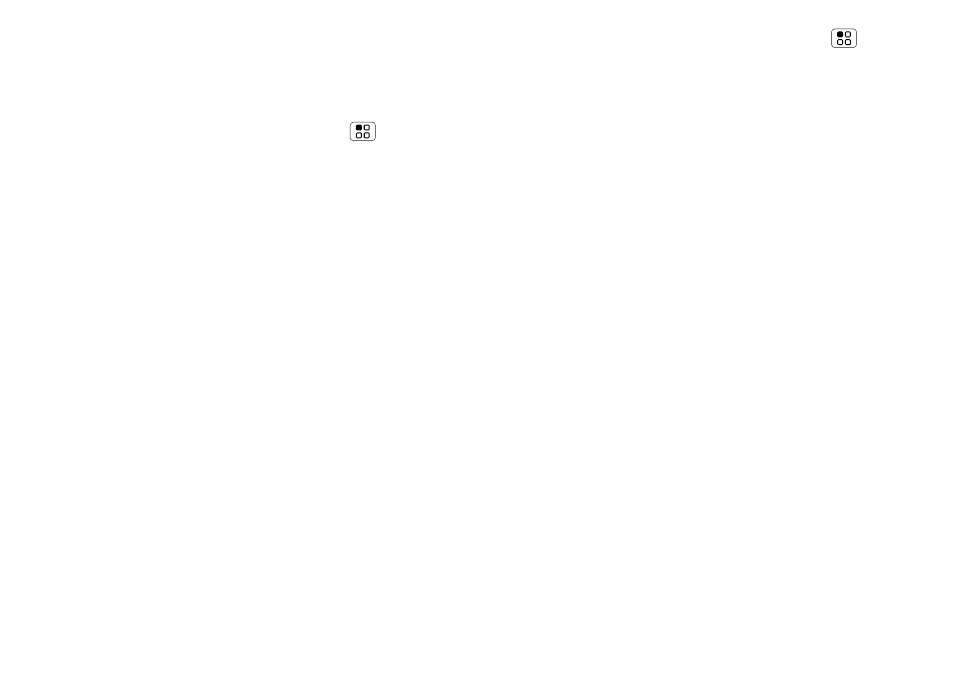
44
Synchronise
Synchronise
keep up-to-date
Google™ data synchronisation
Find it:
On the home screen touch Menu
>
Settings > Accounts & sync
The Google apps on your phone give you access to the
same personal information (emails, events and
contacts) that you have on a computer using
Mail™, Google Calendar™ and Contacts. It’s easy to
synchronise the Google apps information you want to
keep up-to-date.
Select apps to synchronise
1
Touch
Background data and Auto-sync.
Tip:
To save battery power, do not touch
Background data.
2
Touch the apps you want to synchronise, like
Google Mail, Calendar or Contacts.
Synchronise with Microsoft™ Office
Outlook
If you use Microsoft Office Outlook on your work
computer, your phone can synchronise emails, events
and contacts with your Microsoft Exchange server.
Find it:
On the home screen, touch Menu
>
Settings > Accounts > Add account > Corporate
sync
1
Enter your username ([email protected]),
password, email address and server details (server
address is the same URL you use to access your
company’s email using the web on your computer).
Note:
Contact your business IT department for
server details.
2
Touch
Next.
