Home screen, Quick start: home screen, Use & change your home screen – Motorola FLIPOUT 68004121004 User Manual
Page 10: Quick access to the things you need most
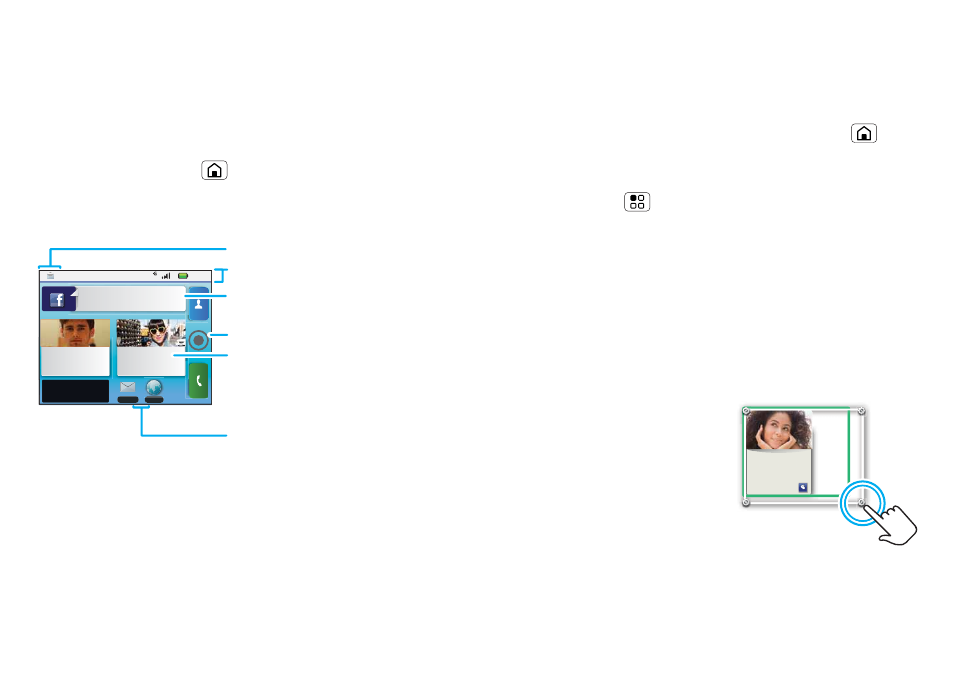
8
Home screen
Home screen
quick access to the things you need most
Quick start: Home screen
The home screen gives you all your latest information
in one place. It's what you see when you turn on the
phone or touch Home
from a menu. It’s basically
like this:
Note:
Your home screen might look a little different.
Use & change your home screen
On your home screen, shortcuts are icons that you
open your favourite apps, web bookmarks, contacts,
8:52
Jones Lara
just found a black...
26 minutes ago
Browser
Messaging
37°
NEW YORK
Trevor Gilley
Black director's
chair, and
298 minutes away from cake.
Status indicators
Widgets
Touch to open, or touch & hold to
move or delete.
Flick left or right to open
more panels of widgets.
Shortcuts
Touch to open.
Notifications
Flick this bar down to see details.
Open the main menu.
Your online status
Touch to change your status.
mail labels or music playlists. Widgets show you
news, weather, messages and other updates.
Flick the home screen left or right to open other panels
of shortcuts and widgets.
•
To
open
something, touch it. Touch Home
to
return to the home screen.
•
To
change
a widget’s settings, open it and then
touch Menu
>
Setup.
Tip:
For each
Messages or Happenings widget,
you can choose the accounts you want to show.
You can find details about the settings for
Happenings (“Add account” on page 11),
Messages (“Set up messaging” on page 20), Music
(“Music” on page 39),
Social status (“Update your
News or Weather (“Widgets”
•
To
resize
a widget, touch
and hold a corner until
you feel a vibration, then
drag to resize. Arrows
appear in the corners of
the widget. Drag the
arrows to resize.
Kristine Kelley
Not even ready to
go back to school
10 minutes ago
Kr
istine Kelley
i ti
K ll
No
t even ready to
go back to school
1
10 minutes ago
