Usb & memory card, Usb drag & drop – Motorola FLIPOUT 68004121004 User Manual
Page 44
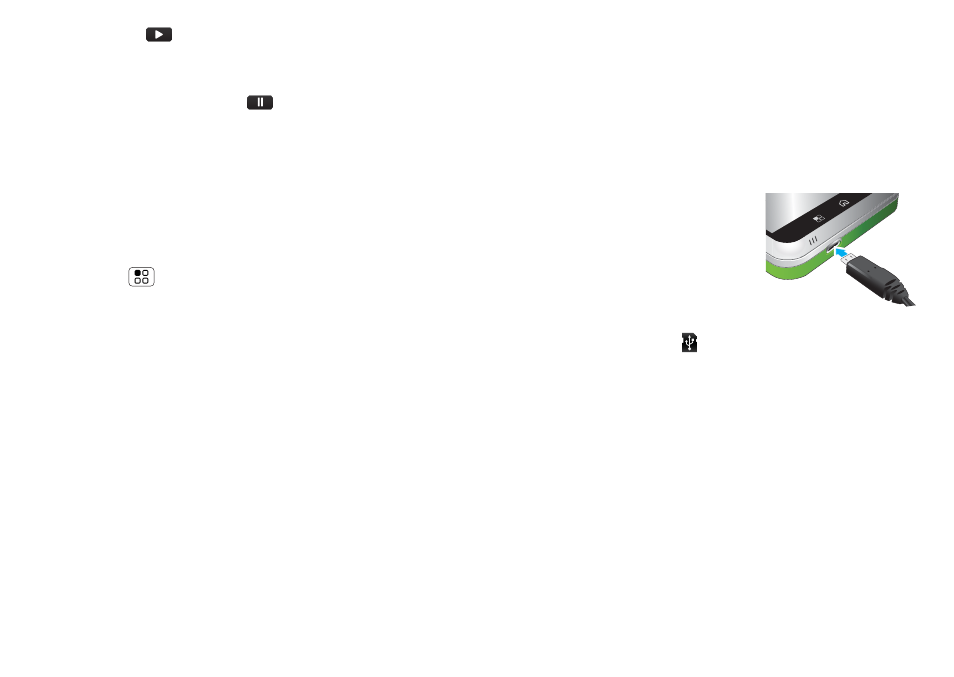
42
USB & memory card
When you see
in the status bar a song is playing,
flick down to see details. Touch the song to return to
the music controls.
To turn off your music touch
.
Playlists
To add a song from the music library to a playlist, touch
and hold the song then touch
Add to playlist. Choose
an existing playlist, or touch
New playlist to create a
new playlist.
To add a song to the playlist you're playing,
touch Menu
>
More > Add to playlist in the
music player.
To edit, delete and rename playlists, touch and hold the
playlist in the music library.
USB & memory card
connect your phone and computer, then drag & drop
USB drag & drop
You can transfer your pictures, videos, music,
ringtones and more, from your computer to your
phone’s memory card.
1
With a memory card inserted,
and your phone showing the
home screen, connect a
Motorola micro USB data
cable from your phone’s
micro USB port to a USB port
on your computer. Your
phone should show
in the status bar.
Note:
You may need to remove the USB data cable
from the charger power head.
Note:
Make sure you connect the phone to a high
power USB port. Typically, these are located directly
on your computer.
2
Your phone shows a USB connection dialog at the
top of the screen. Flick down to
USB connection >
Memory card access, then touch OK. You can’t use
the files on your memory card while it is connected.
3
Touch
Mount (if asked) to connect your memory
card.
