Security, Quick start: security, Screen lock – Motorola FLIPOUT 68004121004 User Manual
Page 49
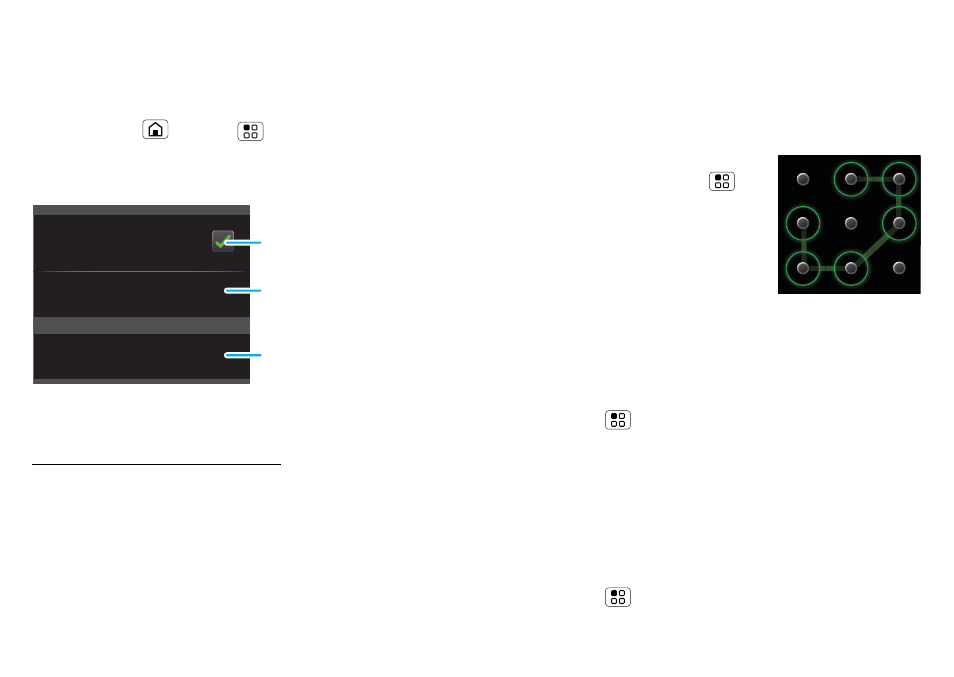
47
Security
Security
help keep your phone safe
Quick start: Security
Find it:
Home
> Menu
>
Settings > Location
& security
You have lots of ways to keep your phone safe.
If you lose your phone, you can log into your
MOTOBLUR account from a computer to locate your
phone or clear the data on it:
www.motorola.com/mymotoblur.
Screen lock
Some work accounts might require you to add a
password lock to your phone for security.
•
Pattern lock: draw a pattern to unlock.
•
Passcode lock: enter a code to unlock.
Security
Display a screen that prevents
accidental key presses
Set up SIM card lock
Screen lock
d
SIM card lock
Security lock
Set SIM card lock and
change SIM PIN.
Set lock type, code and
timer.
Turn on.
Note:
You can make emergency calls on a locked
phone (“Emergency calls” on page 15). A locked
phone still rings,
but you need to unlock it to
answer
.
Lock pattern
To set the lock pattern, in the
home screen touch Menu
>
Settings > Location & security
>
Security lock > Security lock
type > Lock Pattern
Follow the instructions to draw
your lock pattern.
When prompted, draw the pattern to unlock the
phone.
Passcode lock
To set the passcode, on the home screen
touch Menu
>
Settings > Location & security >
Set password.
Enter a password, then confirm it.
When prompted, enter the password to unlock the
phone.
Personalise your lock screen
To change your timeout, on the home screen
touch Menu
>
Settings > Sound & display >
