Wi-fi search & connect, Tips & tricks, Shortcuts – Motorola FLIPOUT 68004121004 User Manual
Page 34
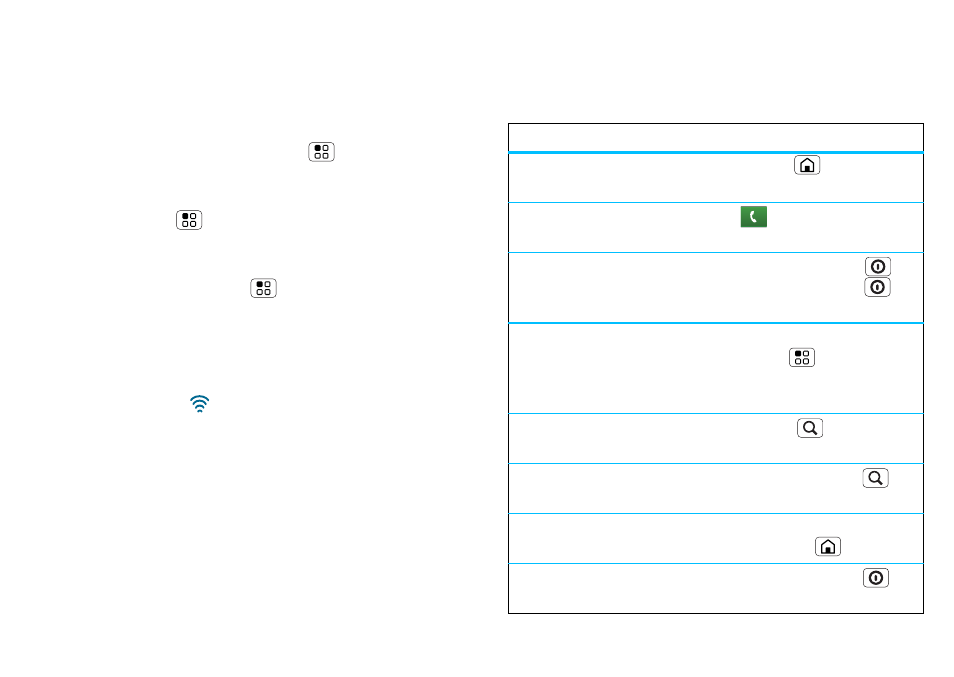
32
Tips & tricks
Note:
To extend battery life, turn off Wi-Fi power when
not in use.
Wi-Fi search & connect
To find networks in your range:
1
On the home screen touch Menu
>
Settings >
Wireless & networks >
Wi-Fi settings.
2
Touch
Wi-Fi to turn on and scan. If Wi-Fi is already
on, touch Menu
>
Scan. Your phone lists the
networks it finds within range.
Tip:
To see your phone’s MAC address or other
Wi-Fi details, touch Menu
>
Advanced.
3
Touch a network to connect.
4
If necessary, enter
Network SSID, Security and
Wireless password, and touch Connect. When
your phone is connected to the network, the
wireless indicator
appears in the status bar.
Tip:
When you are in range and Wi-Fi is on, you will
automatically reconnect to available networks you’ve
connected to before.
Tips & tricks
a few handy hints
Shortcuts
To...
Return to the
home
screen
Touch Home
.
See
recently dialled
numbers
Touch
Dialler > Recent.
Sleep/wake
your
phone
To sleep, press Power
.
To wake, touch Power
again.
Set
lock screen
On the home screen
touch Menu
>
Settings
>
Display & security >
Screen lock.
Google™
search
Press Search
on the
keypad.
Google™
search by
voice
Press and hold Search
on
the keypad.
Show
last few apps
used
On the home screen touch
and hold Home
.
Turn
flight mode
on/off
Press and hold Power
>
Flight mode.
