Apps for all, Android market – Motorola FLIPOUT 68004121004 User Manual
Page 31
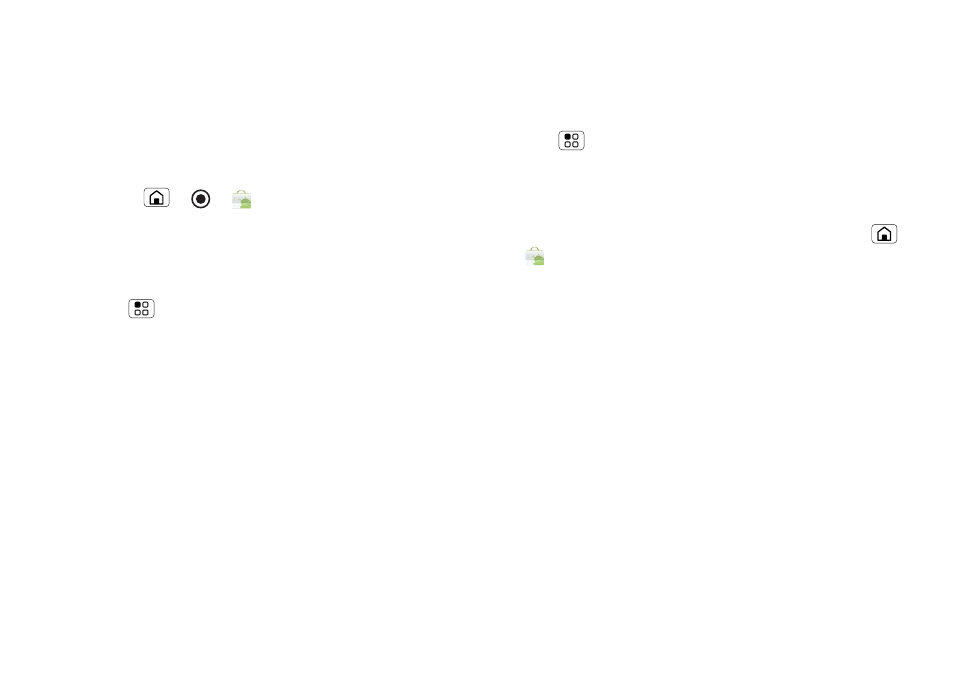
29
Apps for all
Apps for all
get the app you want
Android Market
™
Note:
You’ll need to set up a Google Mail account (see
“Set up messaging” on page 20) in order to buy and
download apps from the Android Market.
Find it:
Home
>
>
Market
Get all the fun games and cool apps you want!
Market
provides you with access to software developers
everywhere, so you can find the app you want. If you
need help or have questions about Android Market,
touch Menu
>
Help.
Browse & install apps
Scroll to and touch the app you want to install. Then,
touch
Install (if app is free) or Buy.
Warning:
If an app you are downloading requires
access to your data or control of functions on your
phone, you’ll be asked to give your permission. After
selecting
Install, the app will download. After
selecting
Buy, you may be asked to sign in to an
additional Google account. Sign in and select
Purchase now to proceed. Follow the on-screen
instructions. To see the download progress, open the
notifications window.
After you download an app, the icon for that app
appears on your Applications tab.
Manage & restore apps
To manage your apps, in the home screen touch
Menu
>
Settings > Applications > Manage
applications.
Touch the app to open the details screen—from here
you can review, uninstall and more.
To reinstall any downloaded items, touch Home
>
Market > Download. All previously installed
apps are listed and available for download.
