Edit or delete contacts, Link contacts, Create contacts – Motorola FLIPOUT 68004121004 User Manual
Page 19
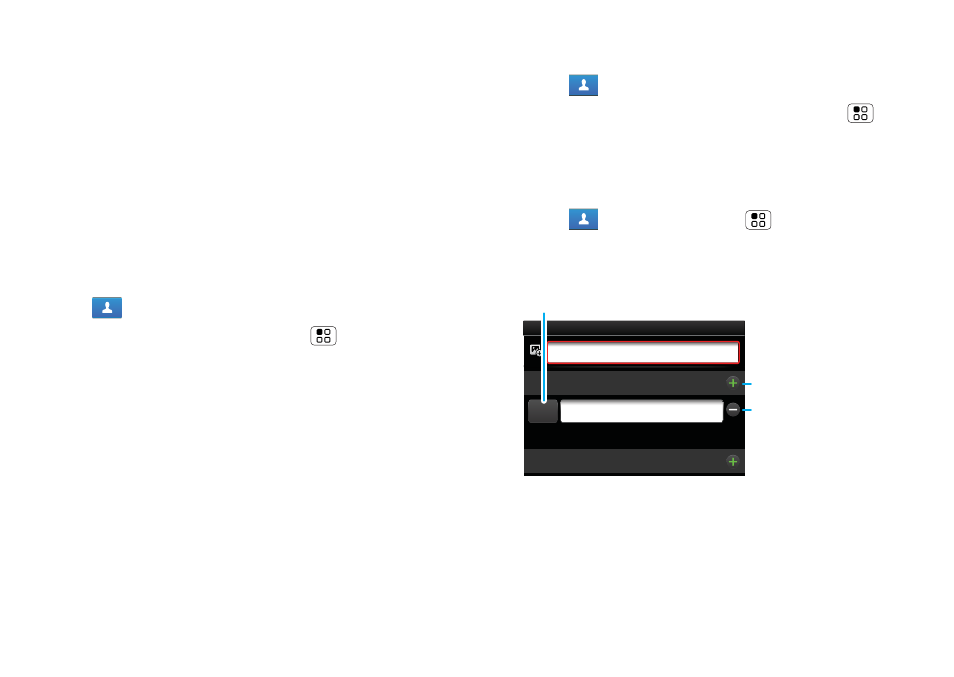
17
Contacts
•
To find a contact, just type the name.
Touch a contact to open their details. To start a call
or compose a message, just touch their phone
number or other info.
•
To change the list view to
History (recently used),
A–Z (list without status) or Status (list with status),
flick the screen to the left or right.
•
To send a contact’s details in a message or over a
Bluetooth connection, touch and hold the contact,
then choose
Share contact.
Edit or delete contacts
Find it:
Contacts
Touch the contact, then touch Menu
>
Edit or
Delete. You can set a ringer, address and other details
that will be saved on your phone and your MOTOBLUR
account.
Where are contacts edited or deleted?
Your phone
edits the contacts in its memory, and also updates
your MOTOBLUR account. Your changes won’t affect
your SIM card.
Link contacts
You might have two
Contacts for the same person,
maybe a Facebook friend who is also stored on your
SIM card, or one friend with two email addresses. To
combine these two contacts:
Find it:
Contacts
Touch a contact to open it, then touch Menu
>
Link contact and touch the second entry. Your
MOTOBLUR account remembers this connection.
Create contacts
Find it:
Contacts > Menu
>
Add contact
Open your phone to type the name and details.
When you’re finished, touch
Save.
Where are contacts saved?
Your phone saves new
contacts in its memory, your MOTOBLUR account and
other accounts you select: In
Contacts,
Phone
Phone
First Last
Add contact
Other
Emails
Touch Other to choose a
different type for this entry.
+ adds another entry.
- removes this entry.
To see more details, flick up.
