Motorola FLIPOUT 68004121004 User Manual
Page 35
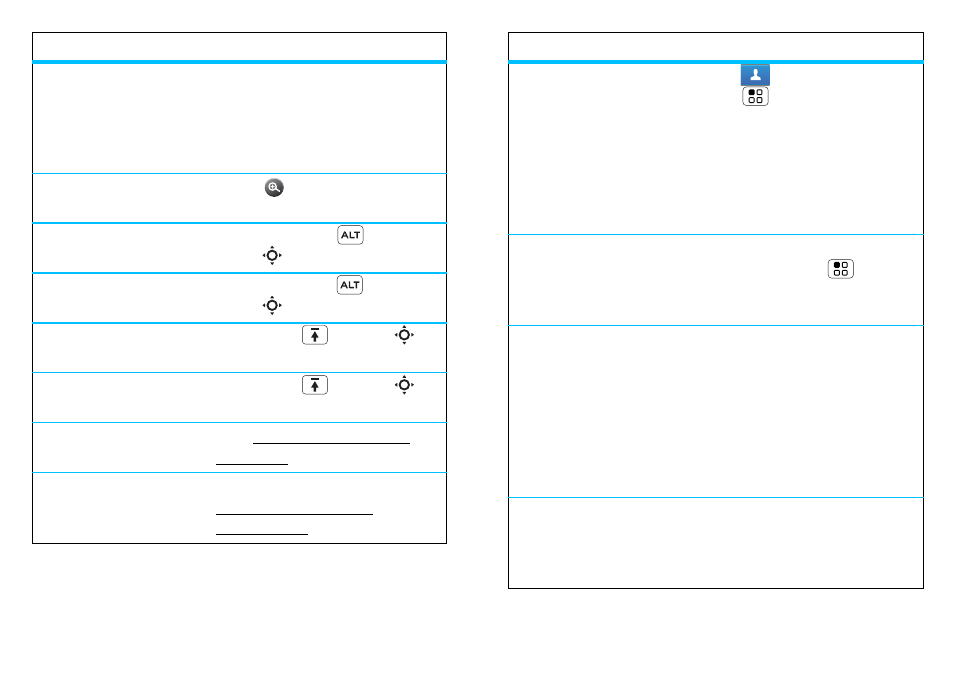
33
Tips & tricks
View and control
Bluetooth™,
Wi-Fi
and
GPS
status
Touch and hold an empty
spot on your home screen,
then touch
Motorola widget
>
Bluetooth toggle, Wi-Fi
toggle or GPS toggle.
Zoom in
to select a
link on a web page
Touch
>
link.
Go to the
top of a
list
Press Alternate
>
Scroll
up.
Go to the
bottom of
a list
Press Alternate
>
Scroll
down.
Scroll list up
one
screen
Press Shift
> Scroll
up.
Scroll list down
one screen
Press Shift
> Scroll
down.
Sync media
to your
desktop/laptop
Visit www.motorola.com/
medialink
Sync contacts
from
your desktop/laptop
to your phone
Use the MOTOBLUR portal:
www.motorola.com/
mymotoblur.
To...
Show email or
updates from a
group of friends
Touch
Contacts >
Menu
>
Add group.
Create a group, then open
the group (touch
Contacts at
the top of your
Contacts
list). Touch
History to see
this group’s messages, or
Status to see their updates.
Change which
messages appear in
the
Universal inbox
Open the Universal inbox
then touch Menu
>
Edit
universal inbox to choose
your accounts.
Add a shortcut
on
your home screen
for an app or contact
Touch and hold an open area
on your home screen to open
the
Add to Home screen
menu, then choose
Shortcuts. Then, you can
choose from the
Applications or Contacts
lists.
Move a widget
or
shortcut
Touch and hold the widget or
shortcut until you feel a
vibration, then drag it to
where you want.
To...
