Contacts, Quick start: contacts, Import contacts from your sim – Motorola FLIPOUT 68004121004 User Manual
Page 18: Call, text or email contacts, View & use contacts
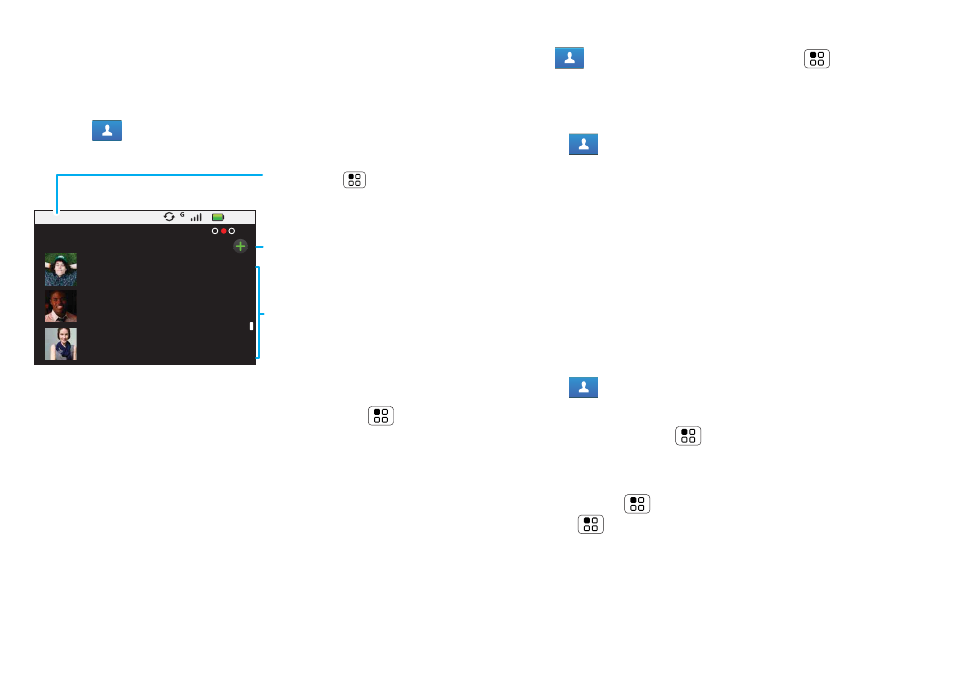
16
Contacts
Contacts
contacts like you’ve never had before
Quick start: Contacts
Find it:
Contacts
Tip:
To search the list, touch and hold Menu
>
Search, then type a name. When you flick or drag this
list, a scroll bar appears on the right. Drag the scroll bar
to move the list faster.
Import contacts from your SIM
Note:
You might have already done this during
8:52
Contacts A-Z
Contacts: All contacts
Alex Pico
Dan Smith
Kate Shunney
Group
Touch Menu to choose
which group to show (like
All, Favourites, or Facebook).
Contacts list
Touch to view contact
information. Touch & hold to
send email, delete and more.
Touch to add a contact.
If you need to import the contacts from your SIM card,
touch
Contacts, then touch Menu
>
Settings
>
Manage SIM card.
Call, text or email contacts
Find it:
Contacts
For
View contact, Send email, Delete contact,
touch and hold the contact.
View & use contacts
With a MOTOROLA FLIPOUT with MOTOBLUR, you’ll
know what everybody’s up to and when. Every time
you pick up a call, check a message or look up a
friend’s contact info: you’ll not only see their name and
number, but you’ll see their social network status and
smiling face too.
Find it:
Contacts
•
To filter the contacts by group (
All, Facebook and
so on) touch Menu
>
Display group.
Tip:
To change which account provides the pictures
for your
Contacts, from the home screen
touch Menu
>
Settings > Accounts >
Menu
>
Picture source.
