View account updates & features, Edit & delete accounts – Motorola FLIPOUT 68004121004 User Manual
Page 14
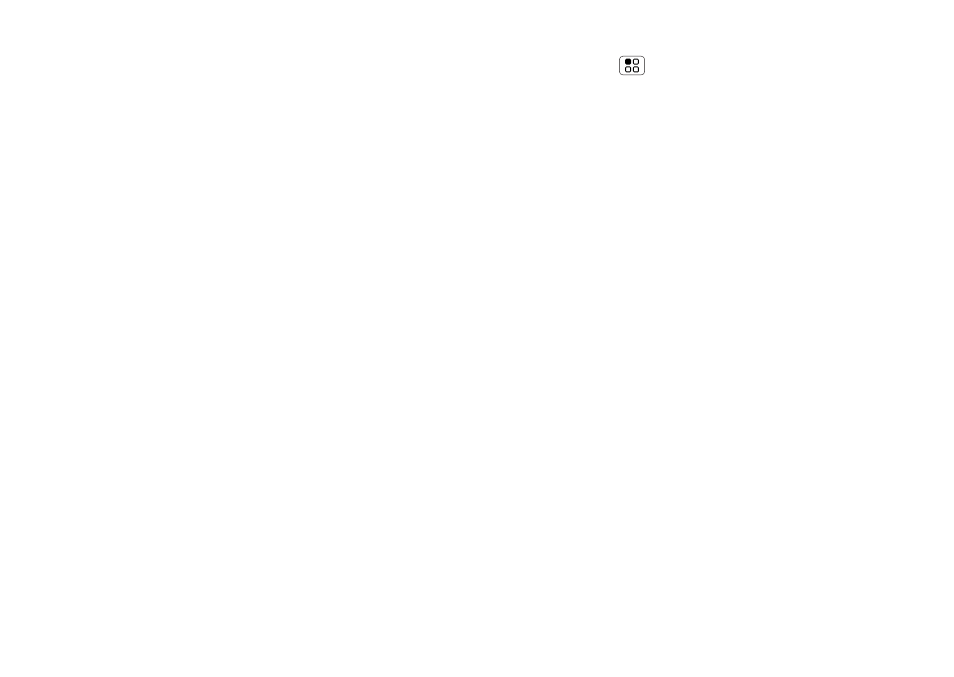
12
Social networking
To sign into your account, use the username or email
and password that you set up on that account (the
same as on your computer).
When you sign into social networking accounts, you’ll
see your friends and contacts in your
Contacts list,
and your status and updates can appear in
Social
status and Happenings widgets.
Note:
Twitter and MySpace messages will always
appear as “read” on your phone, but your phone
notifies you when you receive a new message.
MySpace marks your messages as “read” online.
For email accounts, see “Set up messaging” on
page 20.
Tip:
To download updates faster, use “Wi-Fi™” on
View account updates & features
After you add a social networking account, you can see
and respond to friends’ updates with the
Happenings
widget on your home screen. If you don’t see one, set
one up in “Widgets” on page 35.
When you touch the
Happenings widget to open an
update, you can touch on the social network's icon to
open the relevant web site.
Note:
Your network or other factors might affect the
speed of widget updates.
Edit & delete accounts
Find it:
Menu
>
Settings > Accounts
Touch and hold an account, then touch
Open account
to edit it, or touch
Remove account to remove it
(along with its contacts and messages).
