Day view, Add new event – Motorola E6 User Manual
Page 85
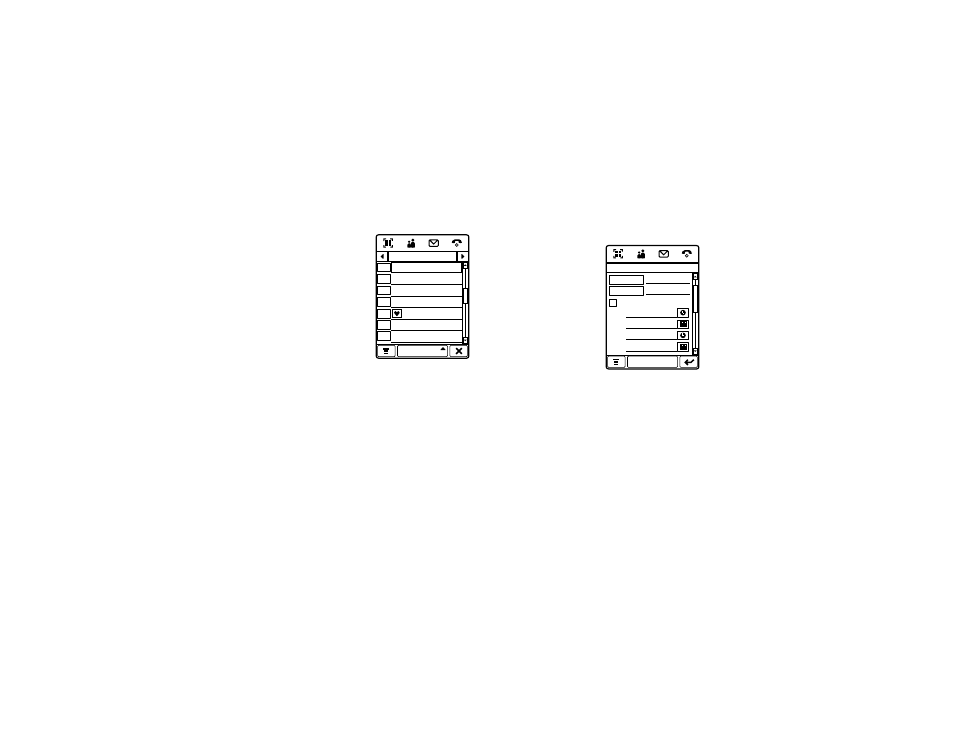
83
office applications
day view
Tap a day in the month
or week view to see
the day’s events.
Alternatively, you can
tap the Month button in
the bottom button bar,
then select Day to see
the highlighted day.
Tap î or ì to go to the
previous or next day.
Tap an event to see event details.
add new event
You can create an event, and set your phone
to remind you when the event time arrives.
1
Tap J Calendar in the application launcher
screen to open the calendar.
2
Tap the day to which you want to add an
event. Your phone lists the day’s events.
3
Tap é, then tap
New Event to open
the new event
editor.
Shortcut: Tap an
hour in the day
view to add an
event at that time.
4
Tap the direct line
in a field to enter event details. Pull down
the scroll bar to see additional fields.
5
When you’re finished entering
information, tap Save to store the event.
Thu Oct 16 20 08
Date
Day
1pm
2pm
8am
9am
10am
12pm
11am
Create new event
Subject...
10-16-20 08
Start: 12:0 0
10-16-20 08
End:
13:0 0
All day event
Location...
Save
