Modem – Motorola E6 User Manual
Page 123
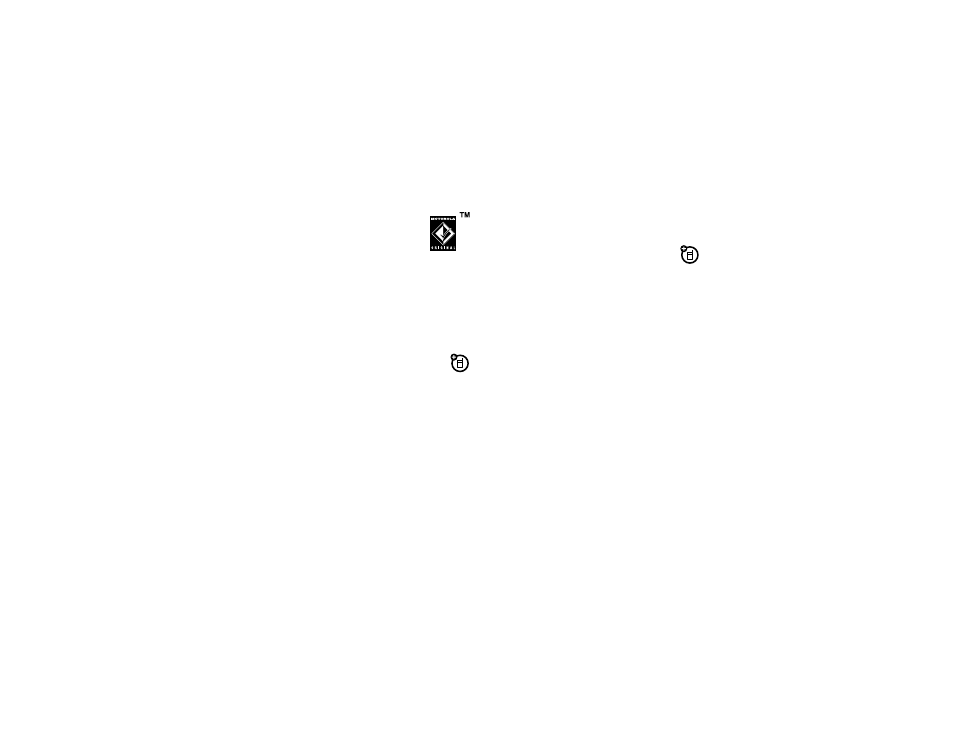
121
extra applications
You can connect your phone and
PC using a Bluetooth wireless
connection (see page 116), or a
Motorola Original USB cable
connected to your phone and PC.
Once the phone is connected to the PC,
select the “Sync” option from the Motorola
mobile PhoneTools software running on
the PC.
modem
You can use your phone as a modem,
to connect your PC to the Internet or transfer
data to/from the PC. To use the phone as a
modem, you must connect it to the PC using
a Bluetooth wireless connection or USB cable
connection.
Tip: To connect your phone to the PC through
a Bluetooth connection, make sure that your
PC supports Bluetooth and has the correct
drivers installed.
Motorola mobile PhoneTools software
includes a PC modem application that
makes it easy to use your phone as a
modem, and to set up a USB cable
connection without first having to activate
your phone’s modem application.
When you connect your phone and PC over
a USB cable connection, make sure that
the phone is set to the correct USB mode
setting. Tap T Setup in the application
launcher screen, tap USB Mode, select Modem,
then tap Save.
Tap , Modem in the application launcher
screen to see the modem status screen.
When your phone shows Status: Ready, it’s ready
to be used as a standard PC modem.
