Record a video clip, View and delete photos or video clips – Motorola E6 User Manual
Page 110
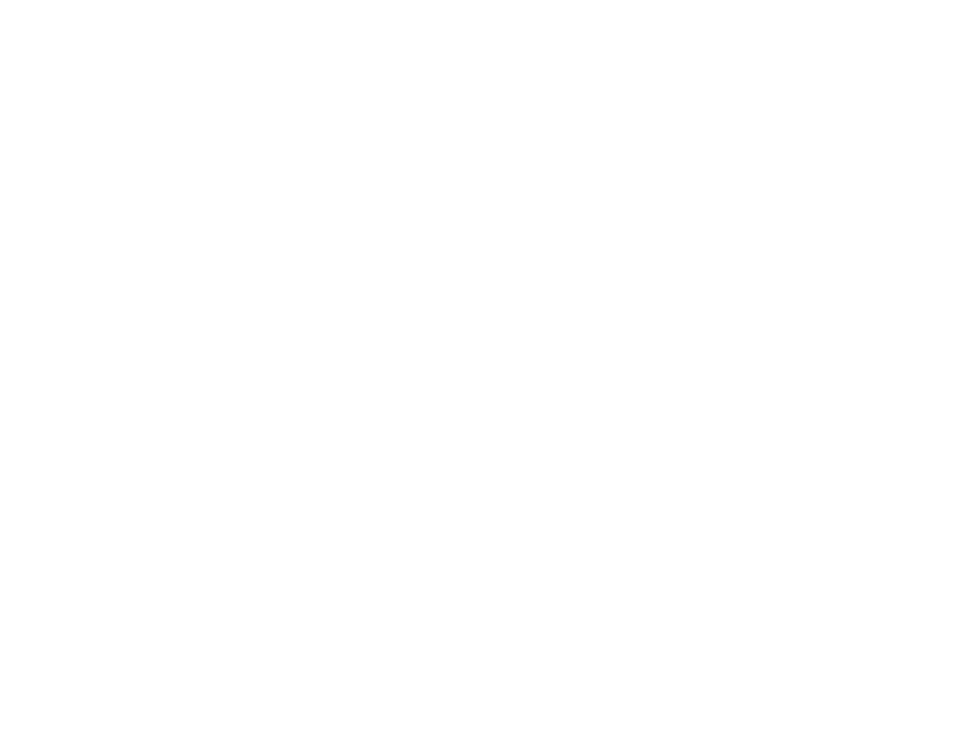
108
media applications
record a video clip
Tap ã to put the camera in video mode.
The mode indicator in the viewfinder changes
to å to show that the phone is in video
mode.
Tap Record to start recording a video clip.
Tap Done to stop video recording.
Note: Your phone can record about five hours
of video, with a fully-charged battery and
enough available space on the memory card.
view and delete photos or
video clips
To view a photo or video clip:
1
Tap é, then tap Album to open the folder
where your photos or video clips are
stored.
2
Tap a photo thumbnail image to see the
photo. Tap ì on a video clip thumbnail
image to play the video clip.
To delete photos or video clips:
1
Tap é, then tap Album to open the folder
where your photos or video clips are
stored.
2
Tap é, then tap Delete.
3
Tap the check box e beside each photo
or video clip you want to delete, or tap the
check box beside All to select all items.
A check mark d indicates that the item
is selected.
4
Tap OK to delete the selected photo(s) or
video clip(s).
Tip: To quickly delete a single photo or video
clip, tap and hold the thumbnail image to open
a pop-up menu, then select Delete.
