Wallpaper, Color scheme – Motorola E6 User Manual
Page 41
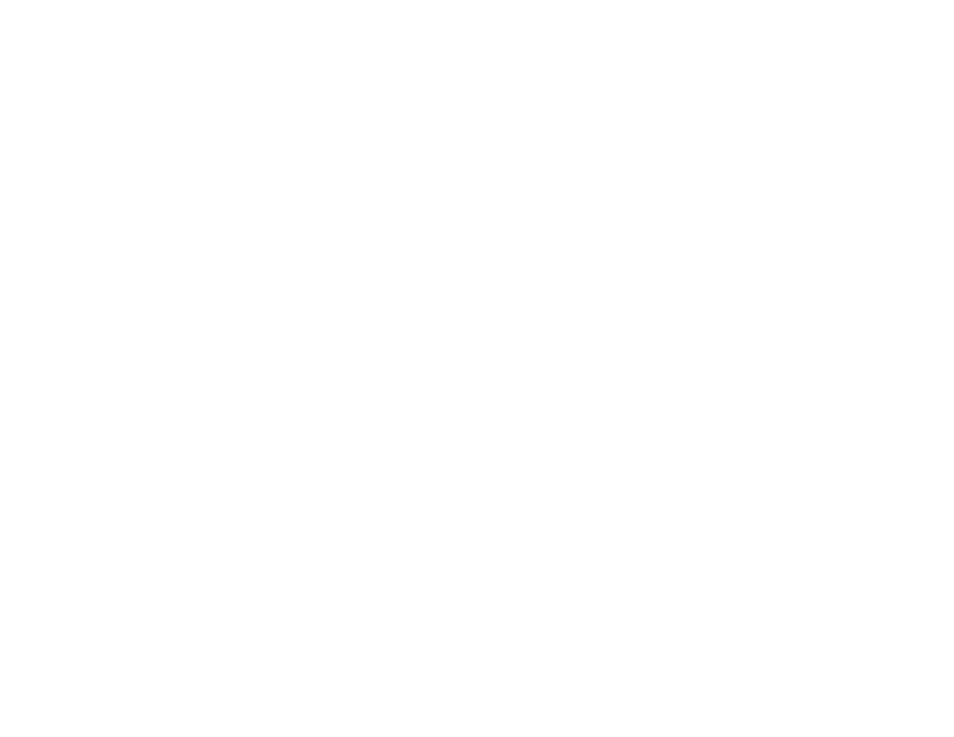
39
customize
1
Tap T Setup in the application launcher
screen, then tap Ringer Alert Style.
2
Tap a profile, then tap Edit to adjust
ringtone settings to personalize the
profile. You can change the ringtones
used to notify you of incoming calls and
messages, set ringer IDs, and adjust alert
volume, touch-screen volume, and
keypad volume. Any changes you make
are saved to the profile.
wallpaper
Set a photo or picture as a wallpaper
(background) image in your phone’s display.
The wallpaper image appears as a faint
watermark in text and menu displays.
1
Tap T Setup in the application launcher
screen, then tap Wallpaper.
2
Tap a photo/picture thumbnail image to
set it as the wallpaper image. Tap the
fullscreen image preview to return to the
wallpaper menu.
3
Tap OK to save your setting.
Tip: Tap an unused area of the homescreen to
see an unobstructed fullscreen view of the
wallpaper image. Tap the fullscreen wallpaper
image to return to the home screen.
color scheme
Set the colors that your phone uses for
buttons, highlights, and the status bar.
Note: This feature changes the look and
feel of the phone’s user interface, including
the icons that you see in the top global
navigation bar.
