Receive files from another device, Send a photo to a printer – Motorola E6 User Manual
Page 121
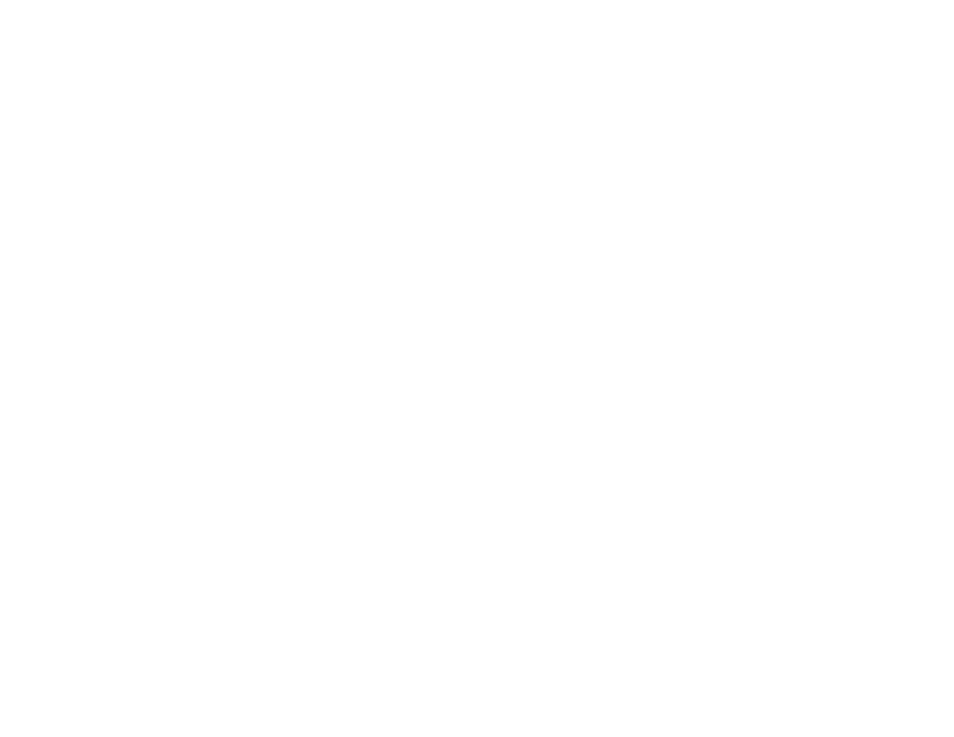
119
extra applications
receive files from another
device
Before you try to receive a file from
another device, make sure your phone’s
Bluetooth power is on (see page 117).
1
Send the file from the device.
If your phone and the sending device
don’t recognize each other, place your
phone in discoverable mode so the
sending device can locate it.
Tap 0 Bluetooth in the application launcher
screen, tap é, then tap Discoverable.
2
The device may request permission to
bond with your phone. If necessary,
enter the correct PIN code to create a
secure connection with the device.
send a photo to a printer
You can send a photo to a printer that
supports Bluetooth connections.
Note: You can print A4 or US Letter size
pages. To print another size, copy the object
to a linked computer and print it from there.
1
On your phone, take a new photo or scroll
to a stored photo that you want to print,
tap é, then tap Print.
2
If available, choose additional objects or
print options.
3
Select a recognized printer name, or tap
Search to search for an unrecognized printer
where you want to send the object.
