Add new contact, View and edit contact details – Motorola E6 User Manual
Page 50
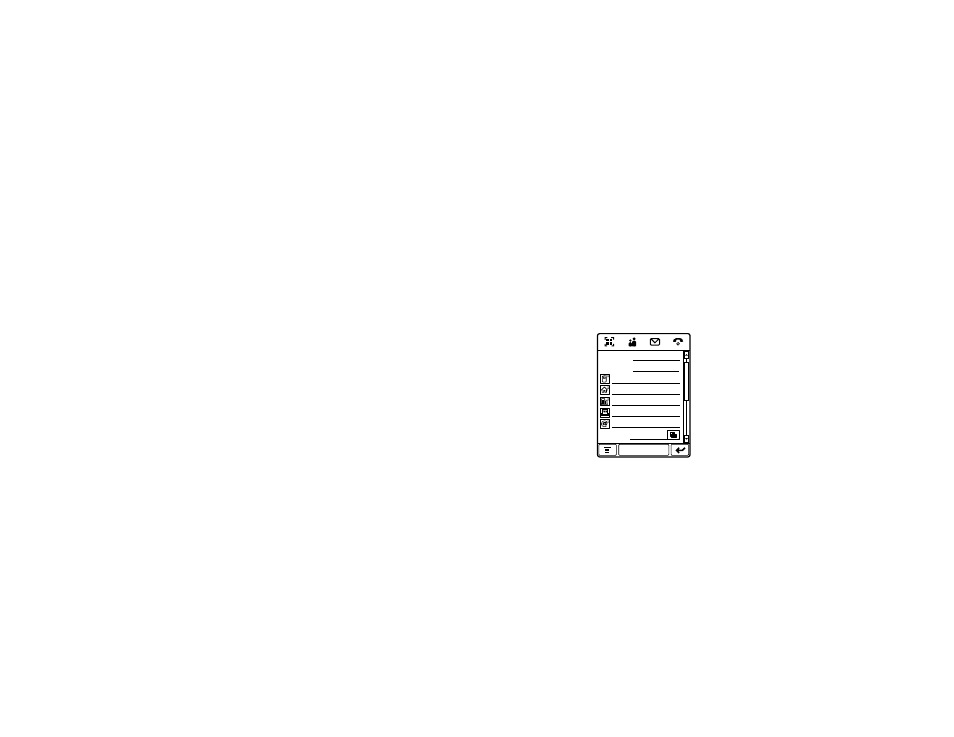
48
address book
Tip: To create and/or edit your own
user-defined categories, see page 52.
view and edit contact details
1
In the contact list, tap a contact name to
see its details.
2
Tap Edit to edit the contact. Your phone
shows complete contact details.
3
To edit contact information, tap the direct
line in the field you want to edit.
4
When you are finished editing contact
information, tap Done to store your
changes and return to the contact list.
add new contact
Contacts can be stored to phone memory or
SIM card memory. To set the default storage
location, see page 51.
Note: You can enter only a name and a single
phone number for each contact that you store
on the SIM card.
1
Tap 5 in the global
navigation bar to
open the address
book.
2
Tap é, then tap
New Contact.
3
On the new
contact screen,
tap the Photo field to
assign a picture ID to the entry.
Your phone shows the picture when you
receive a call from this contact.
First Name:
Category: Unfiled
Last Name:
Done
