Motorola E6 User Manual
Page 32
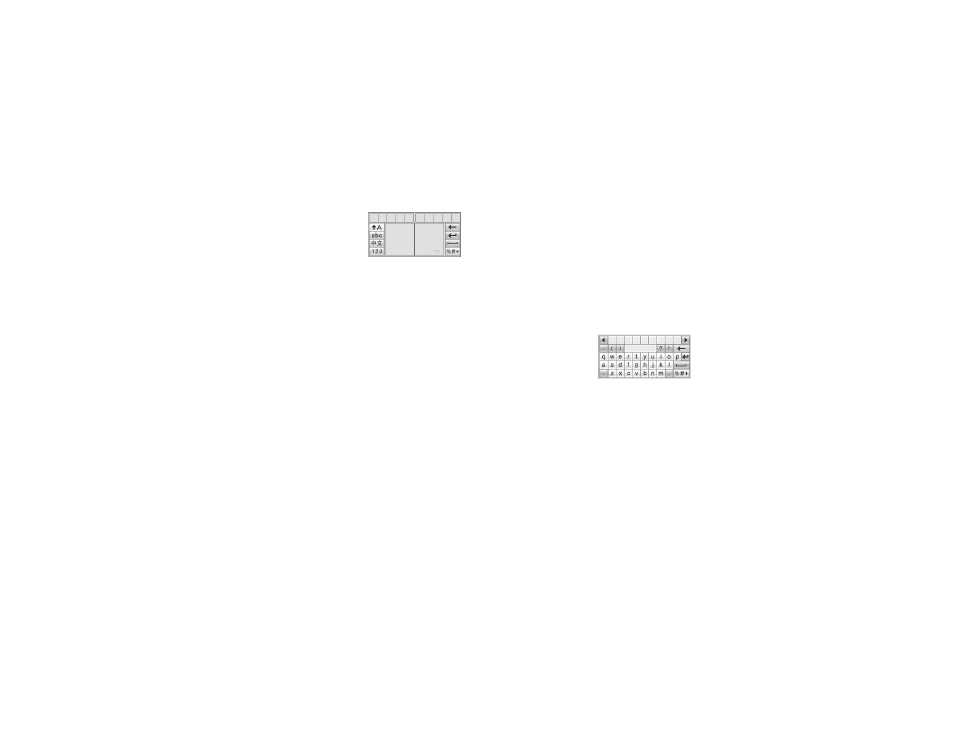
30
basics
In a text entry window,
tap the entry method
drop-down menu and
tap Handwriting to open
the handwriting pad. Tap a button on the
handwriting pad to select Chinese characters,
English text, or numbers.
Use the stylus to write in either of the two
writing spaces. For best performance,
alternate between writing spaces so that the
character in one space can be recognized
while you write in the other. You can write a
symbol (instead of text) in the symbol box in
the lower right corner of the writing area.
Write a character, then wait for your phone to
recognize and place it in the text entry
window. If the phone places an incorrect
character, tap the character in the choice area
that you want to replace it.
Your phone can predict the word you are
writing. Tap a word in the prediction area to
place it in the text entry window. To activate
predictive text entry, see page 32.
To enter special characters or edit text, use
the function buttons described on page 31.
Pinyin keyboard
In a text entry window,
tap the entry method
drop-down menu and
tap Pinyin Board to enter
Chinese characters
with the Pinyin keyboard.
Tap keyboard characters to spell the pinyin.
Your letters appear in the pinyin area, and
corresponding Chinese characters appear in
the choice area. To see additional characters,
tap the previous button î or next button м.
