Ethernet network interface troubleshooting, Power-up troubleshooting, Printing problems – GCC Printers 16 User Manual
Page 97: Dhcp troubleshooting, Bitmap graphics
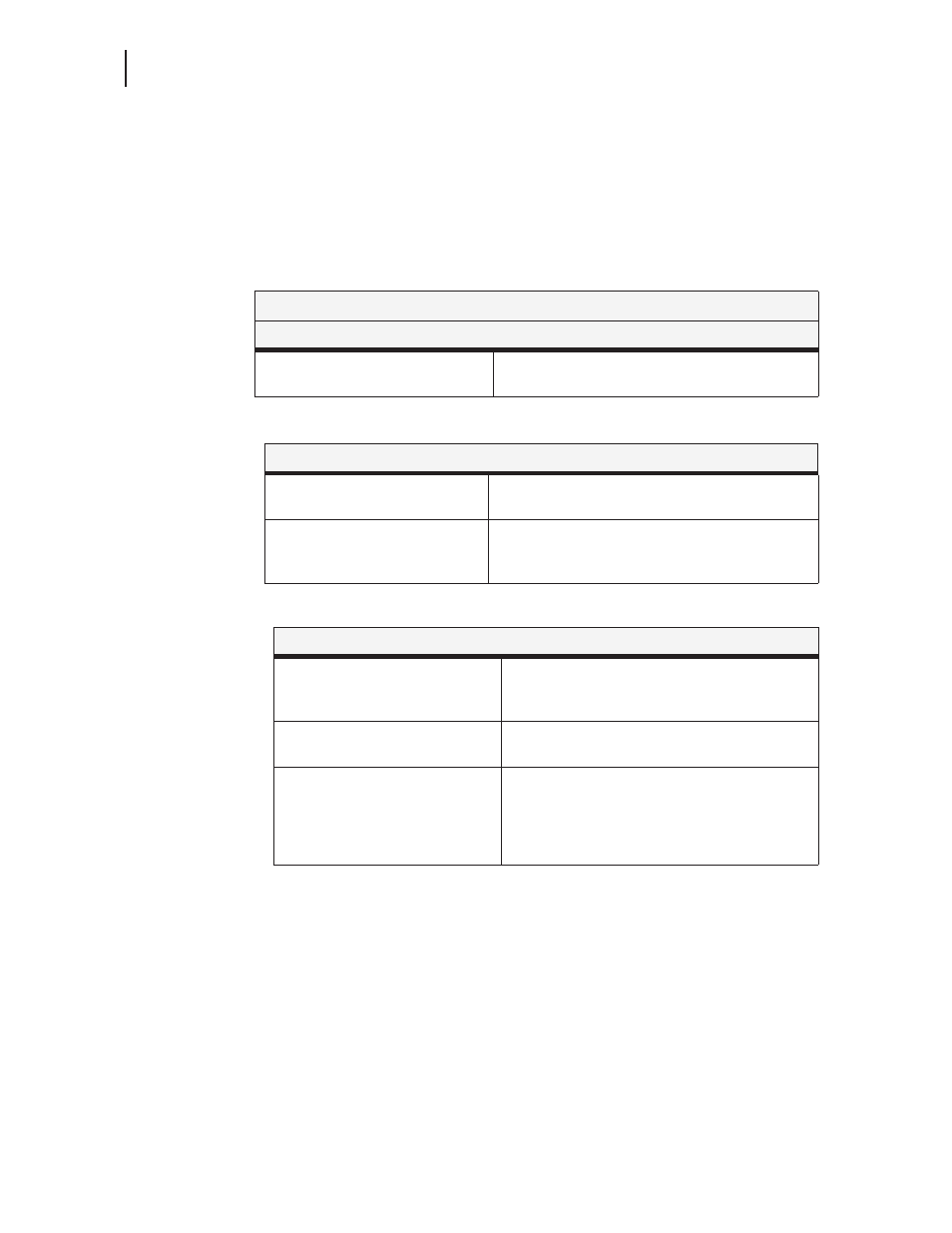
3-14
GCC Elite Color 16 Series User’s Guide
Ethernet Network Interface Troubleshooting
Ethernet Network Interface Troubleshooting
This section offers various troubleshooting procedures and technical support advice for the
Ethernet network interface.
Power-Up Troubleshooting
There are several possible error situations if the unit does not display the welcome message or
the LEDs do not flash:
Printing Problems
DHCP Troubleshooting
Bitmap Graphics
If files that contain embedded bitmap graphics print incorrectly, it is because the bitmaps are
being sent as actual binary data and binary data cannot be printed via serial or parallel inter-
faces.
Most major application packages have provisions to print using either “Binary PostScript” (for
printers connected to the network via AppleTalk) or “ASCII PostScript” (for printers connected
to the network via a serial port or parallel port). If your application does not have this provision,
ask the application vendor for an upgrade version or “patch” that will add the “ASCII Post-
Script” function.
Error Messages
Message
Diagnosis/Remedy
Power-up diagnostic failure (hardware
failure)
Note which LED is blinking and its color, then contact
your dealer or Technical Support.
Area to Check
Diagnosis/Remedy
Physical connection
Turn printer off, make sure Ethernet cable is properly
connected and turn printer back on.
The IP address
The IP address must be unique on the network. Many
problems will occur when there are duplicate IP
addresses on the network.
Area to Check
Diagnosis/Remedy
DHCP is enabled on the network
interface.
Use the
Define Server DHCP Enabled
command.
If you manually enter an IP address, DHCP is
automatically disabled.
Make sure the DHCP server is
operational.
Check to see that the DHCP server is on and is
functioning correctly.
Did the network interface get its IP
address from the DHCP server?
Refer to the
DHCP Manager
on your Windows
DHCP server for information about addresses
currently in use. If the DHCP server does not list
your network interface’s IP address, there many be a
problem.
