GCC Printers 16 User Manual
Page 169
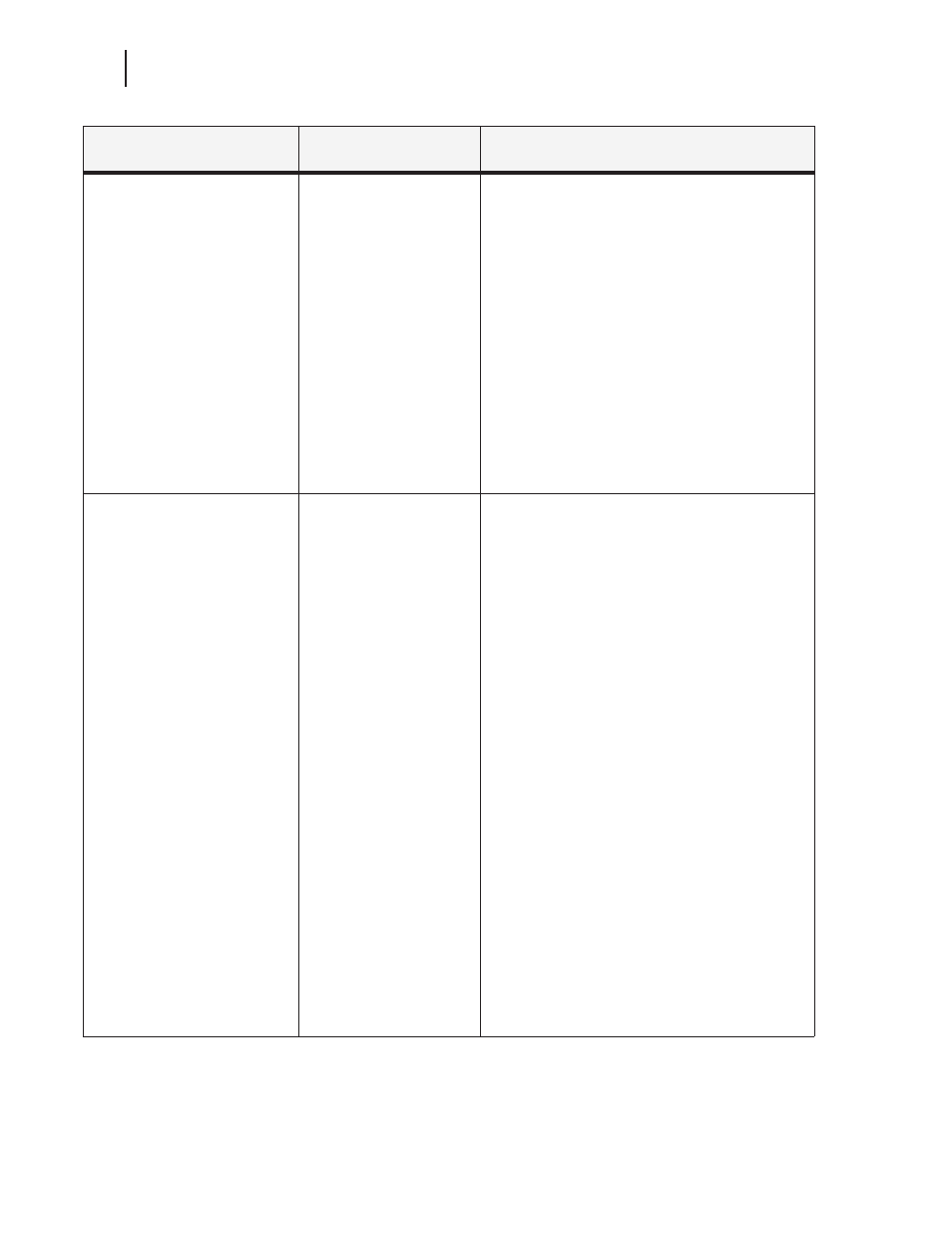
7-22
GCC Elite Color 16 Series User’s Guide
Color Menu
Color Matching
On
Off
This submenu allows you to enable automatic color
correction when printer color documents in RGB
format.
On
With this setting set to On, the RGB colors are
processed by the printer’s internal Color Matching
system before being placed on the page. The Rendering
Intent menu setting is used to determine the exact color
translations performed. This setting will yield printed
colors that are as true as possible to what you see on
your screen.
Off
With this setting set to Off, RGB colors are internally
converted to their CMYK equivalent and are then placed
on the paper. It is possible that the colors that print will
be different than what you see on your screen.
Alignment
Alignment Page
K-V Adjust:
M-V Adjust (600)
M-V Adjust (1200)
Y-V Adjust (600)
Y-V Adjust (1200)
C-V Adjust (600)
C-V Adjust (1200)
M-H Adjust
Y-H Adjust
C-H Adjust
K-H Adj. Tray 1
This submenu allows you to align all four color planes
(black, yellow, magenta, cyan) to obtain the best color
print quality.
Alignment Page: with this setting you can print the
alignment page for the proper image positioning.
K-V Adjust: to adjust black-ink vertical alignment for
all resolutions.
M-V Adjust (600) or M-V Adjust (1200): to adjust
magenta-ink vertical alignment for 600 or 1200 dpi
resolutions.
Y-V Adjust (600) or Y-V Adjust (1200): to adjust
yellow-ink vertical alignment for 600 or 1200 dpi
resolutions.
C-V Adjust (600) or C-V Adjust (1200): to adjust
cyan-ink vertical alignment for 600 or 1200 dpi
resolutions.
M-H Adjust: to adjust magenta-ink horizontal
alignment.
Y-H Adjust: to adjust yellow-ink horizontal alignment.
C-H Adjust: to adjust cyan-ink horizontal alignment.
K-H Adj. Tray 1: to adjust black-ink horizontal
alignment for printing from Tray 1.
1. Print the “Alignment Page”.
2. Adjust the black ink alignment settings.
3. Print the “Alignment Page”.
4. Adjust the color inks alignment settings.
Note: see “Adjusting Color Registration” section in the
Chapter 1 for more information.
Submenus
Available Settings (Bold is
Default)
Description
