About this appendix, Printed colors vs. display colors, Options for color matching – GCC Printers 16 User Manual
Page 192
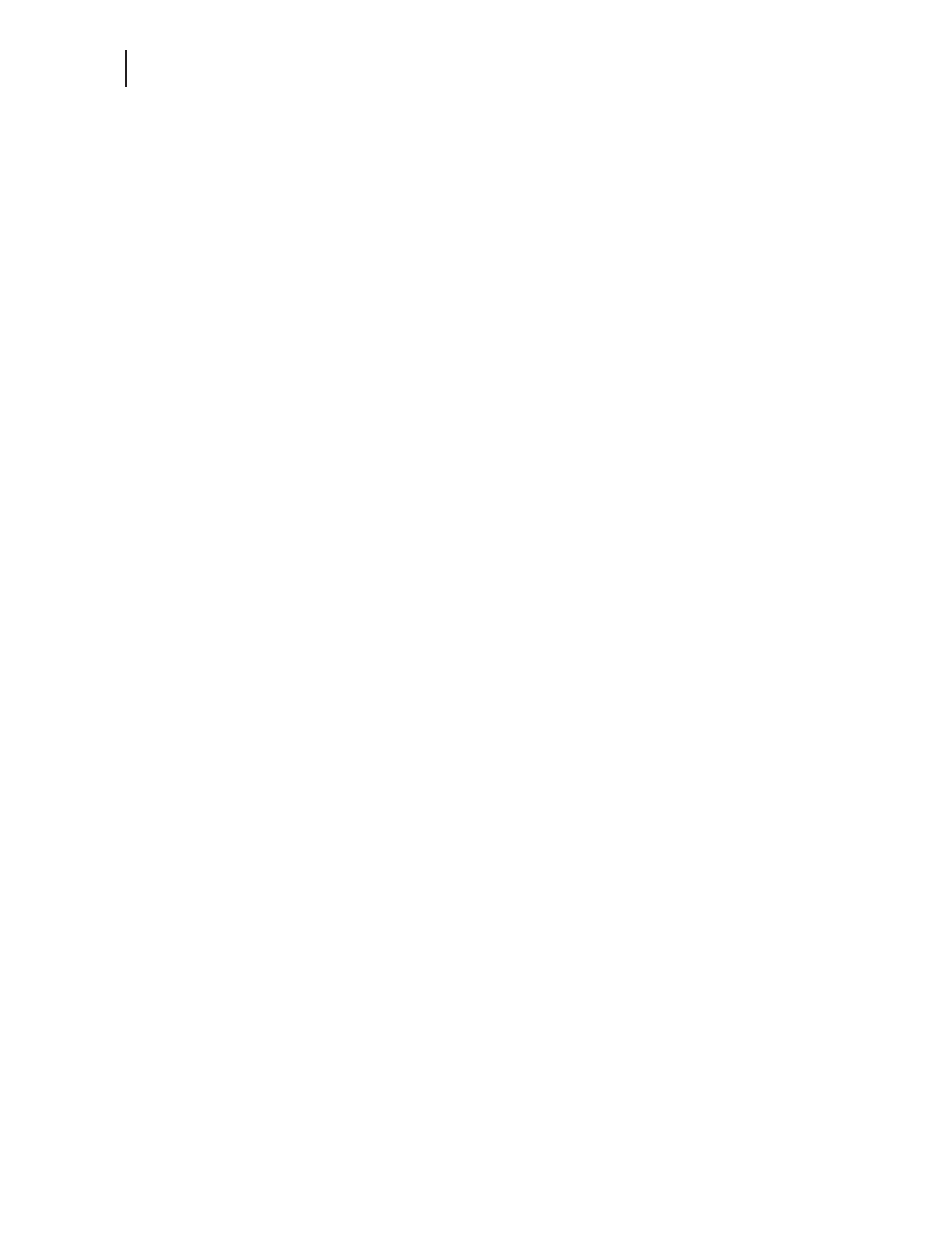
D
-
2
GCC Elite Color 16 Series User s Guide
Printed Colors vs. Display Colors
About this Appendix
This appendix provides information on how to account for differences in the way color output
appears when printed by a color laser printer as opposed to how the same output appears when
displayed on a monitor, projector, etc.
Printed Colors vs. Display Colors
WYSISYG (what you see is what you get) isn t always the case when dealing with color print-
ing. Matching the color displayed on your monitor exactly to the color that prints on your out-
put can be a difficult task. Why? Because there are technological differences between the way
devices recognize and render color. An example of where this might present a problem is dur-
ing the creation of a slide presentation that will be projected from a laptop to an audience who
has printed copies of the presentation.
Color displayed by monitors or projectors are created by adding together red, green and blue
light. When the colors are blended, they become brighter.
Color printed on a page is created by combining cyan, magenta, yellow, and black toner. To get
a lighter color, use less combinations of the toners.
The simple fact is that not all colors can be represented by both media.
Options for Color Matching
We suggest the following options for achieving as close of a match as possible:
Option 1 — Select a color that is closest to the result you want in both medias
Some ranges of color tend to be easier to represent while others can be almost impossible to
match (FYI — darker shades of blue tend to cause much difficulty). Follow these simple steps to
achieve the best possible color match:
Step 1:
Print out the standard color selector from the Elite 16 Series installation software and documen-
tation CD (located in the Manuals folder, file named "Standard Color Selector.ppt"). Print
this file to your Elite Color 16 Series printer using the same paper you will use for the printed
presentations (paper quality and whiteness can make a big difference.)
Step 2:
Take the printed color selector and compare it to the one displayed on your screen. Try to find
a color block on the display that is closest to what you d like to see on the screen. Then look at
the corresponding (same row and column) color block on the printed output. If you feel the
match is not good enough, select another color block and run through the process again until
you find a screen/printout match you are happy with.
Option 2 — Produce two versions of your work
Sometimes it is just too hard to pick a single color from the standard color selector that looks
good enough on both the display and printed page. Another option you have is to create two
versions of your work.
