Adjusting color registration – GCC Printers 16 User Manual
Page 46
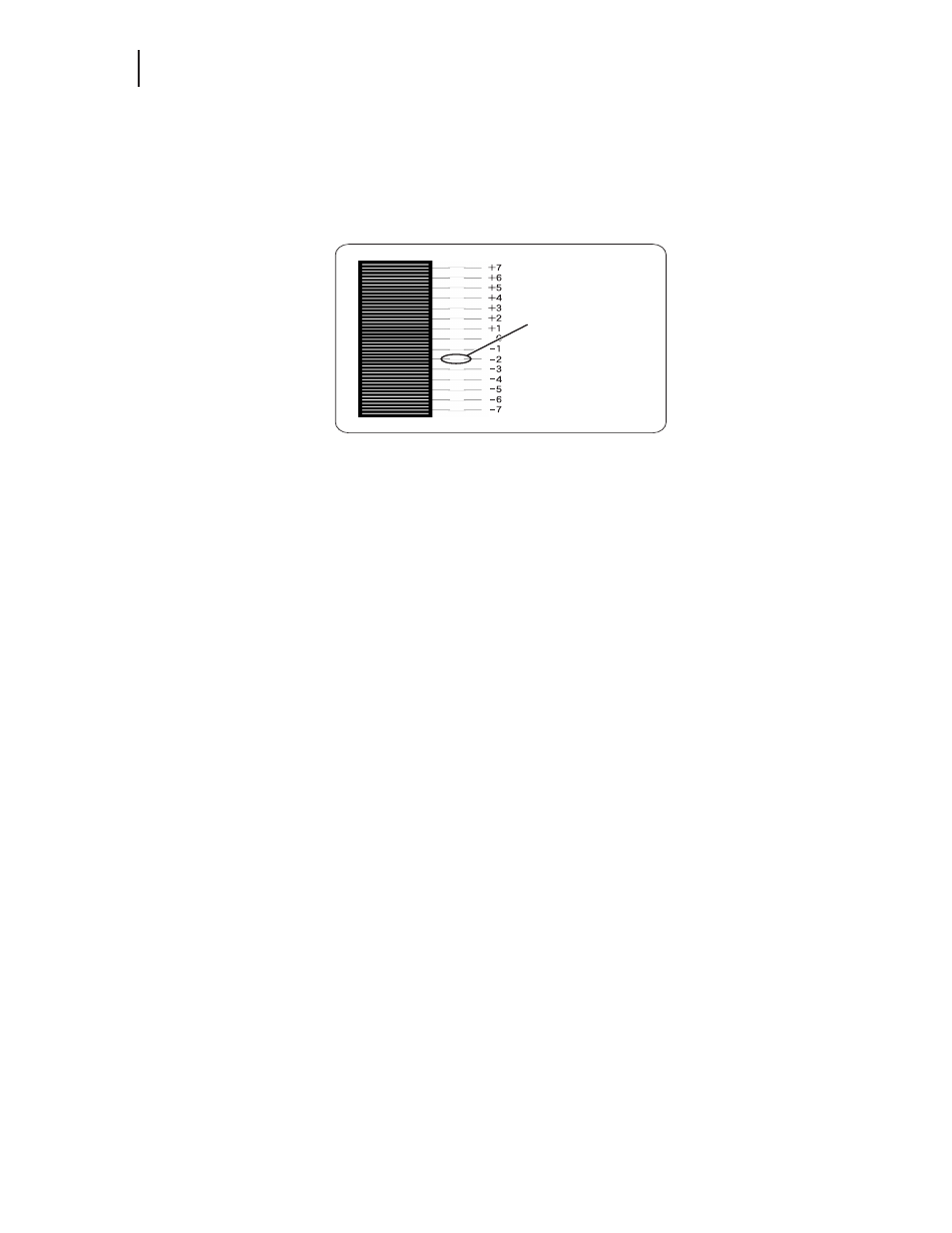
1-26
GCC Elite Color 16 Series User s Guide
Adjusting Color Registration
Adjusting Color Registration
Your printer is factory calibrated for optimal color registration, so most users should not have
the need to adjust the printer s settings. Should you experience issues with color registration,
however, follow the procedure below to make adjustments to the printer s color registration set-
tings.
To obtain the best color print quality, the printer must be aligned so that all four color planes are
positioned correctly on the printed page. This alignment is done in two parts:
1.
Alignment of black ink to ensure that proper image positioning is achieved relative to the
printed page
2.
Alignment of cyan, magenta and yellow inks to ensure color accuracy
The following steps comprise the alignment procedure:
1.
Using the control panel, enter the COLOR Menu. From the Ready status, press MENU,
the control panel display will read:
Menu
Paper Menu
2.
Press PREVIOUS or NEXT until the display reads:
Menu
Color Menu
3.
Press SELECT, the display will read:
Color Menu
Screening Mode
4.
Press NEXT or PREVIOUS until the display reads:
Color Menu
Alignment
5.
Press SELECT, the display will read:
Alignment
Alignment Page
6.
Press SELECT to print the ALIGNMENT PAGE.
Straightest lines
