Recovering your system – Gateway Profile 6 User Manual
Page 95
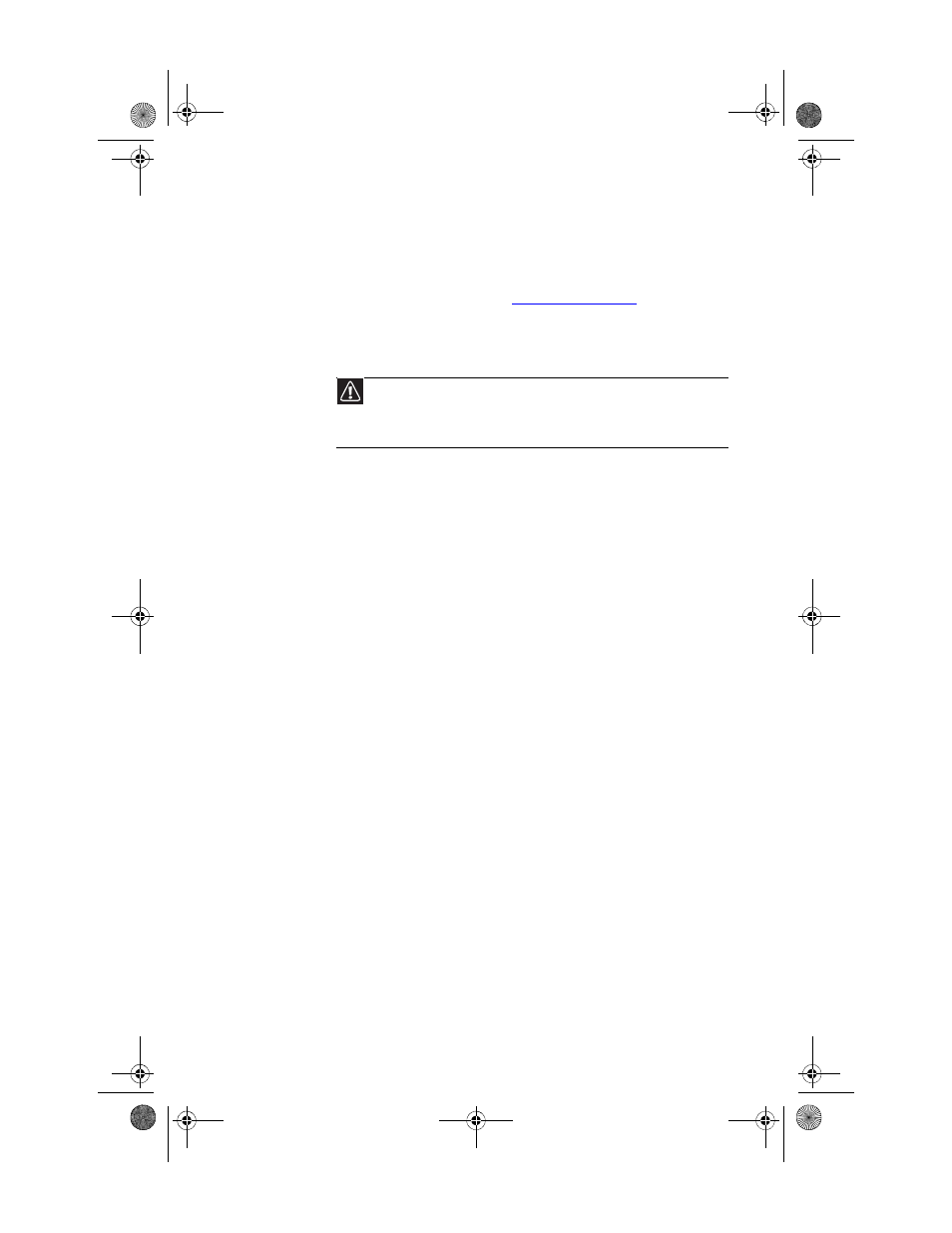
www.gateway.com
89
Recovering your system
Most computer problems can be solved by following the
information in
or in the
technical support pages at
www.gateway.com
.
Problem-solving may also involve re-installing some or all of
the computer’s software (also called recovering or restoring
your system). Gateway provides everything you need to
recover your system under most conditions.
•
To recover software and device drivers that were
pre-installed at the factory, see
pre-installed software and drivers” on page 90
.
•
To return your system to a previous condition when it
was working correctly, see
.
•
To completely recover your system to its factory
condition, see
“Recovering your system to its factory
If you upgrade or exchange your hard drive, or if your hard
drive is completely erased or corrupted, your only option for
system recovery may be to reinstall Windows from the
Windows DVD, then recover your pre-installed software and
device drivers using recovery discs that you created. (Your
computer must have a recordable disc drive to use these
options.)
•
To re-install Windows using the Windows DVD, see
“Recovering your system using the Windows DVD” on
page 99
.
•
To re-install your pre-installed software and device
drivers using recovery discs, see
pre-installed software and drivers using recovery discs”
on page 94
.
Caution
To prepare your computer for additional system recovery options, you
should create a set of software and driver recovery discs as soon as possible.
For instructions, see
“Preparing for software and device driver recovery” on
8512032.book Page 89 Tuesday, January 9, 2007 1:47 PM
