Replacing an optical disc drive, To add replace an optical drive – Gateway Profile 6 User Manual
Page 48
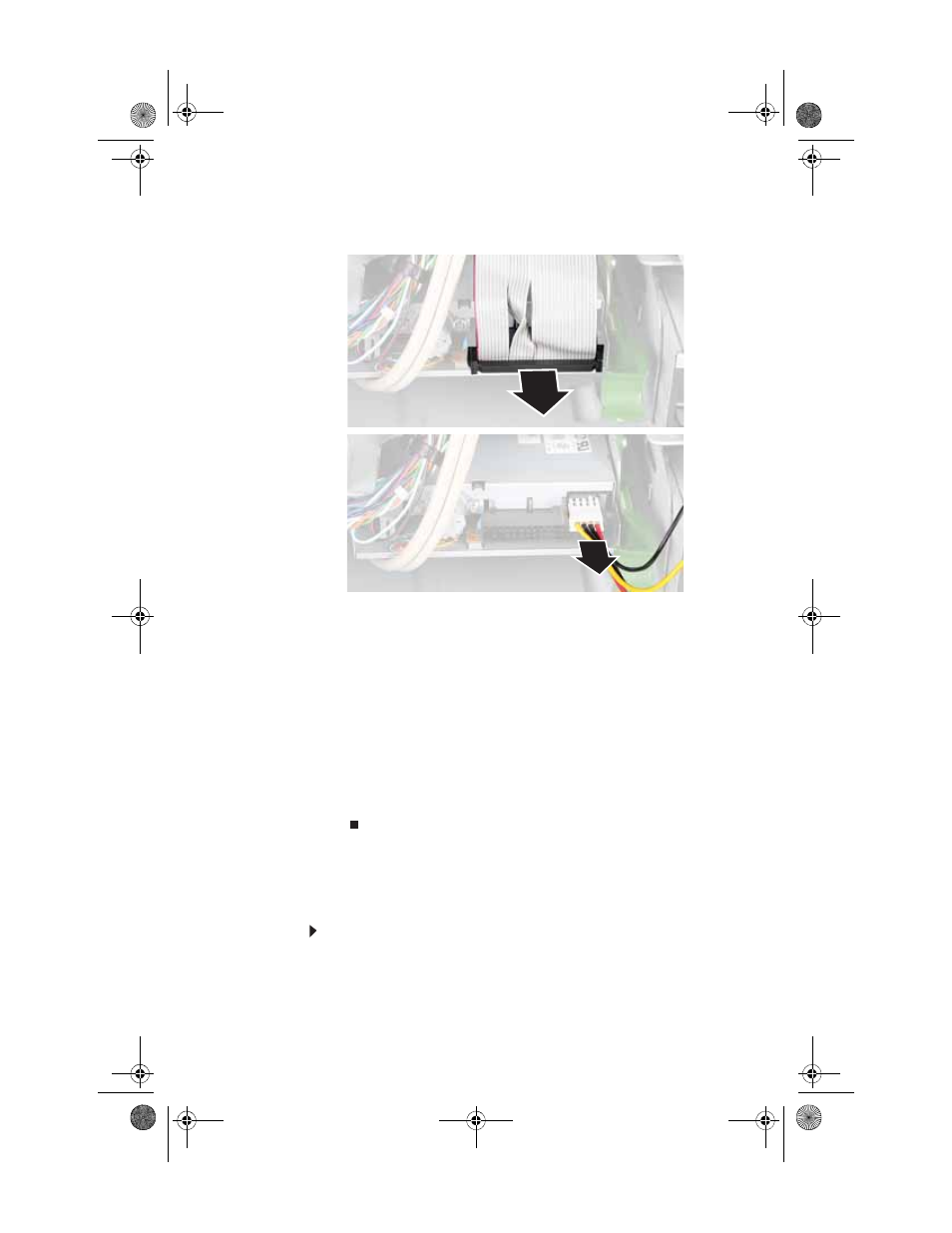
CHAPTER 4: Upgrading Your Computer
42
4
Slide the diskette drive out (toward you) until it stops,
then unplug the cables from the drive.
5
Return your computer to its upright position, then slide
the diskette drive out the front of the computer.
6
Slide the new drive into the computer from the front
until the front of the drive is flush with the front of the
computer, then slide the drive release lever forward
(away from you) to lock the drive into place.
7
Lay the computer face-down, then reconnect the cables
to the drive.
8
Replace the power supply by following the instructions
in
“Replacing the power supply” on page 40
.
9
Replace the back panel by following the instructions in
“Replacing the back panel” on page 36
.
Replacing an optical disc drive
To add replace an optical drive:
1
Remove the back panel by following the instructions in
8512032.book Page 42 Tuesday, January 9, 2007 1:47 PM
