Gateway Profile 6 User Manual
Page 52
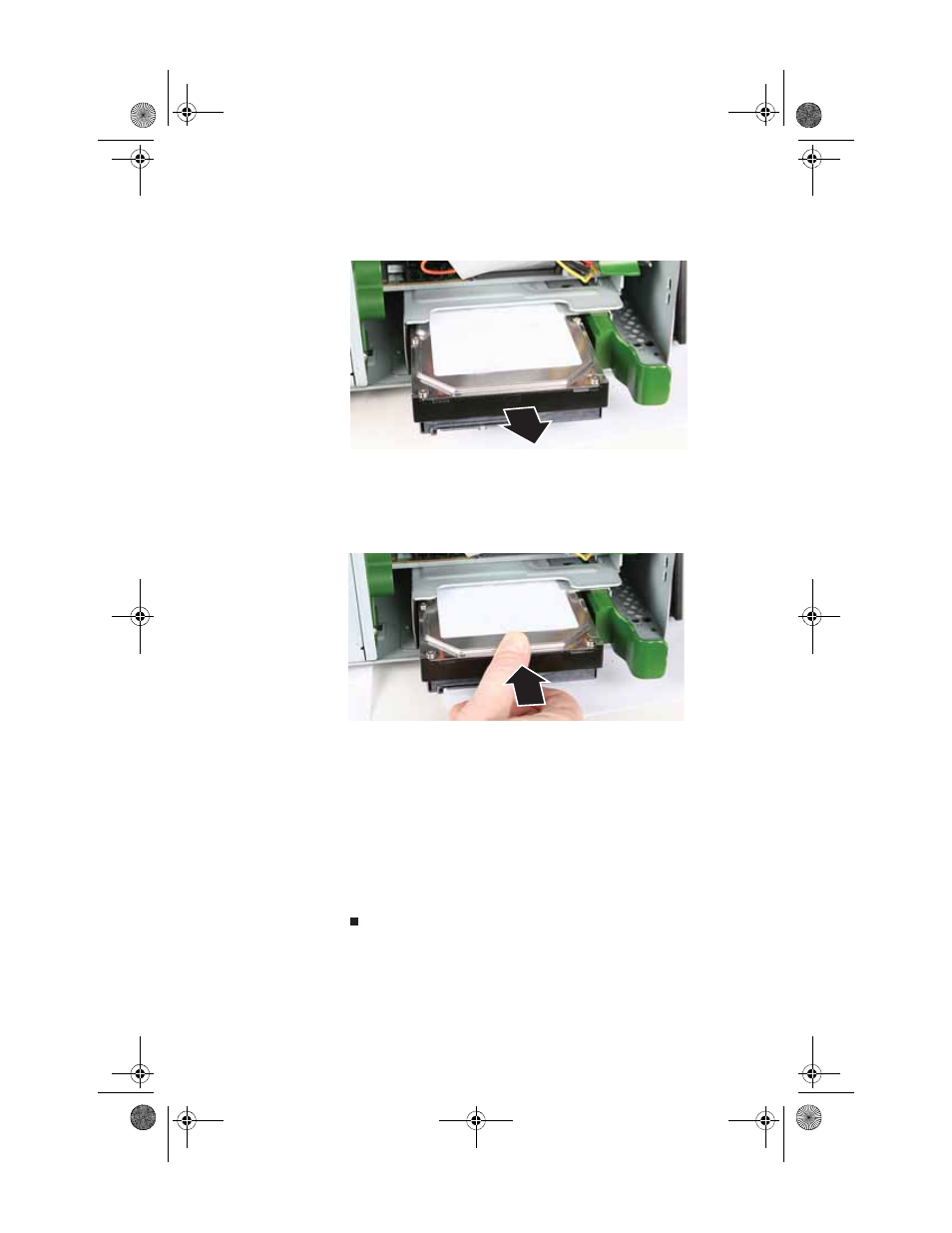
CHAPTER 4: Upgrading Your Computer
46
4
Grasp the hard drive itself, then pull it the rest of the
way out of your computer.
5
Make sure the hard drive release lever is still fully
extended, then slide the new hard drive all the way into
the hard drive bay by pushing on the hard drive itself
(not the lever). Make sure that you slide the drive in
until it is flush with the edge of the hard drive bay.
6
Reconnect the cables to the drive.
7
Replace the back panel by following the instructions in
“Replacing the back panel” on page 36
.
8
Reconnect all external cables and the power cord.
9
Turn on your computer.
10
If you are using the new hard drive as your primary
drive, install Windows using the operating system DVD
that came with your computer. For more information on
restoring your system, see
.
8512032.book Page 46 Tuesday, January 9, 2007 1:47 PM
- E-2300 (134 pages)
- E-4100 (144 pages)
- ALR 7300 (138 pages)
- E-4650 (134 pages)
- E-6300 (136 pages)
- E-9232T (96 pages)
- 610 (108 pages)
- ProfileTM 5 (292 pages)
- E SERIES E-6000 (190 pages)
- SZSL95IN0XXXXXXXX (132 pages)
- 8400 (34 pages)
- DX4800 (94 pages)
- GR380 F1 (17 pages)
- MAN FX510 (150 pages)
- GM5688E (140 pages)
- GR585 F1 (14 pages)
- 6400 (148 pages)
- GM5478 (2 pages)
- 7400 (156 pages)
- E-5250 (46 pages)
- FX6710 (1 page)
- E-9425R (118 pages)
- ALR 7200 (134 pages)
- FX542X (154 pages)
- 7250R (135 pages)
- 7250R (26 pages)
- DX430X (96 pages)
- 8450R (4 pages)
- 8450R (172 pages)
- 7450R (124 pages)
- E-5400 (130 pages)
- E-5200 (46 pages)
- PC (110 pages)
- GR160 F1 (14 pages)
- ALR 8300 (128 pages)
- eMachine 3 (96 pages)
- 9415 (188 pages)
- 980 (131 pages)
- 9210 (106 pages)
- E1400 (136 pages)
- FX542XT (94 pages)
- E3400 (126 pages)
- Media Center (28 pages)
- MT-6733 (3 pages)
