An audio cd does not produce sound, A dvd movie will not play – Gateway Profile 6 User Manual
Page 80
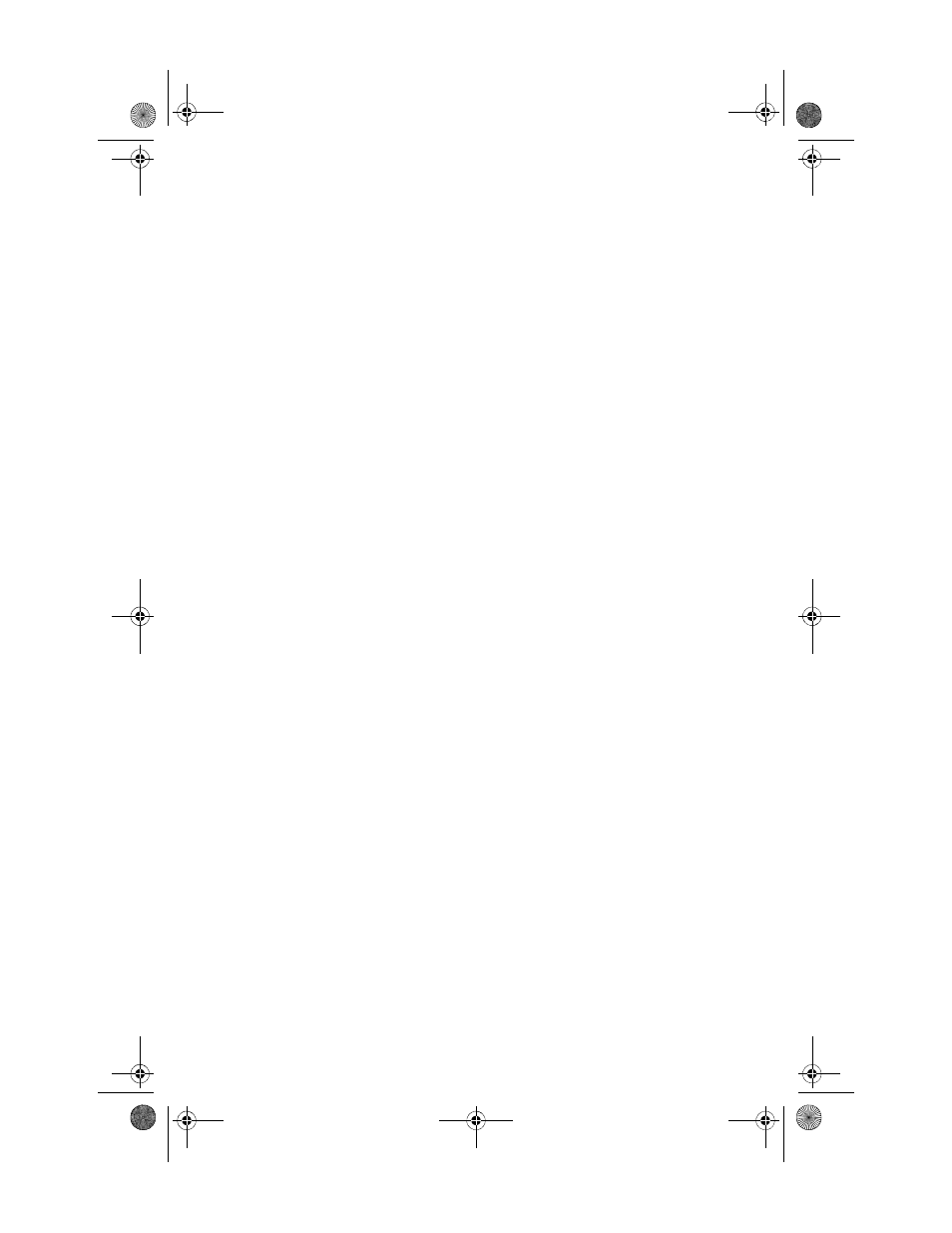
CHAPTER 6: Troubleshooting
74
•
Clean the disc. For more information, see
•
Restart your computer, then enter the BIOS Setup utility
by pressing and holding F2 while your computer
restarts. Make sure that the IDE controllers are enabled.
•
Make sure that the drive is configured correctly by
following the instructions in the drive documentation.
•
Reinstall the device driver.
An audio CD does not produce sound
•
Make sure that the disc label is facing up, then try again.
•
Some music CDs have copy protection software. You
may not be able to play these CDs on your computer.
•
Make sure that the volume controls are turned up. For
more information, see
•
Make sure that the mute controls are turned off. For
more information, see
•
Make sure that the speaker cables are connected
correctly and securely.
•
Shut down and restart your computer.
•
Clean the disc. For more information, see
•
Reinstall the audio device drivers.
A DVD movie will not play
•
Make sure that you have a DVD drive. To identify your
drive type, see the “Using Drives and Media Files”
chapter in the online User Guide..
•
Make sure that the disc label is facing up, then try again.
•
Try a different disc. Occasionally discs are flawed or
become scratched and cannot be read by the DVD drive.
•
Shut down and restart your computer.
•
Clean the disc. For more information, see
•
Reinstall the device driver.
•
Make sure that the DVD program has been installed on
your computer.
8512032.book Page 74 Tuesday, January 9, 2007 1:47 PM
