Configuring the audio jacks, To configure the audio jacks, Configuring the audio jacks” on – Gateway Profile 6 User Manual
Page 36
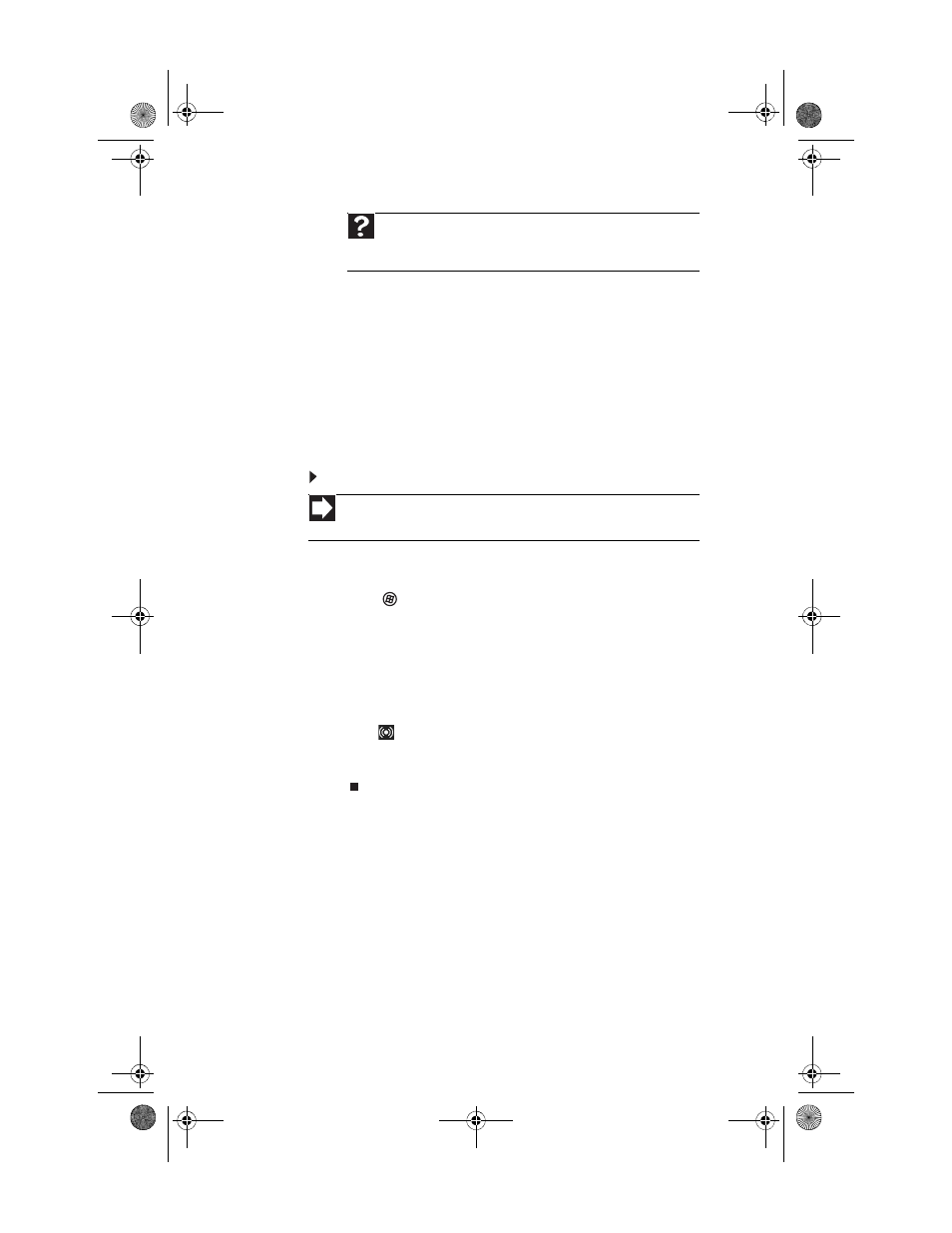
CHAPTER 3: Setting Up and Getting Started
30
Configuring the audio jacks
If the side of your computer has five audio jacks, they are
universal jacks. This means that they can be used for more
than one purpose. For example, the blue jack on the computer
can be a stereo in jack or a stereo out jack. To use the audio
jacks for something other than the default audio device, you
need to configure the audio jacks.
To configure the audio jacks:
1
Connect your audio device(s) to the computer audio
jack(s).
2
Click
(Start), then click
Control Panel
. The Control
Panel window opens.
3
Click Hardware and Sound, Sound, the Playback tab,
then click Configure.
-OR-
If your computer has the Realtek Sound Effect Manager
installed, double-click the Sound Effect Manager
icon
on the taskbar. The Realtek dialog box opens.
4
Follow the on-screen instructions to configure the audio
jacks for your speaker setup.
Help
For more information about adjusting the volume, click Start,
then click Help and Support. Type
adjusting volume in the Search
Help box, then press E
NTER
.
Shortcut
Start
Ö
Control Panel
Ö
Hardware and Sound
Ö
Sound
Ö
click the
device
Ö
Configure
8512032.book Page 30 Tuesday, January 9, 2007 1:47 PM
