Recovering your system to its factory condition, Recovering your system to its factory – Gateway Profile 6 User Manual
Page 104
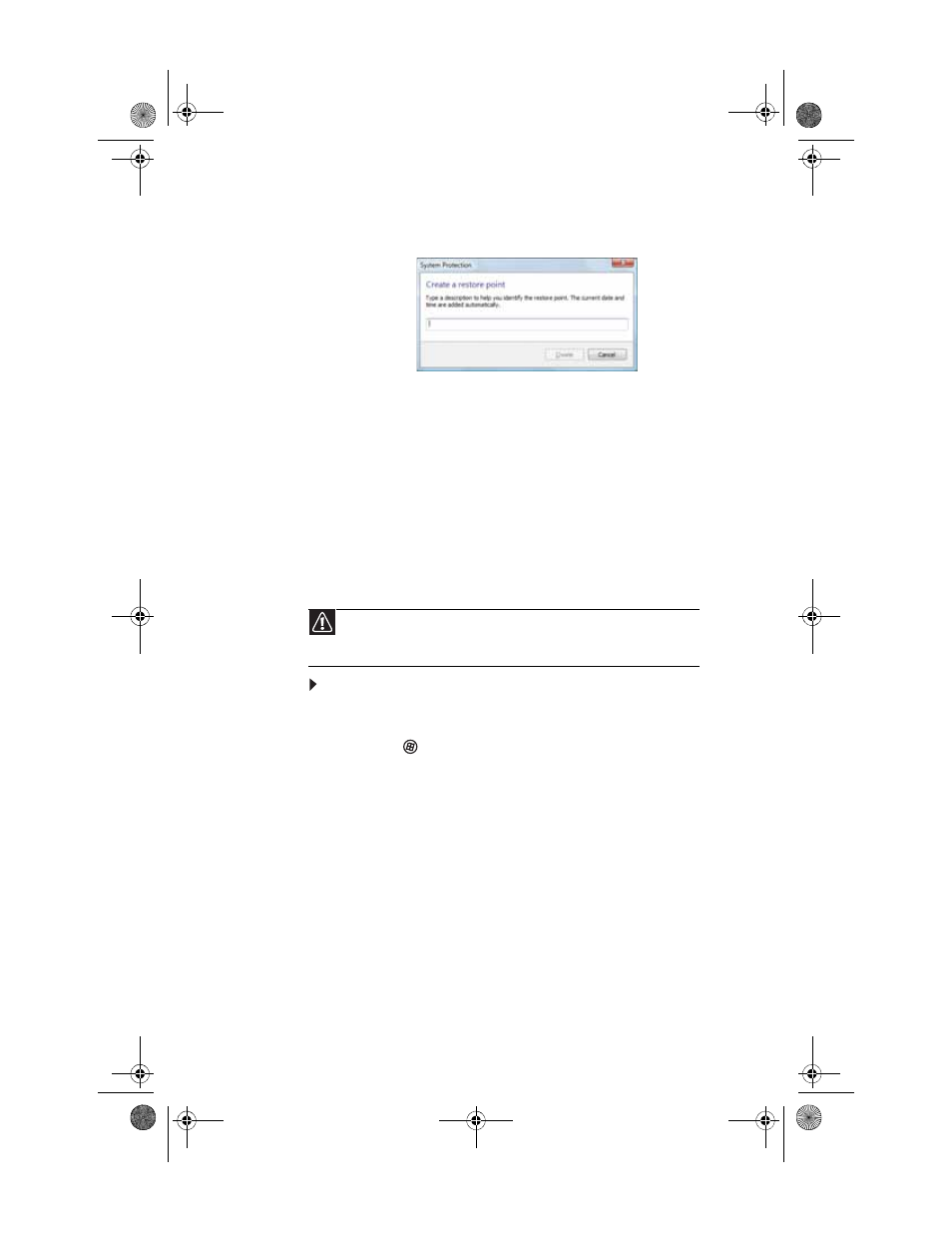
CHAPTER 6: Troubleshooting
98
3
Click Create. The Create a restore point dialog box
opens.
4
Type a description for the restore point (such as the date
and time), then click Create. The restore point is
created.
5
Click OK.
Recovering your system to its factory
condition
If your computer’s problems are not solved by any of the
other recovery options, you may need to recover its hard drive
to its factory condition. This process is called a factory
recovery.
To delete everything on your hard drive and re-install all
factory software:
1
If you can still run Windows:
a
Click (Start), All Programs, Gateway Recovery
Center, then click Gateway Recovery Center. The
Gateway Recovery Center opens.
b
Click Recovery, then click Next. Your computer
restarts.
- OR -
If you cannot run Windows:
c
Turn on or restart your computer.
d
While the computer is starting up, repeatedly press
F8 until the Recovery Options screen opens. If
Windows loads instead, restart the computer and try
again.
Caution
A complete factory recovery deletes everything on your hard drive, then
reinstalls Windows and any pre-installed software and device drivers. If you are
able to access important files on your hard drive, back them up now.
8512032.book Page 98 Tuesday, January 9, 2007 1:47 PM
