Gateway 955 User Manual
Page 45
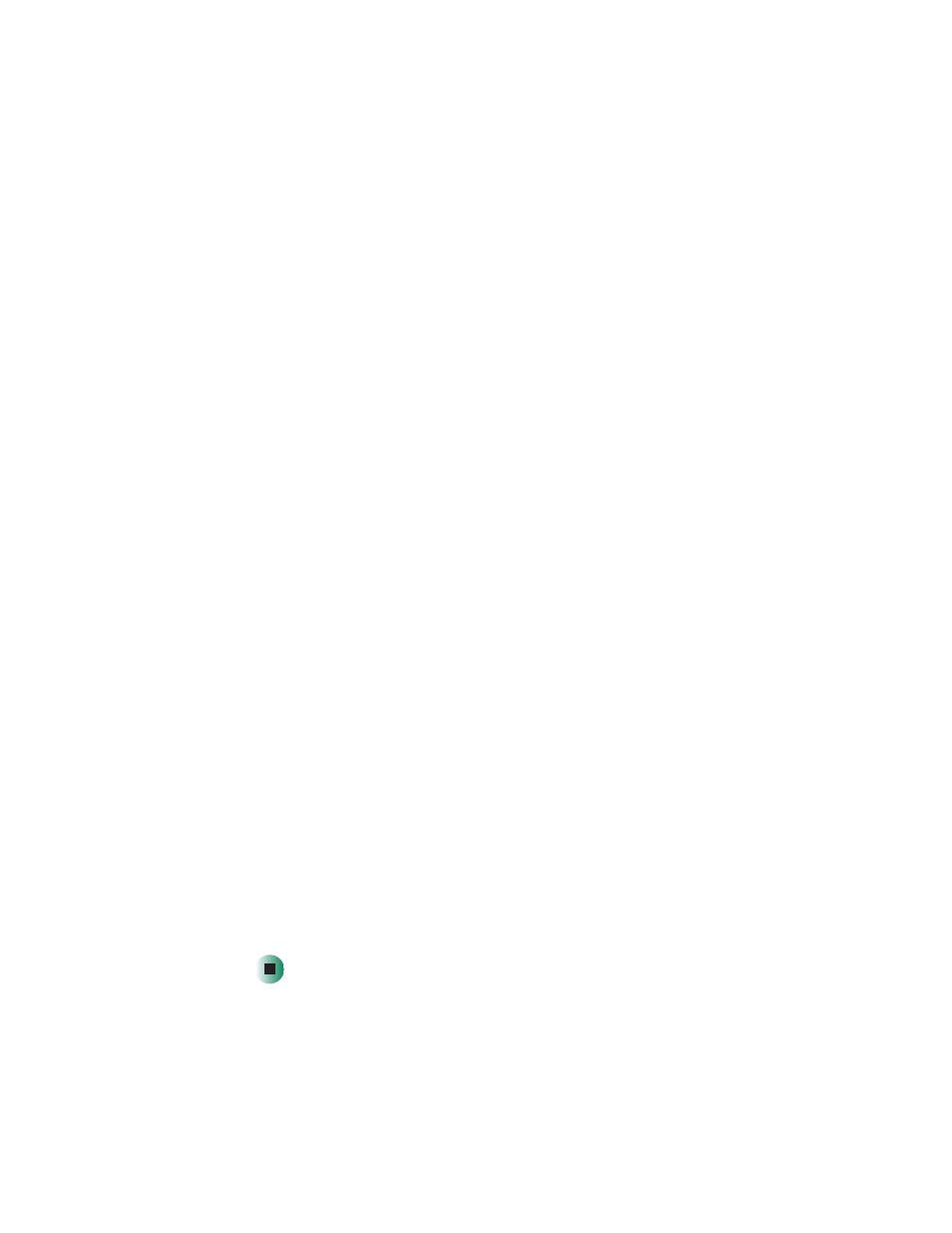
39
Using the System Setup Utility
www.gateway.com
4
To require a password for remote access, type the password in the
Enter
New Password
box and in the
Verify New Password
box. Passwords can be
from 1 to 16 characters long, using any ASCII character in the range 32-126.
To clear the password, leave both boxes blank. You can also clear the
password by clicking
Options
, then
Clear LAN Password
.
5
In the
Modem Ring Time
box, type the number of 500 ms intervals that the
BMC should wait before answering an incoming call. A value greater than
zero gives the BIOS time to answer before the BMC takes control. A value
of zero causes the BMC to answer immediately. The maximum value, 63,
tells the BMC to ignore the call. Modem Ring Time applies only to Preboot
access mode and is ignored for other access modes.
6
In the
System Phone Number
box, type the number for the phone line
connected to the modem on the EMP.
7
In the
Access Mode
list, click the remote access mode:
■
Always Active
—The EMP is available at any time.
■
Preboot
—The EMP is available only when the server is powered down
or is running POST during startup. After the operating system is
loaded, a connection cannot be made.
■
Disabled
—Remote systems are not allowed to initiate connections.
8
In the
Restricted Mode
list, click either:
■
Enabled
—A remote system can initiate a connection, but cannot
perform control operations such as power down, reset, or front panel
NMI.
■
Disabled
—The remote system has full control of the server.
9
In the Connection Mode list, click either:
■
Direct Connect
—The Serial RJ-45 port on the server is connected by a
serial cable to the remote system.
■
Modem Connect
—The Serial RJ-45 port on the server is connected to
a modem.
10
Click
Save
to save the changes.
11
Click
Close
to return to the PEM window.
