GE Industrial Solutions Entellisys System Administrator Manual User Manual
Page 27
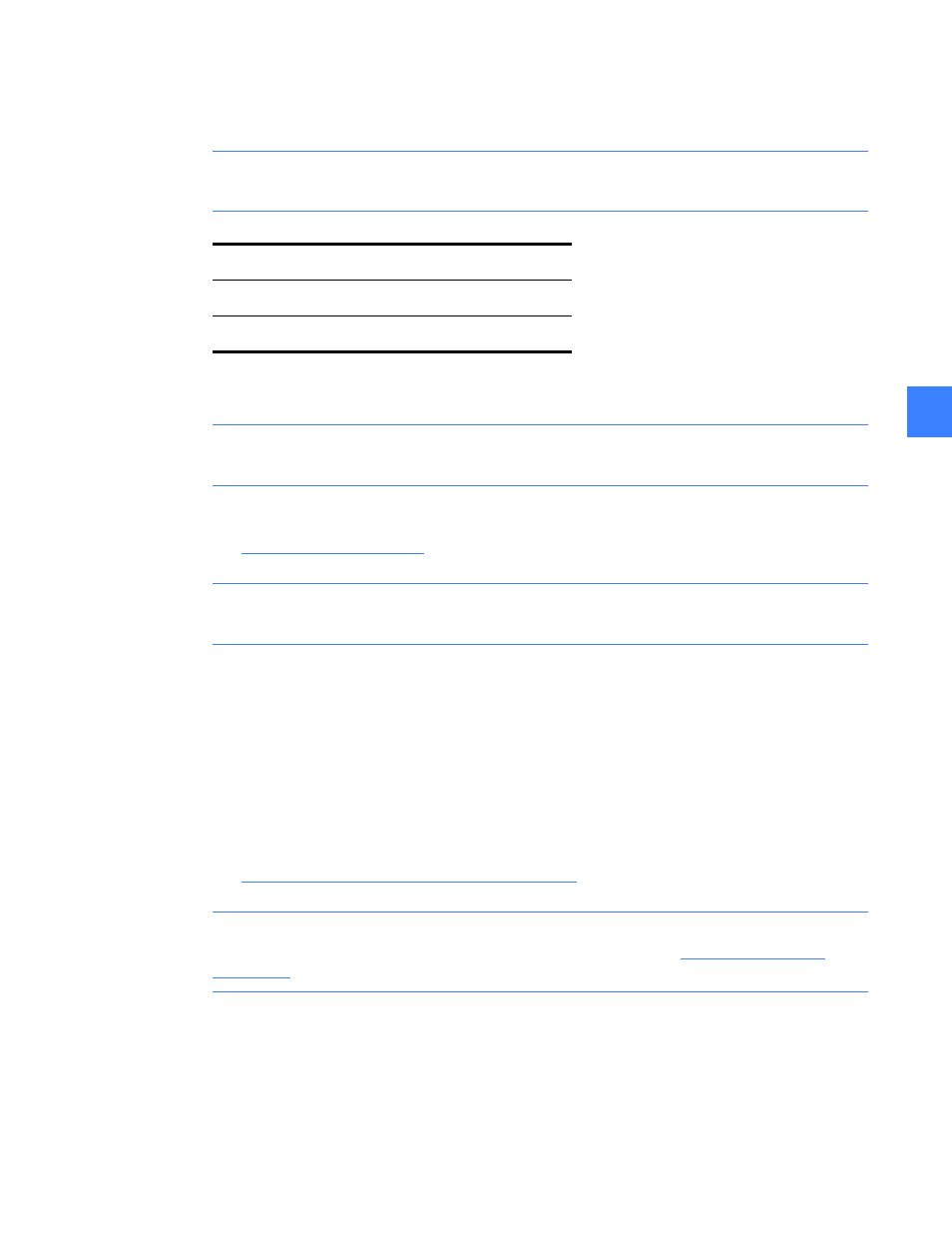
27
7
Step 4: Login
Enter a valid login name and password (case insensitive).
NOTE: You must enter the default login names and passwords, since at this point in the
installation the programmable permissions and passwords have not been assigned.
If successful, the Main Menu will display.
NOTE: The System Administrator must reassign these default passwords as soon as possible
to maintain controlled access.
Step 5: Set IP addresses, verify system communication
.
NOTE: Once this step is performed, the Remote HMI is communicating with the live system.
You must complete the next step to get the proper screens and configuration.
Step 6: Update HMI with Shared Files
During the Remote HMI installation, generic files are loaded. The custom system files
corresponding to a particular system must be obtained for proper screens and configuration.
Otherwise blank oneline, elevation, and control panel screens will be shown, the advanced
protection configuration and zone settings will not be shown, and other maintenance
configuration will not be set.
Entellisys provides a way for the System Administrator to easily distribute these files from a
properly configured HMI to other HMIs.
Viewing and comparing settings files on page 31
for details.
NOTE: When installing a Remote HMI prior to the switchgear arrival, this step cannot be
performed. In this situation, a System Archive must be installed. See
for instructions.
Login
Password
Guest
Default password is “Guest”
Administrator
Default password is “gestart”
