Gateway 7400 User Manual
Page 67
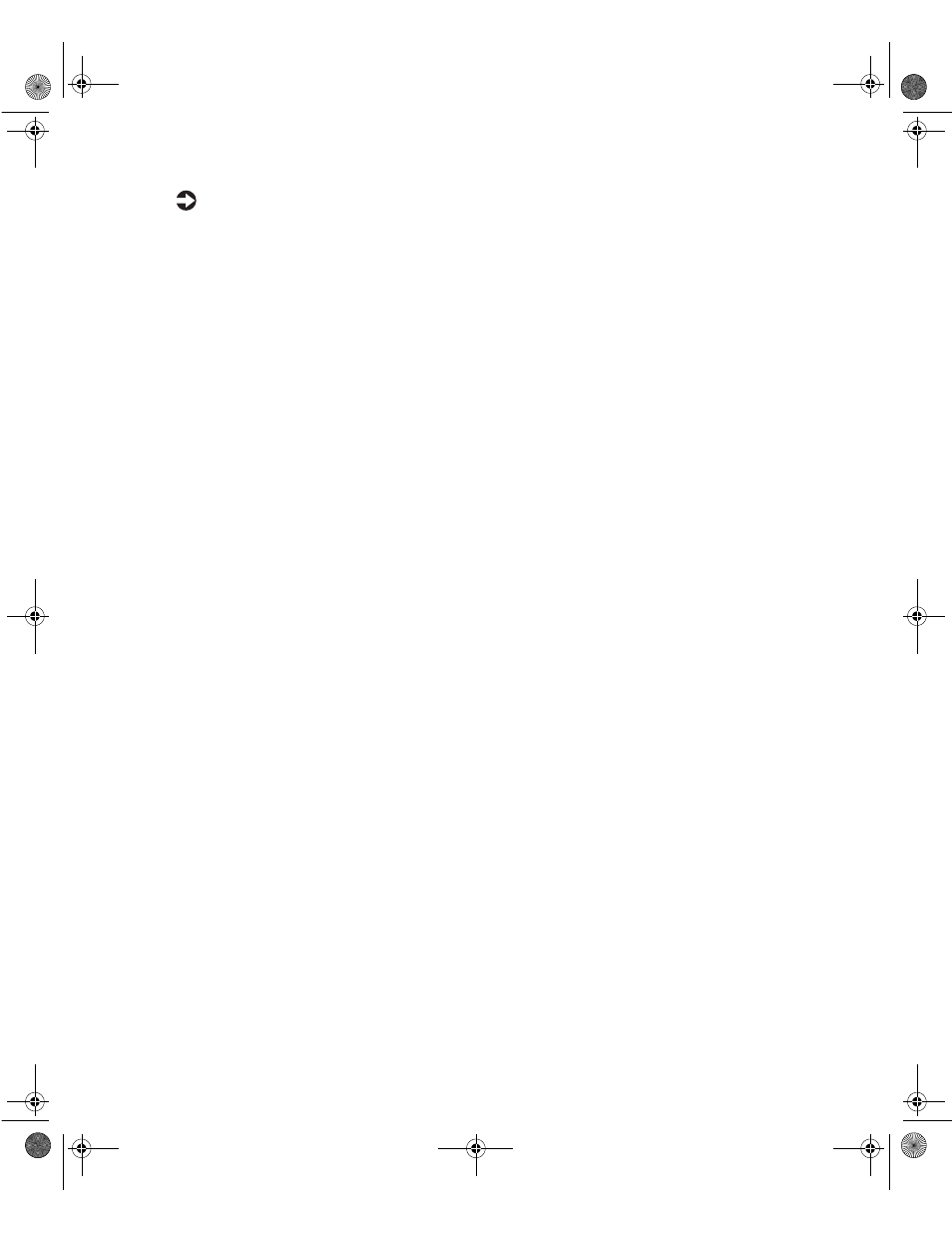
Replacing or adding a processor
59
To add an additional processor:
1
Turn off the system and disconnect the power cord, modem cord (if
installed), and all external peripheral devices.
2
Observe all safety and static electricity precautions. (See “Preventing static
electricity discharge” on page 22.)
3
Remove the bezel. (See “Removing the bezel” on page 25.)
4
Remove the left side cover panel. (See “Removing the side cover panel”
on page 26.)
5
Open the locking lever on the processor socket by moving the lever
slightly out to the side and then lifting it up 90 degrees.
6
Hold the new processor over the empty processor socket and verify that
pin 1 on both the processor and the socket are aligned. Pin 1 is near the
marked corner.
7
Gently place the new processor into the socket.
8
Secure the processor by lowering the locking lever until the lever latches
into place. The processor will slip into place without pressure when
aligned correctly.
9
Install the heatsink as described in “To Replace the Heatsink” on page 58.
10
Connect the power supply cable of the processor fan to the second CPU
fan connector on the system board (See “System board” on page 8 for
location).
11
Replace the bezel. (See “Replacing the bezel” on page 28.)
12
Close the case by following the instructions on page 27.
13
Reconnect the cords you removed, then turn on the server.
8508366.book Page 59 Tuesday, October 23, 2001 11:29 AM
