Gateway 7400 User Manual
Page 127
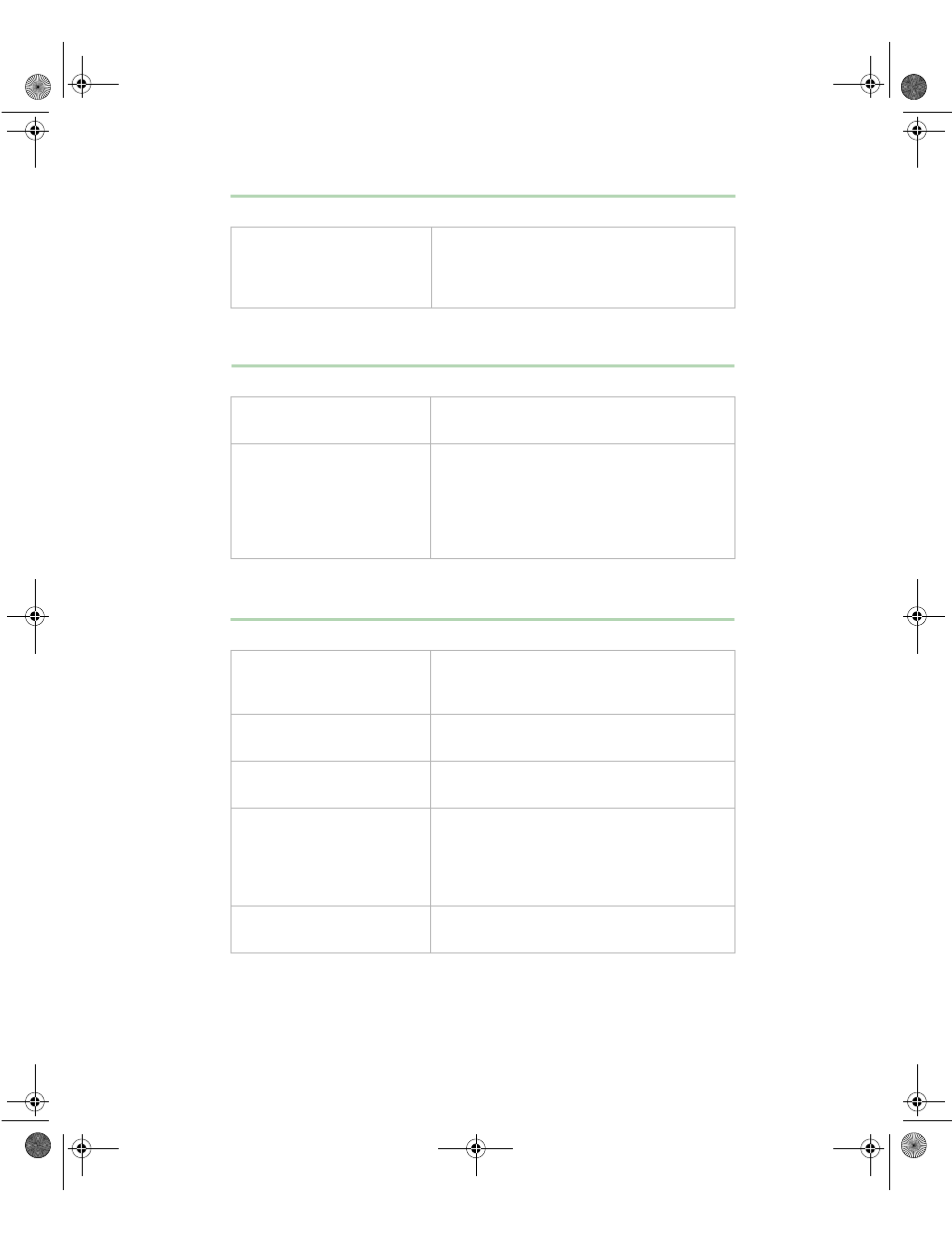
Video problems
119
The displayed characters are garbled.
The video is distorted.
The display type is set
incorrectly
In the Control Panel window (Start | Settings |
Control Panel), double-click Display, set the
display to the appropriate monitor type, then
restart the system.
Probable cause
Solution
The video cable is damaged
Make sure the cable and connectors are in
good condition (no bent pins or broken wires).
The display setup is incorrect
In the Control Panel window (Start | Settings |
Control Panel), double-click Display and
check the settings. The correct video type
should be selected, along with a supported
resolution. Check your monitor and video
controller documentation for details.
Probable cause
Solution
The monitor controls are not
properly adjusted
Adjust the monitor controls until the text
becomes clear. (See your monitor
documentation for more information.)
The connector or cable is
damaged
Make sure the cable and connectors are in
good condition (no bent pins or broken wires).
The surge protector or UPS is
damaged
Disconnect the monitor power cable and
connect it directly to the power source.
The monitor is too close to a
source of electrical
interference
Move the monitor away from sources of
electrical interference, such as televisions,
unshielded speakers, microwave ovens,
fluorescent lights, and metal beams or
shelves.
The monitor needs to be
degaussed
Turn off the server and monitor for at least a
half hour, then restart the system.
Probable cause
Solution
8508366.book Page 119 Tuesday, October 23, 2001 11:29 AM
