Resolving the communication errors (continued) – FARGO electronic S000256 User Manual
Page 31
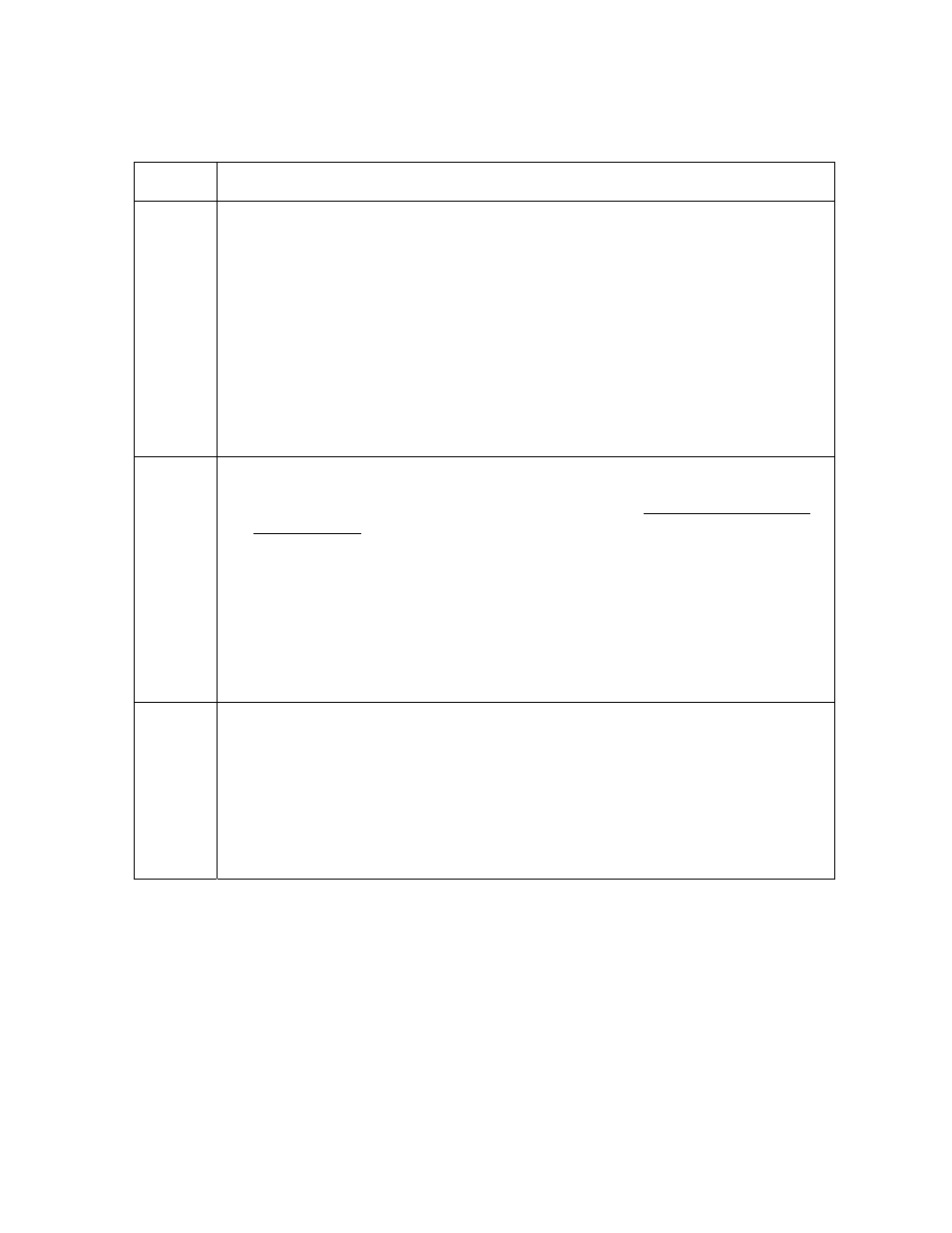
RESTRICTED USE ONLY
FARGO Electronics, Inc.
Resolving the Communication Errors (continued)
Step Procedure
4
Determine if there is interference from an external device.
a. Do not use an A/B Switch Box or other peripheral in line with the parallel
cable.
• If using a switch box or other peripheral, remove it while testing
communication between the Computer and the Printer.
• If needed, replace the Switch Box or other peripheral (once it is
determined that the cause of the interference is not the Switch Box or
peripheral).
b. Alternative: Add a second Parallel Port into the computer (if a second
Printer is required).
5
Determine the problem with printing from the application.
a. Print a self-test from the Printer as described in the Running the Standard
Self Test Print procedure on page 57, to ensure that the Printer (itself) is
functioning properly.
b. Print the Windows test page that is located in the General tab of the Driver.
c. Use WordPad (a Windows 95/ 98/ ME/ NT/ 2000/XP word processing
program in the Accessories Program Group). See the next page.
• Open the program and type: This is a Test.
• Select
File > Print on the Menu Bar.
6
Determine if the Parallel Port mode is set correctly or incorrectly.
a. Ensure that the Parallel Port is set to the Enhanced Communication Port
(ECP) mode. (Note: The port mode can be determined by checking the
Device Manager tab in the system control panel.)
b. If the port mode is not set to ECP, it will need to be changed in the
computers BIOS. (Note: Refer to the appropriate computer guide for
instructions on how to change the Parallel Port mode.)
Continued on the next page
Persona
® C25 Card Printer User Guide (Rev. 4.0)
31
