FARGO electronic S000256 User Manual
Page 151
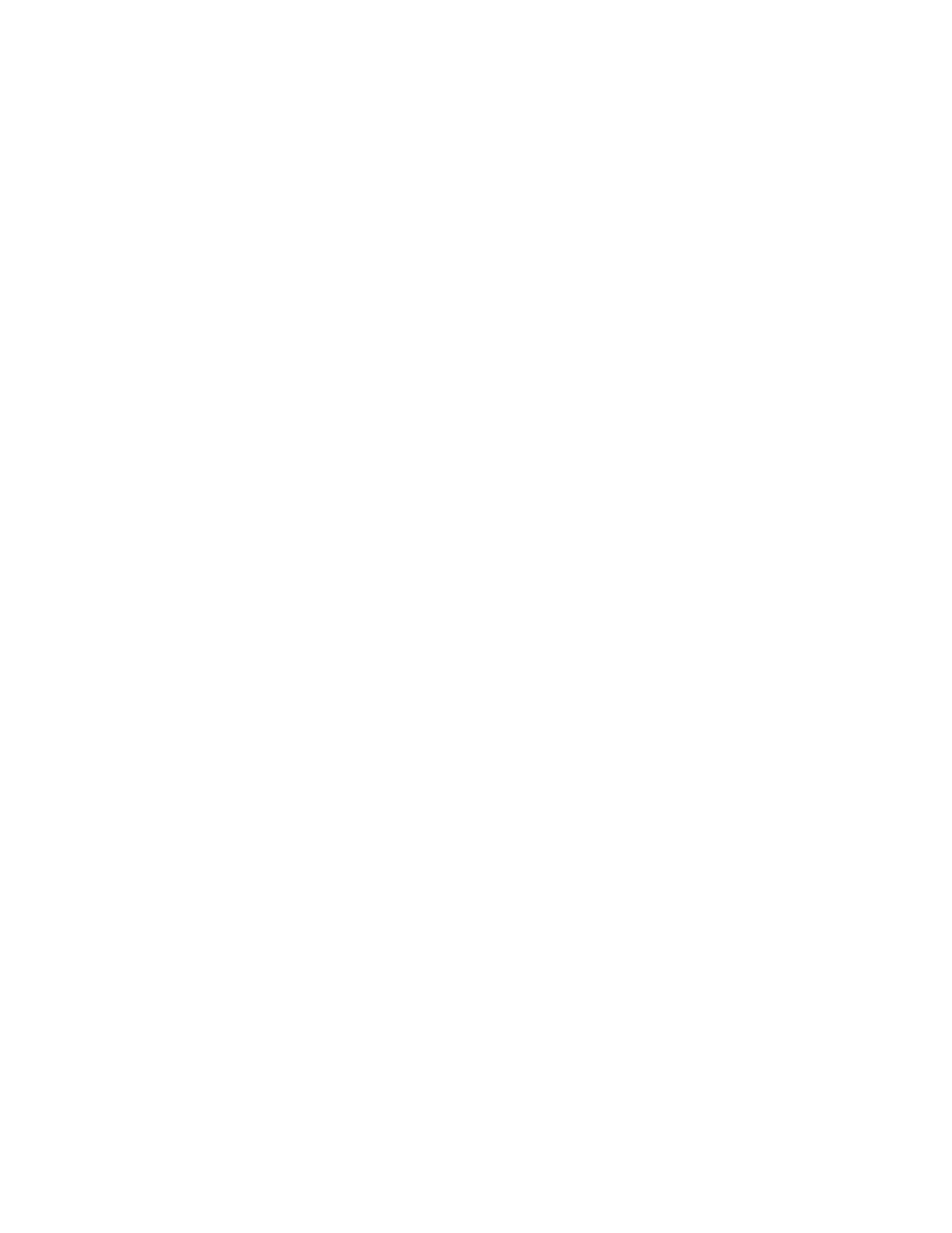
RESTRICTED USE ONLY
FARGO Electronics, Inc.
Installing the 32-Bit Print Spooler for Windows 95/98
The printer ships with a print utility program called the 32-Bit Print Spooler. This print spooler
is located on the Software Installation CD and is for use only with Windows 95/98.
• Once installed, the 32-Bit Print Spooler is able to process your print jobs and send them
to the printer at consistently faster speeds than if sending print jobs through the system
spooler of Windows 95/98.
• The 32-Bit Print Spooler is ideal for printing a large number of consecutive ID cards or for
printing larger file formats (1 MB or more). (Note: The 32-Bit Print Spooler also allows
your computer to display helpful prompts if a printer error occurs during printing.)
• The 32-Bit Print Spooler can be installed automatically from the Software Installation CD.
(Note: To do so, close down all other programs and insert the Software Installation CD
into your computer's CD drive.)
• The CD will automatically open and prompt you to click on the photo of your specific
printer model to begin installation.
Note: If the CD does not automatically open, use "My Computer" or "Windows Explorer" to
view the contents of the CD. Then, double-click on the Setup.exe file listed on the CD.
Follow the on-screen instructions to complete installation. Once installed, the "32-Bit Print
Spooler" icon will appear in the Start->Programs->Fargo folder.
Note: Occasionally, new 32-Bit Print Spooler versions are released which have new or
updated features. Before installing updated 32-Bit Print Spooler versions, always uninstall
the existing print spooler version from your system.
• To do this, simply select 32-Bit Print Spooler from the list of programs in the Add/Remove
Programs Properties window, and click on the Add/Remove button.
• To print with the 32-Bit Print Spooler, you must select the Use 32-Bit Spooler option
from within the printer driver setup window as described in Part D of this section. (Note:
When this option is selected, the print spooler will automatically open and close with the
start and finish of each print job. You can also manually open the 32-Bit Print Spooler
simply by selecting its icon from the Start->Programs->Fargo folder.)
Persona
® C25 Card Printer User Guide (Rev. 4.0)
151
