1 defining server profiles, Defining server – FUJITSU ServerView Virtual-IO Manager V3.1 User Manual
Page 290
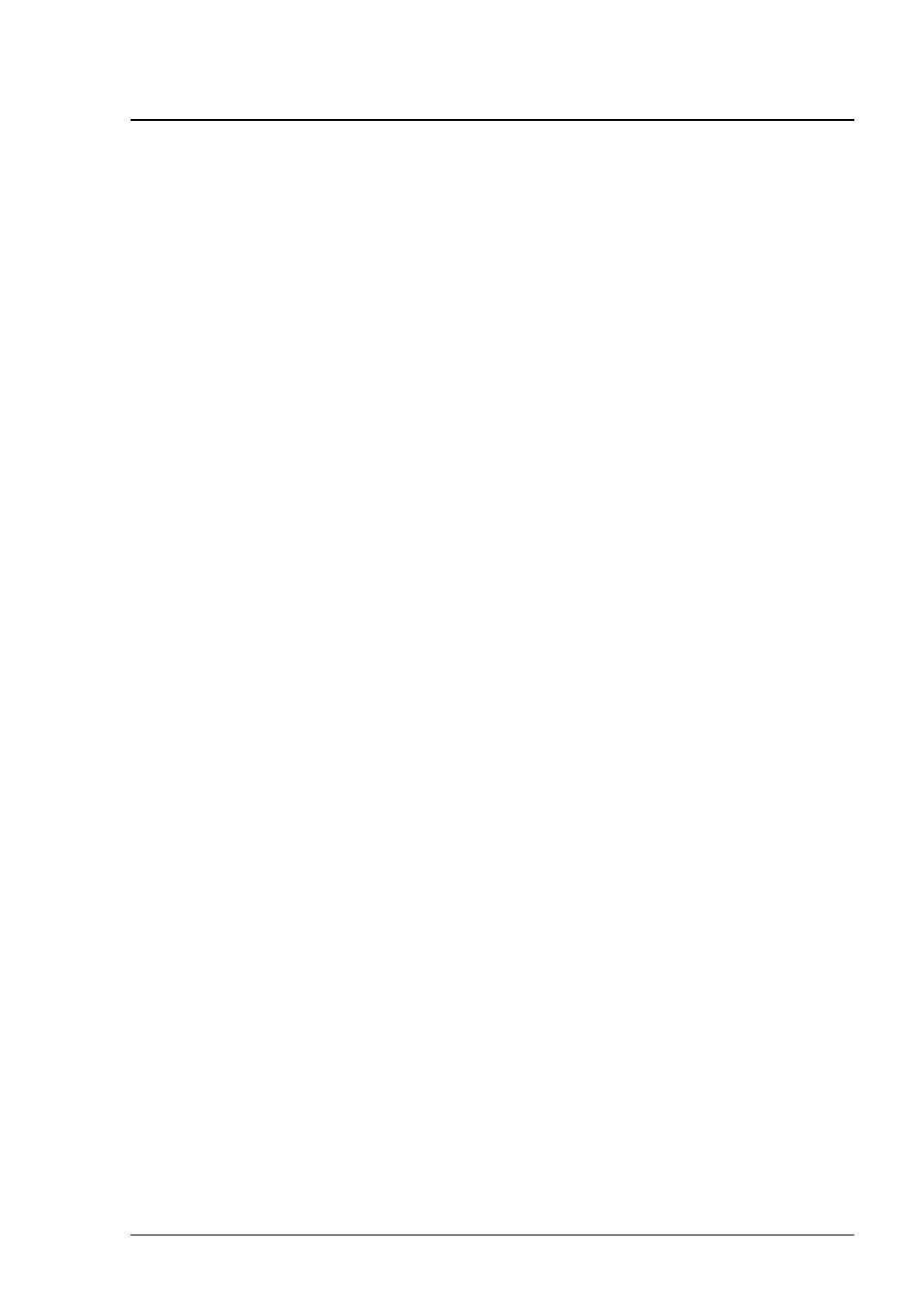
9 Defining and assigning server profiles
An overview of the defined server profiles is displayed via the profile view on
the left of the ServerView Virtual-IO Manager window. In this case, a table
containing an overview of the profiles defined up to now is displayed on the
right of the window.
9.1
Defining server profiles
To define a server profile the Create Server Profile wizard is used. This wiz-
ard can be opened from two views:
Profiles view
1. Switch to the Profiles view in the area on the left of the ServerView Vir-
tual-IO Manager window. Click Profiles, if applicable.
If no profiles have been created yet, the Profiles group is empty.
2. Click the New button in the area on the right or select New Profile from
the Profiles group context menu to launch the wizard for defining a
server profile.
ServerList view
1. Switch to the view of the servers managed by VIOM in the area on the
left using the Server List button.
2. Switch to the Server Configuration tab on the right.
3. Select Create Profile from the context menu of a table entry.
When the Create Server Profile wizard is launched, proceed as follows:
1. Enter the name of the profile in the first step of the wizard (Name step). If
a profile already exists with this name or the name is invalid, the name is
marked in red.
2. Select the type of the profile.
3. Optional: Select a server model under Preset values to use for server
type.
4. Optional: Provide a comment for the profile.
290
ServerView Virtual-IO Manager
