FUJITSU ServerView Virtual-IO Manager V3.1 User Manual
Page 260
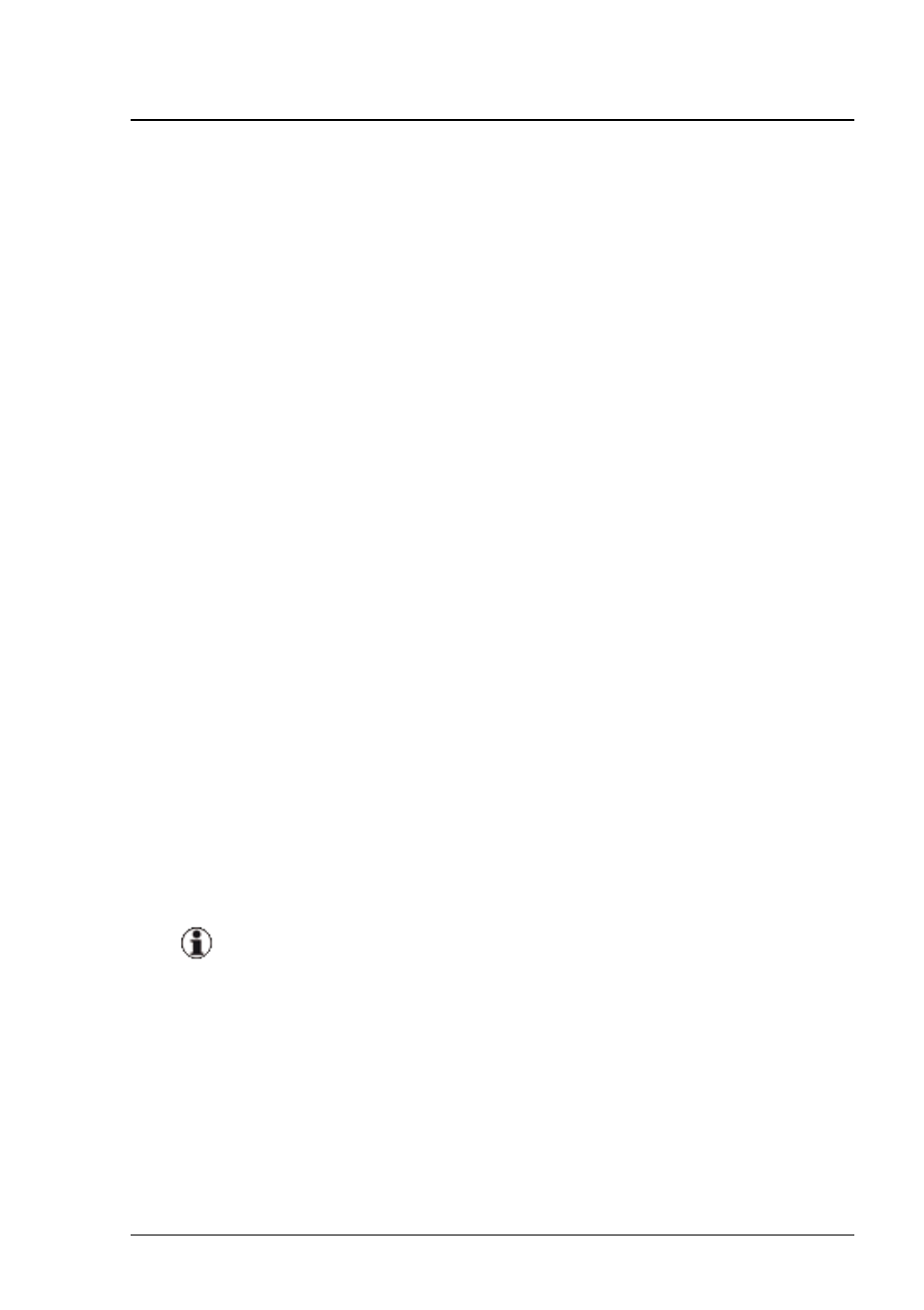
7 Managing servers with VIOM
2. Click Authentication on the Setup tab. The Authentication dialog box
opens. See
"Authentication dialog box (single blade server)" on page
,
"Authentication dialog box (PRIMERGY rack server)" on page 234
.
3. Enter the user names and passwords for the individual components (for
the management blade and for all I/O connection blades or for the PRIM-
ERGY rack servers), which VIOM can use to access these com-
ponents.
By default, the user name admin and password admin are set up for all
components. In this case, you must only enter the user name and pass-
word for the management blade or the first PRIMERGY rack server and
click Use for all components. These settings are then applied to all I/O
connection blades or all PRIMERGY rack servers.
You should change the default user name and password combination for
security reasons. You can have the same user name and password for
all components or different ones for each. You must specify this accord-
ingly in this dialog box.
4. Click the Configure protocols button, if you do not use the default pro-
tocols or ports. The Authentication dialog box expands so that you can
also configure the protocol and ports used by VIOM to access the com-
ponents.
1. Select the protocol to be used for communication with the man-
agement blade or the I/O connection blades (Protocol).
2. Specifying the port numbers for the modules if Use default port is
not checked.
For a standard configuration, these values should not be
changed.
5. When you click OK, the configuration is applied and the Authentication
dialog box closes.
6. When you click Cancel, the Authentication dialog box closes without
applying your changes.
260
ServerView Virtual-IO Manager
