FUJITSU ScanSnap S500 User Manual
Page 66
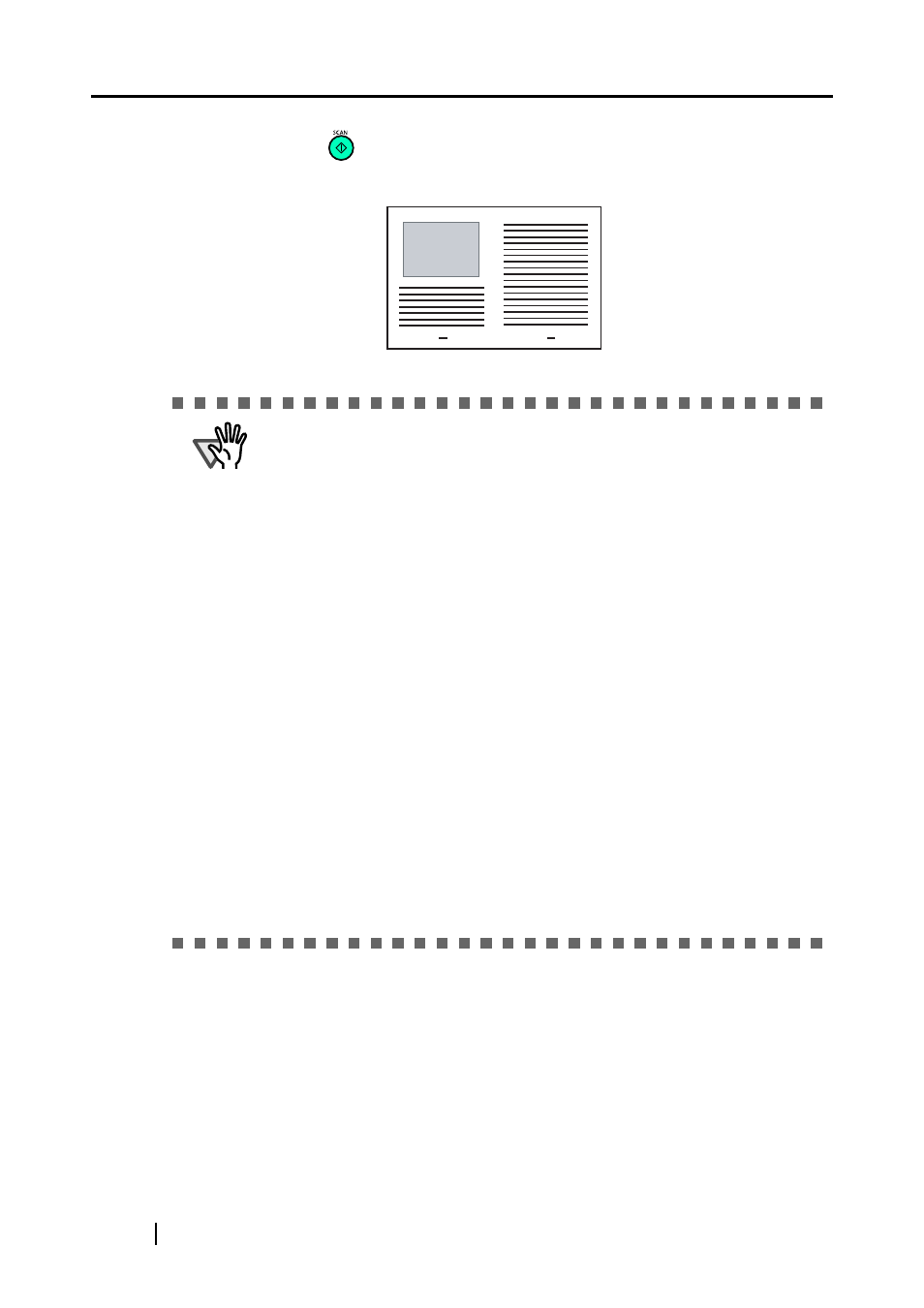
48
9. Press the [SCAN]
button.
⇒
The front and back image data are set in a facing-page state and generated side by side.
ATTENTION
•
There may be a gap in the joined portion, or a line may appear in the out-
put image.
If you are scanning a thick document, the image has a tendency to skew
in such a way that the upper portions tilt towards each other at the joined
area.
In these situations, the skew is caused by the way in which the document
is folded, or the loading method.
Do the following. The situation may be improved.
- Is the document neatly folded? If not, fold it neatly.
- Is the edge of the document aligned closely to the edge of the Carrier
Sheet? If not, align them.
- Load the Carrier Sheet by turning the front side back.
•
In the "Carrier Sheet Settings" window, when "Automatic Detection" in
"Output image size" is selected, the generated image size may be smaller
than the document.
(The smallest size to include all the data on the document is selected from
among A3, B4 and 11" x 17")
Example: If the document printed as A4 size in the center of an A3 docu-
ment is scanned,
=> it is generated in B4 size.
To output an image that is the same size as the document size, set the
document size in [Output image size].
•
If a paper jam occurs frequently, feed about 50 sheets of PPC paper or
recycled paper, and then scan the document by using Carrier Sheet.
* You can use either unused or used PPC/recycled paper.
