Scanning color document in black and white – FUJITSU ScanSnap S500 User Manual
Page 112
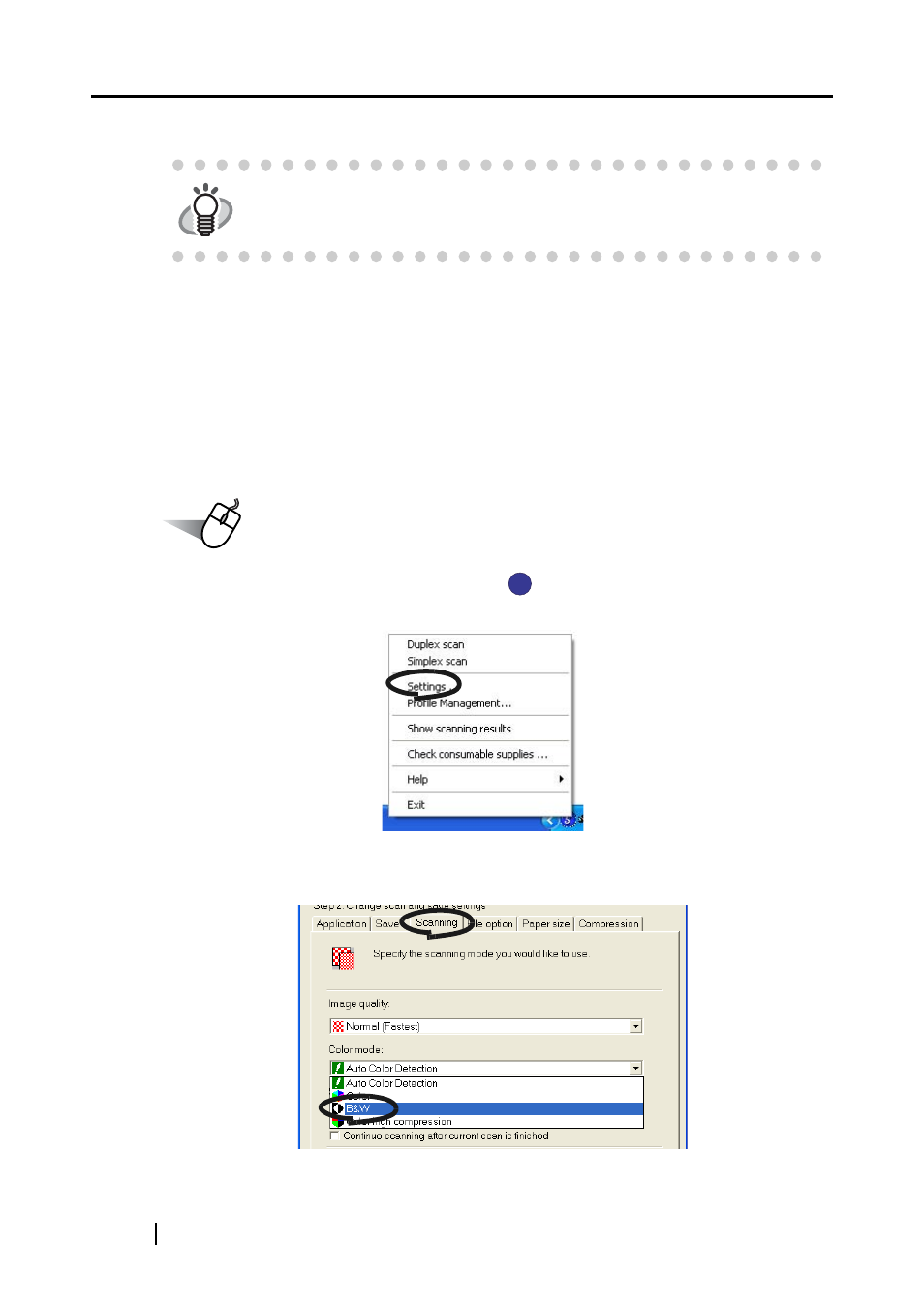
94
⇒
The document is scanned in the "Simplex" mode.
■ Scanning color document in black and white
As the default, ScanSnap automatically recognizes whether a document is black & white or
colored. Accordingly colored documents are scanned in the color mode, while black & white docu-
ments are scanned monochrome.
If you wish to scan colored document in black & white, change the settings by following the proce-
dure below.
Operation
1. Right-click the "ScanSnap Manager" icon
on the task bar and select "Settings"
from the menu.
2. Click [Scanning] tab and select "B&W" at "Color mode."
If you scan color documents in color, select "Color."
HINT
To return the setting to the "Duplex" mode, select [Duplex scan] in Step 2. The
selected setting is applied to further scans unless it is changed again.
S
S
