Preparations, 120 ■ starting cardminder – FUJITSU ScanSnap S500 User Manual
Page 138
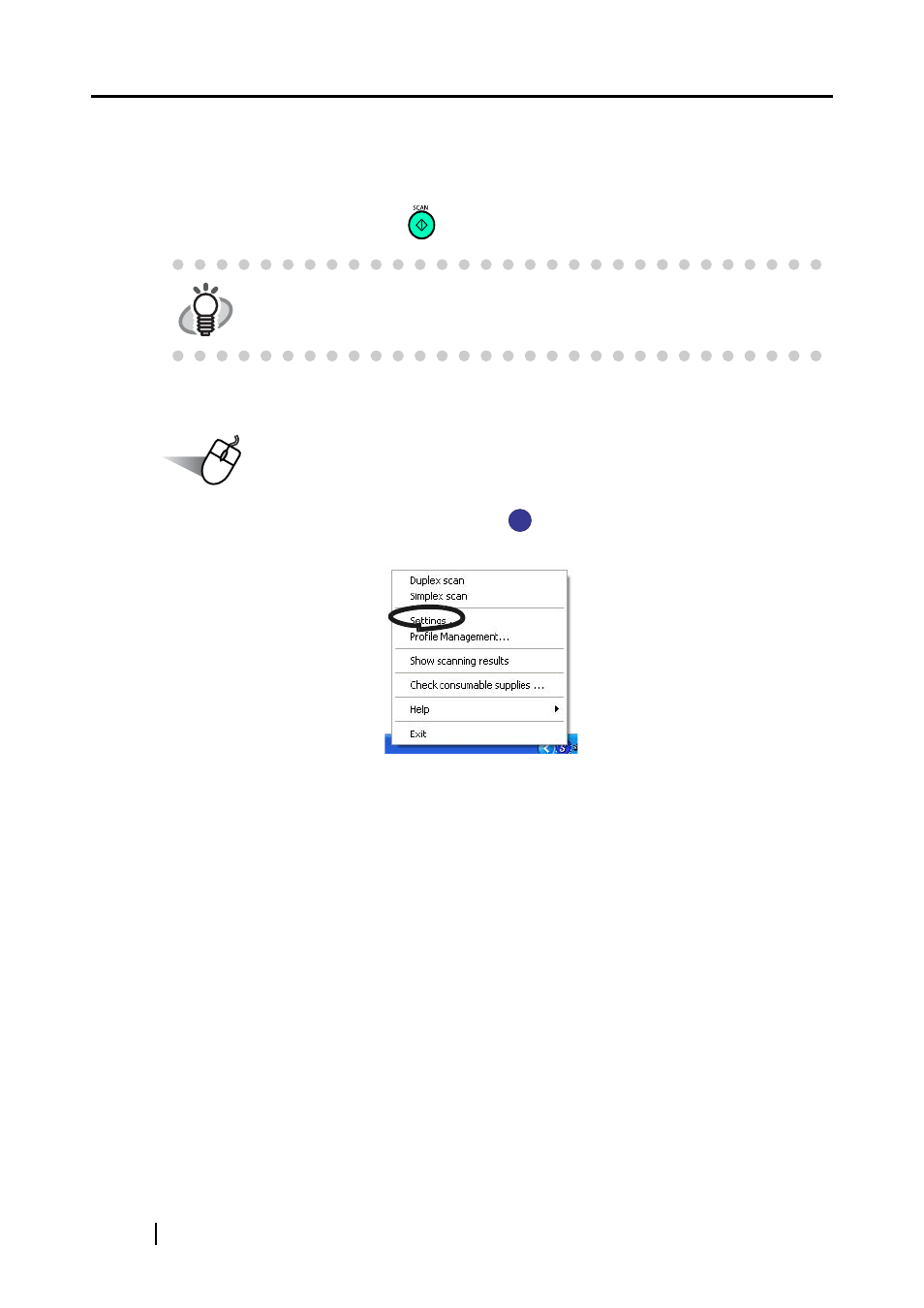
120
■ Starting CardMinder
The following describes how to create scanned images of business cards on ScanSnap.
In this example, the [SCAN] button
on the scanner is used to scan business cards.
Operation
1. Right-click the "ScanSnap Manager" icon
on the task bar, and select the
[Settings] from the menu that is displayed.
⇒
The "Scan and Save Settings" dialog box is displayed.
HINT
Business cards can also be scanned by starting up CardMinder and clicking the
[Scan] button at the upper left of the window.
For details, refer to the "CardMinder User’s Guide."
S
S
