31 basic scanner oper ations, Scanning documents – FUJITSU ScanSnap S500 User Manual
Page 49
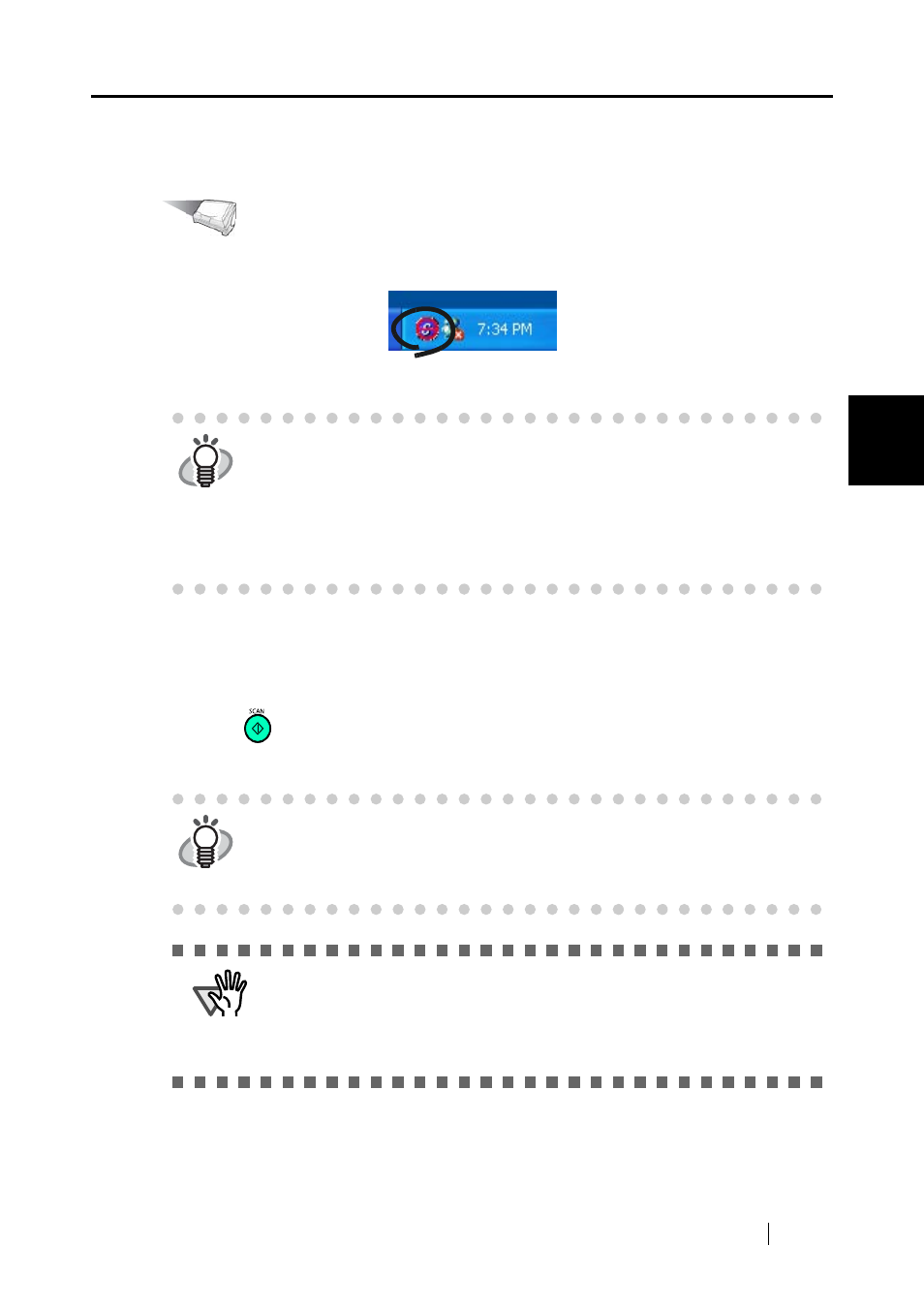
3.1 Flow of Operations
ScanSnap S500 Operator's Guide
31
Basic Scanner Oper
ations
3
■ Scanning documents
Operation
1. Make sure that the "ScanSnap Manager" icon is displayed on the taskbar.
2. Load the document onto the scanner.
Refer to "3.2 Scanning Different Document Types" (page 36) and "3.3 Loading Documents"
(page 39) for more information.
3. Press
([SCAN] button).
⇒
This starts the scanning.
HINT
If the "ScanSnap Manager" icon is not displayed on the taskbar, select [All Pro-
grams] -> [ScanSnap Manager] -> [ScanSnap Manager] from the [Start] menu
to start up "ScanSnap Manager."
Generally, "ScanSnap Manager" is registered under "Startup" programs, so its
icon is displayed on the task tray when Windows starts. If it is not registered
under "Startup" programs, select [All Programs] -> [ScanSnap Manager] ->
[Startup Register] from [Start] menu to register it.
HINT
As the default setting, documents are scanned with the "Duplex" mode when
you press the [SCAN] button. With "ScanSnap Manager", you can set the scan-
ner to scan documents using "Simplex" mode when pressing the [SCAN] but-
ton.
ATTENTION
•
Do not connect or disconnect other USB devices during the scanning opera-
tion.
•
Do not close the paper chute or press the [POWER] button on the scanner
during the scanning operation.
•
Do not switch the user to log in during the scanning operation.
