FUJITSU ScanSnap S500 User Manual
Page 139
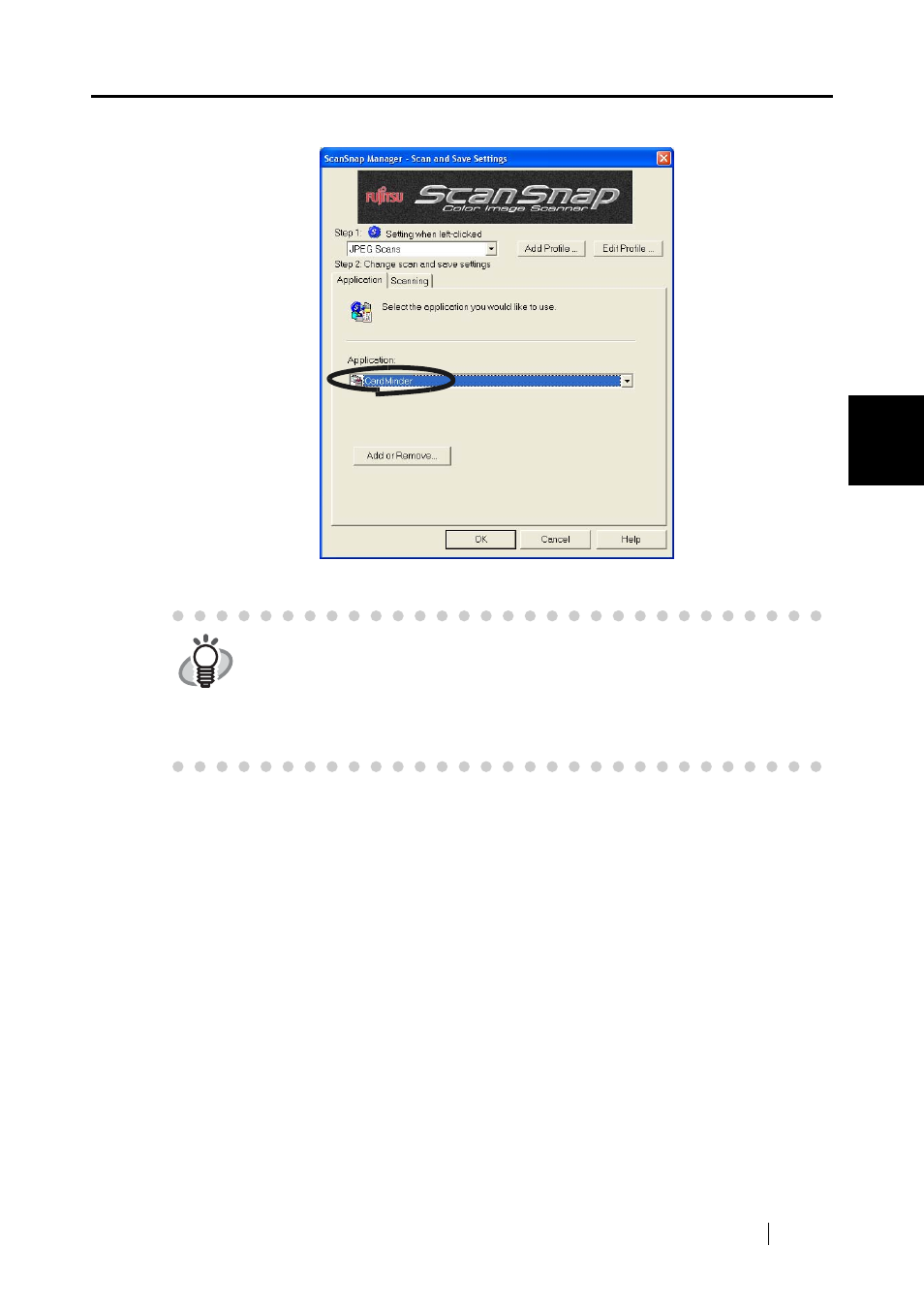
4.3 Scanning Business Cards
ScanSnap S500 Operator's Guide
121
V
a
rious settings acco
rding to y
our needs
4
2. Select "CardMinder" from the "Application" drop-down list on the [Application] tab.
⇒
Two tabs, the [Application] and [Scanning] tabs, will be displayed.
3. Click the [OK] button.
⇒
This closes the "Scan and Save Settings" screen.
HINT
"Image quality" and "Color mode" can be changed on the [Scanning] tab.
(Refer to "[Scanning] tab" on page 62.)
The defaults are "Best" and "Color" for the scan mode. (In this section,
business cards are scanned using these default settings.)
When CardMinder is selected from the [Application:] drop-down list, the option
"Excellent" in the [Image quality] field on the [Scanning] tab is not available.
