Error messages – FujiFilm PICTOGRAPHY 3500 User Manual
Page 58
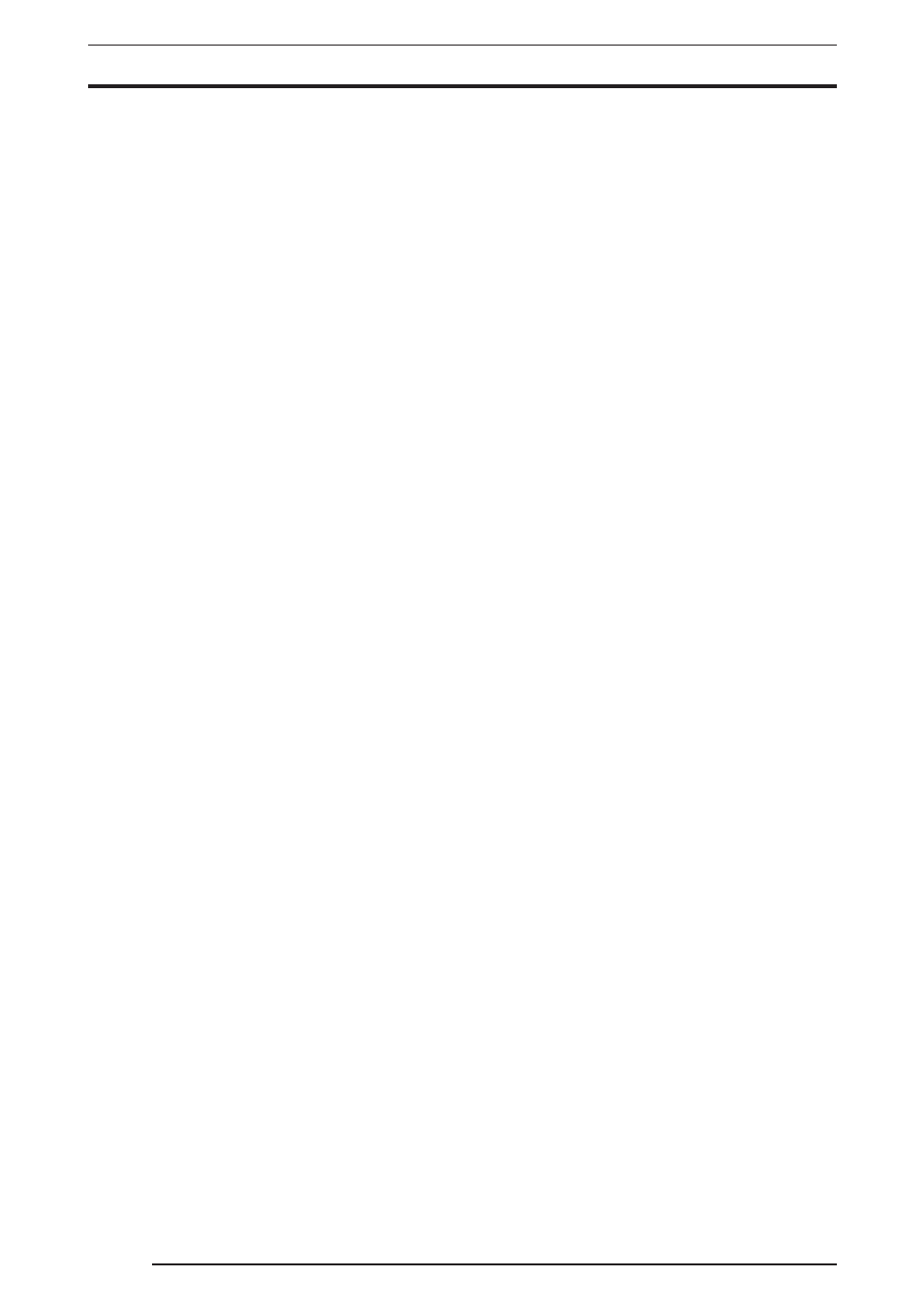
56
This section describes error messages associated with the
PICTROGRAPHY 3500 printer driver.
• PICTROGRAPHY not found.
Check to see if the PICTROGRAPHY 3500 is powered on.
Check to see if the PICTROGRAPHY 3500 and host computer are
properly connected.
Check to see if ASPI Manager is installed in the computer (Windows
only).
• Wrong paper size.
Print cannot be executed for the paper size specified. Replace the pa-
per currently loaded in the PICTROGRAPHY 3500 with one of the
correct roll width or change the paper size setting.
• Water level detection error.
Insufficient water for coating. Check for clogs in the water supply tube
running from the water bottle.
• Insufficient water (low water level in bottle).
Refill the water bottle to the prescribed water level.
• Donor has run out.
Replace the donor.
• Paper has run out.
Replace the paper.
• Replace water bottles.
Change the water in the bottle.
• Used donors are full.
Dispose of the used donors.
• Replace water filters.
Replace the water filters.
• No donor magazine set.
Load a donor magazine into the machine.
• No paper magazine set.
Load a paper magazine into the machine.
• No water bottle available.
Load the water bottle.
• No water filter available.
Install the water filter.
• Printing is not possible with the presently loaded paper.
Printing cannot be executed on the paper size specified. Replace the
paper currently loaded in the PICTROGRAPHY 3500 with one of the
correct size, or change the paper size setting.
Example: If the paper type is OHP, you cannot print with
[A4 (un-
framed)] selected for paper size.
5. ERROR MESSAGES
• Error detected in PICTROGRAPHY body.
Error code: XXX-X
Take appropriate action for the error code after referring to the instruc-
tion manual for the PICTROGRAPHY 3500 main body.
• A communications error with the PICTROGRAPHY has been
detected.
Check to see if the PICTROGRAPHY 3500 and the host computer are
properly connected.
Windows:
• "Bilateral communication function" not enabled.
Windows 95 / 98:
Check in
[Enable bi-directional support for this printer] in the screen
displayed when you click the
[Spool Setting] button on the [Details]
dialog box of
[FUJIFILM PICTROGRAPHY3500 Properties].
Windows NT 4.0 / 2000 / XP:
Check
[Enable bi-directional support] in the [Ports] screen of
[FUJIFILM PICTROGRAPHY3500 Properties].
• "file name" not available. File not found or broken.
• "file name" version does not match.
Reinstall the PICTROGRAPHY 3500 printer driver.
• Print data do not match.
This error message is displayed if the user attempts to print to PICTRO
SCSI Port using another printer driver. PICTRO SCSI Port does not
support printing with any other printer driver.
• Retry time-out. PICTROGRAPHY may be busy.
This message indicates either that the PICTROGRAPHY 3500 is offline
or unable to print because it is engaged in some other processing. Put
the PICTROGRAPHY 3500 back online, or resend the print command
after waiting for it to complete the current processing.
• The message transmission has failed.
Check to see that the server and client computers are connected across
the network.
• The PICTROGRAPHY message transmission has failed.
Error code: XXXX
Check to see that the PICTROGRAPHY 3500 and host computer are
properly connected.
• Failed to secure memory.
Increase available memory space by closing other applications.
• Error detected in print monitor. Error code: XXXX
The system has become unstable, or the printer driver may not have
been installed properly. Restart the computer. If this does not correct
the problem, reinstall the FUJIFILM PICTROGRAPHY3500 printer
driver.
